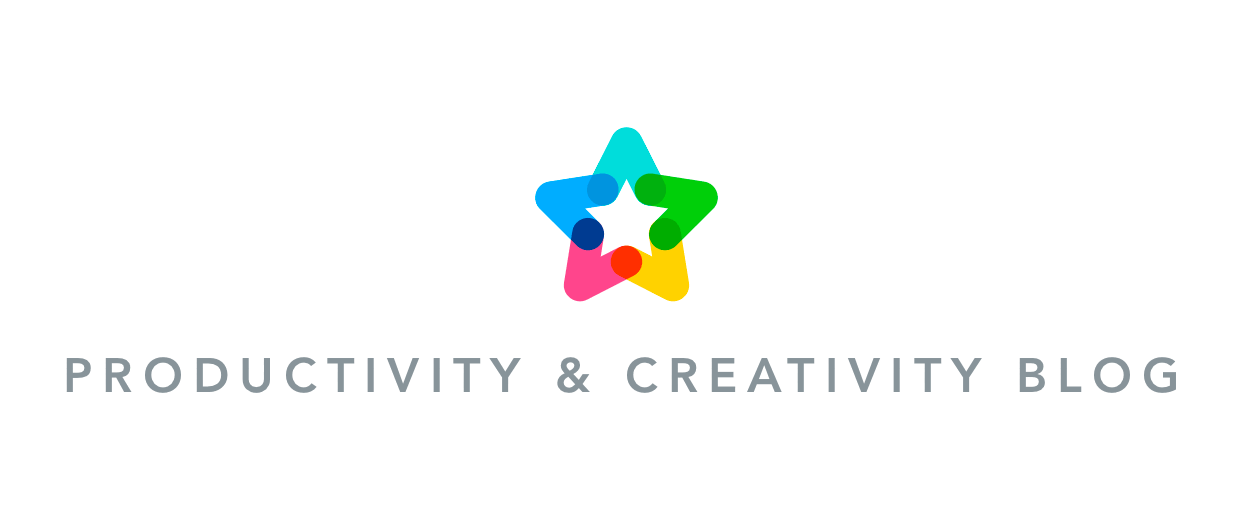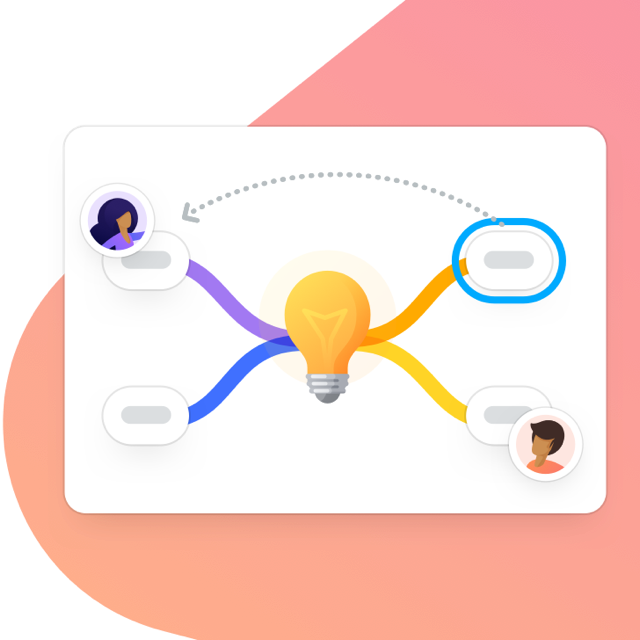It’s been more than 2.5 year since our last major redesign – practically aeons in internet time. However, there’s no reason to fix what isn’t broken, so our latest update doesn’t bring any huge changes or new features but simply adjusts, improves and smooths out what was already there. Welcome to the new MindMeister experience, we hope you enjoy it!

A New Look and Feel
If you open the MindMeister editor today and feel like something’s different but you can’t quite put your finger on what it is, don’t worry – you’re not going crazy.
(Unless you see any white mice running through the editor, in which case you probably are.)
The mind map editor, in fact, has received a subtle redesign, with a new look for buttons and a few new arrangements in the top, bottom, and on the sides.

The Sidebar
We’ve finally gotten rid of the old icon library which used to be displayed in a popover. Now you can just click on the small gray arrow next to the last icon visible in the sidebar in order to toggle back and forth between the normal sidebar and the cool new icon library.

The Top Bar
The map settings, accessible via the ( i ) button in the top bar, now contain the map themes and the map alignment options, as well as the map properties.

Get started with mind mapping.
Sign up for MindMeisterZoom / Recenter
Instead of the alignment options you’ll now find a recenter button underneath the zoom. (How we ever survived without this, I do not know.)

The Footer
Click on the Share button to open the new quick share options. Use them to:
- invite collaborators via email
- create a secure share link
- share the map on social media (this automatically makes the map public)
- share the map on Biggerplate (this also makes the map public)
- publish the map (this also makes the map public … in case that wasn’t clear)
- access the good old Sharing Settings

The avatars of your collaborators appear next to the share button in the footer. Anonymous users now receive cool animal avatars and names (#DivingRhinoceros). Clicking on an avatar opens a chat window where you can message the user directly.

The options to export and print your mind map can be found in the far right corner of the footer.
The Help Dialog
You can access the new help dialog by clicking on your user avatar in the upper right corner of the screen. The new dialog provides a quick overview of our most popular help topics, key shortcuts and tutorial videos. Clicking on any of the help topic links brings you to the full online documentation where you can search for more topics.

We sincerely hope you enjoy the improved mind map editor. If you have any feedback for us, please leave a comment underneath or use the feature request section in our forum to get in touch!
Get started with mind mapping.
Sign up for MindMeister