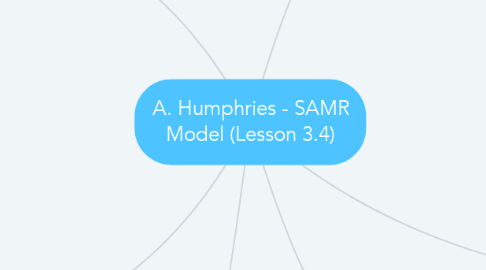
1. 1: Staff Presentations: This section demonstrates different levels and of examples of ideas for staff meetings using SAMR:
1.1. Substitution
1.1.1. Augmentation:
1.1.1.1. Modification
1.1.1.1.1. Redefinition
1.1.1.1.2. Enhance previous presentations with video, audio, hyperlinks, etc. Embed widgets or interactive applications
1.1.1.2. Prezi presentation Explain Everything SlideRocket Haiku Deck
1.1.2. PowerPoint presentation Google Slides presentation Keynote presentation
2. 2: Community Interaction: This section demonstrates how I can use digital tools as an administrator, and why I should use them for community interaction due to their benefits.
2.1. Substitution
2.1.1. Augmentation
2.1.1.1. Modification
2.1.1.1.1. Redefinition
2.1.1.1.2. Use Twitter to keep the community informed. Create QR codes to post around the school and/or community for sharing information.
2.1.1.2. Create a school-wide Remind account for sharing information. Create a Symbaloo page of important school links.
2.1.2. Email the school newsletter. Post the school newsletter to a website.
3. Staff Input: It is crucial to share a vision of technology integration among the staff. It is vital to permeate a digital learning environment that extends beyond the classroom. As and administrator we cultivate this through our technological interaction.
3.1. Substitution
3.1.1. Augmentation
3.1.1.1. Modification
3.1.1.1.1. Redefinition
3.1.1.1.2. Share a Google Form spreadsheet and use comments to generate discussion. Use Google Chat for digital communication.
3.1.1.2. Submit feedback and ideas using Google Forms. Use Poll Everywhere to receive input from staff.
3.1.2. Email ideas.
4. Substitution
4.1. Augmentation
4.1.1. Modification
4.1.1.1. Redefinition
4.1.1.1.1. Meet with the teacher in a Google Hangout for the post-observation. Collaborate on the lesson plan and evaluation using Google Drive.
4.1.1.2. Share the lesson plan and evaluation on Google Drive. Embed a recorded lesson plan within your evaluation.
4.1.2. Review the lesson plan on a mobile device during an observation. Record the lesson plan using a mobile device.
4.2. Review the lesson plan on a mobile device during an observation. Record the lesson plan using a mobile device.
5. 3: File Management: Access all files on any device quickly with Internet access.
5.1. Substitution
5.1.1. Augmentation
5.1.1.1. Modification
5.1.1.1.1. Redefinition
5.1.1.1.2. Share folders and files on Google Drive. Share folders and files on Dropbox. Upload data and use Google Analytics to analyze school information. Redefined
5.1.1.2. Upload to Dropbox. Upload to Google Drive.
5.1.2. Attach a document to an email. Save a document to a flash drive. Save a document to a school computer.
