1. Evernote
1.1. Main features
1.1.1. Supporting a wide variety of note types (text, images, audio memo, sketches, scanned documents, checklists, clipped web pages)
1.1.2. Tools for organizing and searching your notes
1.1.3. With a Business account, you can even use Evernote for real-time chat and collaboration with colleagues
1.1.4. Searching text found in images
1.1.5. Doubles as an excellent scanner
1.2. Benefits
1.2.1. Evernote handles all the syncing and storage. Free members get 60MB of space per month for storing notes and uploading files
1.2.2. Optical Character Recognition (OCR)
1.2.2.1. When you upload an image to Evernote, the application scans that image for readable text; if it finds any, it makes that text searchable
1.2.3. Multi-Platform Support
1.2.3.1. If you have an Internet-connected device, you can manage content in Evernote
1.2.4. Tagging and Organization
1.2.4.1. Evernote has a powerful search engine that will allow you to find any file or image you’ve uploaded
1.2.5. Collaboration
1.2.5.1. If you want to share your notes that include PDF files with others, you can do so directly through Evernote
1.2.6. Clipping
1.2.6.1. Evernote provides the same clipping experience as OneNote, but their tool is a lot easier to use. As an added advantage, user Google searches can include personal Evernote notes that have been saved.
1.3. Disadvantages
1.3.1. Minimalistic design
1.3.2. Evernote's free version comes with a lot of show-stopping limitations
1.3.3. It's only among the paid plans that you can see Evernote's true value, as all the very best features are restricted to paying members
2. Bear
2.1. Main features
2.1.1. Apple-only notes app
2.1.2. It supports Markdown formatting in lieu of presenting an excess of menu options
2.1.3. Offers a focus mode that strips away unnecessary bells and whistles from your view
2.1.4. Adding tags to organize your notes by simply using hashtags within the note body
2.1.5. Sores all your notes as plain text, which keeps the app lightweight
2.2. Benefits
2.2.1. The app is thoughtfully designed
2.2.2. Native Markdown Support
2.2.2.1. Makes it easy to start using Markdown
2.2.3. Tags
2.2.3.1. Instead of folders, Bear has a tagging system
2.2.4. Interlinking Notes
2.2.5. Workflow Integration
2.2.5.1. Apple’s automation app Workflow has support for Bear.
2.3. Disadvantages
2.3.1. It doesn't have a web app, so you can't simply log into Bear from any internet connected device
2.3.2. Bear runs on Apple devices only
2.3.2.1. Not a good option for cross-platform
2.3.3. Storage and syncing go through iCloud
2.3.4. The free account comes with some limitations
3. MindMeister
3.1. Main features
3.1.1. Visual note taking
3.1.2. Collaborative mind mapping
3.1.3. A great alternative to linear note taking
3.1.4. For lectures, meetings or presentations
3.2. Benefits of taking notes in a mind map
3.2.1. Shows relationships, hierarchies and connections between individual pieces of information at a glance
3.2.2. Provides a great overview of a topic
3.2.3. Ability to attach additional notes, links and whole files to each element in a mind map
3.2.4. Fewer yet more meaningful notes
3.2.5. Using mental triggers such as images, icons, colors and a two-dimensional structure that help memorize
3.3. Benefits
3.3.1. Brainstorming with an unlimited number of users
3.3.2. In real-time
3.3.3. Working together online
3.3.4. Visualizing your thoughts
3.3.5. Turning your notes into dynamic presentations with just a few clicks
3.3.6. Project planning
3.3.7. Outlining of texts and strategies
3.4. Disadvantages
3.4.1. No desktop apps
3.4.2. Gantt charts are not included
3.4.3. Only 3 mind maps included in free version (although up to 10 additional free maps can be unlocked by inviting friends to MindMeister)
4. OneNote
4.1. Main features
4.1.1. Microsoft OneNote mimics paper
4.1.2. When you create a new note, you can click anywhere on the page and add content to that spot
4.1.3. You can choose a background for your notes that looks like textured or lined paper
4.1.4. Mimics the classic binder, with notebooks, sections, and tabs for organizing your notes
4.1.5. You can type text, drag and drop images and file attachments into notes, use a digital highlighter, create checklists, record audio, draw sketches.
4.2. Benefits
4.2.1. Scan and upload images of handwriting, such as a picture of a whiteboard with notes, and Microsoft's OCR will make all the writing searchable
4.2.2. For every note you can open a record of its version history, too
4.2.3. OneNote is free to use, with no feature limitations in the free version
4.2.3.1. Non-paying members are capped at 5GB
4.2.4. Very colorful design
4.2.5. Clipping
4.2.5.1. Storing information has improved on OneNote, making it easier for web pages to be captured and retrieved for data retention. This allows you to create your own personal database of information that can be referenced at your convenience.
4.3. Disadvantages
4.3.1. Anyone not using Windows will find that the functionality and flexibility of OneNote is somewhat limited
