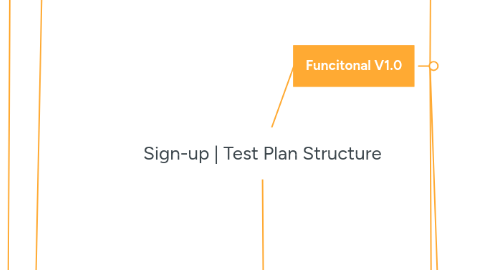
1. Not for phase I or not supported anymore
1.1. Advanced Search
1.1.1. Validate if it is available
1.1.2. Validate AS - Save as new & apply button
1.1.3. Edit previous AS - Save and apply button
1.2. Send email
1.2.1. Send email when account is at 80%
1.2.2. Send email when account is at 100%
1.3. Free Plan
1.3.1. Manage Accounts
1.3.1.1. Remove a member
1.3.1.1.1. Send a new invitation to account previously excluded
1.3.1.1.2. Remove a account that is owner of a shared workspace
1.3.1.1.3. Remove a simple case
1.3.1.2. Synced Account: Validate limit of 10 accounts
1.3.1.2.1. Try sync 11 accounts
1.3.1.2.2. Try sync 10 accounts
1.3.1.3. Validate limit of space 5GB
1.3.1.3.1. Create one DS that contains more than 5GB to sync
1.3.1.3.2. Create several DS until reaching 5GB
1.3.1.3.3. Positive case - 5GB
1.3.1.4. Validate user role
1.3.1.4.1. Manager
1.3.1.4.2. User
1.3.1.4.3. Guest
1.3.1.4.4. Change roles
1.3.2. Add Sources
1.3.2.1. Gmail
1.3.2.1.1. Validate if it is available
1.3.2.1.2. Validate Auto-sync
1.3.2.1.3. Validate files
1.3.2.2. Slack
1.3.2.2.1. Validate if it is available
1.3.2.2.2. Validate Auto-sync
1.3.2.2.3. Sync
1.3.3. Validate features
1.3.3.1. Notifications
1.3.3.2. Save
1.3.3.3. Filters
1.3.3.4. Sources
1.3.3.4.1. My Sources
1.3.3.4.2. Shared with me
1.3.3.5. Files
1.3.3.5.1. File details summary
1.3.3.5.2. File details expanded
1.3.3.5.3. Download individual file
1.3.3.5.4. Favorites
1.3.3.5.5. Sharing
1.3.3.6. Search
1.3.3.7. Workspace
1.3.3.7.1. create a new workspace
1.3.3.7.2. Edit the name
1.3.3.7.3. delete a workspace
1.3.3.7.4. Add a group member
1.3.4. Become a Standard Trial
1.3.4.1. Try to change the plan to Standard Trial
1.3.5. Cancel Subscription
1.3.5.1. Cancel Free subscription account.
1.3.5.1.1. Cancel reason: I don't see the benefit
1.3.5.1.2. Cancel reason: I'm not using it anymore
1.3.5.1.3. Other… + text
1.3.6. Account semaphore status
1.3.6.1. Green status (-80% accounts and -80% storage)
1.3.6.2. Yellow status (+80% accounts or +80% storage).
1.3.6.3. Red status (+95% accounts or +95% storage)
1.4. Enterprise Discovery (Trial plan)
1.4.1. Accounts
1.4.1.1. Delete an user
1.4.1.2. Validate user role
1.4.1.2.1. Manager
1.4.1.2.2. Member
1.4.1.3. Delete a account that is owner of a shared workspace
1.4.1.4. Send a new invitation to account previously excluded
1.4.2. Add Sources
1.4.2.1. Gmail
1.4.2.1.1. Validate if it is available
1.4.2.1.2. Validate Auto-sync
1.4.2.1.3. Validate files
1.4.2.2. ESlack
1.4.2.2.1. Validate if it is available
1.4.2.2.2. Validate Auto-sync
1.4.2.2.3. Sync
1.4.2.3. Quip
1.4.2.3.1. Validate if it is available
1.4.2.3.2. Validate Auto-sync
1.4.2.3.3. Sync
1.4.2.4. OutLook
1.4.2.4.1. Validate if it is available
1.4.2.4.2. Validate Auto-sync
1.4.2.4.3. Sync
1.4.2.5. Upload Files
1.4.2.5.1. Validate if it is available
1.4.2.5.2. Validate Auto-sync
1.4.2.5.3. Sync
1.4.3. Validate features
1.4.3.1. Notifications
1.4.3.2. Save
1.4.3.3. Filters
1.4.3.4. Sources
1.4.3.4.1. My Sources
1.4.3.4.2. Shared with me
1.4.3.5. Files
1.4.3.5.1. File details summary
1.4.3.5.2. File details expanded
1.4.3.5.3. Download individual file
1.4.3.5.4. Favorites
1.4.3.5.5. Sharing
1.4.3.6. Search
1.4.3.7. Workspace
1.4.3.7.1. create a new workspace
1.4.3.7.2. Edit the name
1.4.3.7.3. delete a workspace
1.4.3.7.4. create a shared workspace
1.4.3.8. Preferences
1.4.3.8.1. Show / hide duplicates
1.4.3.8.2. Show quip files
1.4.3.8.3. show office documents
1.4.4. Cancel subscription
1.4.4.1. Cancel Enterprise Discovery subscription account.
1.4.4.1.1. Cancel reason: I don't see the benefit
1.4.4.1.2. Cancel reason: I'm not using it anymore
1.4.4.1.3. Other… + text
1.4.5. Storage and Connections limits
1.4.5.1. Validate that the total storage is up to 100 MB
1.4.5.2. Validate that up to 10 connections can be added.
1.4.6. Account semaphore status (based on the number of days left in the trail)
1.4.6.1. Green status (-30 days left on the trial).
1.4.6.2. Yellow status (-7 days left on the trial).
1.4.6.3. Red status (0 days left on the trial).
1.4.7. Storage email notification (once it reaches the 100 MB limit)
1.4.7.1. Send email to account owner once the account storage reaches the 100 MB limit set for trial accounts.
1.4.8. Storage limit reached - Spyder decrease (once it reaches the 100 MB limit))
1.4.8.1. Spyder number will be decrease to 0 the moment the storage date reaches the 100 MB limit set for trial accounts.
2. Sign-Up MVP
2.1. Functional
2.1.1. Sign-Up
2.1.1.1. Create an user
2.1.1.1.1. Create a new user with valid email and company name.
2.1.1.1.2. create a new account using a email previously register in another account with a different company
2.1.1.1.3. create a new user using a invalid email
2.1.1.1.4. create a new account using a company already used
2.1.1.1.5. Verify email
2.1.2. Sign-In
2.1.2.1. Enterprise Discovery
2.1.2.1.1. ED Trial period
2.1.2.1.2. ED Full plan
2.1.2.1.3. Shared features
2.1.3. Moving Plans
2.1.3.1. Upgrade
2.1.3.1.1. Upgrade from EDiscovery Full (Tier 1) to superior plan
2.1.3.2. Downgrade
2.1.3.2.1. On Enterprise - validate that downgrade to a lower number of connections is not possible.
3. Non-Functional
3.1. Ecosystem
3.1.1. Mobile / Tablet website
3.1.2. Mobile / Tablet app
3.1.3. Help and support
3.1.4. Browsers
3.1.4.1. Chrome
3.1.4.2. Safari
3.1.4.3. Edge
3.1.4.4. Firefox
3.2. User-rate limit exceeded
3.3. GUI
3.3.1. Welcome screen
3.4. Permission to access file expired
3.5. Security testing
3.6. Performance test
3.6.1. Stress test
3.6.2. Loading test
3.6.2.1. Phase I (ED plan)
3.6.2.1.1. View landing page (100 ~ 500 VU) - GUI
3.6.2.1.2. Create an ED account (100 ~ 500 VU) - API
3.6.2.1.3. Login into ED account (100 ~ 500 VU) - API
3.6.2.1.4. Upgrade connections (payment) (100 ~ 500 VU) - API
4. Funcitonal V1.0
4.1. Sign-In process
4.1.1. Onna home page
4.1.1.1. Trial mode
4.1.1.1.1. Click on Start trial button
4.1.1.2. Purchase mode
4.1.1.2.1. Click on purchase button
4.1.1.3. Contact us
4.1.1.3.1. Click on Contact us button
4.1.2. Sign in to you Onna account page
4.1.2.1. Domain validation
4.1.2.1.1. Test with an invalid domain
4.1.2.1.2. Test with a valid domain
4.1.2.2. Create a new account link
4.1.2.2.1. Register page redirect
4.1.2.3. Find you Onna account link
4.1.2.3.1. Find you Onna's account page
4.1.3. Register page
4.1.3.1. Validate register form description
4.1.3.1.1. Trial description
4.1.3.1.2. Purchase description
4.1.3.2. Create new account with valid main email/company name and Service provider/Billing contact/Technical contact info
4.1.3.3. Create a new account using a main email previously register in another account with a different company and Service provider/Billing contact/Technical contact info
4.1.3.4. Create new account with valid main email/company name and no Service provider/Billing contact/Technical contact info
4.1.3.5. Create new account with valid main email/company name and Service provider info
4.1.3.6. Create new account with valid main email/company name and Billing contact/Technical contact info
4.1.3.7. Create new account with valid main email/company name and Service provider/Billing contact/invalid email for Technical contact info
4.1.3.8. Create new account with valid main email/company name and Service provider/Billing contact info
4.1.3.9. Create new account with valid main email/company name and Service provider/Technical contact info
4.1.3.10. Create new account with valid main email/company name and Service provider/invalid email for Billing contact/Technical contact info
4.1.3.11. Create new account with valid main email/ already register company name and Service provider/Billing contact/Technical contact info
4.1.3.12. Verify email
4.1.3.12.1. Verify email after sign up process is done
4.1.3.12.2. Request a Recovery password
4.1.3.12.3. Verify that send the email again button is working
4.2. Sign-Up
4.2.1. Enterprise Discovery
4.2.1.1. ED Trial period
4.2.1.1.1. Start trial modal
4.2.1.1.2. Storage and Connections limits
4.2.1.1.3. Account semaphore status (based on the number of days left in the trial)
4.2.1.1.4. Storage email reached (once it reaches the 500 MB limit) email alert and Spyder decrease.
4.2.1.1.5. Finish the trial
4.2.1.1.6. Email alerts
4.2.1.2. ED Full plan
4.2.1.2.1. Storage email notification (based on the number of accounts*15 GB)
4.2.1.2.2. Storage limit reached - Spyder decrease (based on the number of accounts*15 GB)
4.2.1.2.3. Account semaphore status (based on an average between the % of storage and % of connections)
4.2.1.2.4. Enterprise Discover plans (Token System)
4.2.1.2.5. Invoice email
4.2.1.3. Shared features
4.2.1.3.1. Accounts
4.2.1.3.2. Add Sources
4.2.1.3.3. Validate features
4.2.1.3.4. Cancel subscription
4.3. Moving Plans
4.3.1. Upgrade (from trial to purchase)
4.3.2. Upgrade the amount of tokens.
4.3.3. Downgrade (from purchase to trial)
4.3.3.1. On Enterprise - validate that downgrade to a lower number of tokens is not possible.
