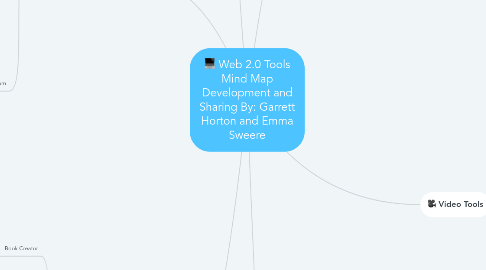
1. Search Tools
1.1. Factmonster
1.1.1. Factmonster can be accessed https://www.factmonster.com/. Factmonster is a student friendly search engine. With this site, students can research questions and get filter results that are appropriate for elementary and middle school aged students. Along with the ability to search for answers, this site provides homework help, quizzes, spelling tests and so much more!
1.2. Safesearch
1.2.1. Safesearch can be accessed Home - Safe Search Kids Safesearch is another resource that is extremely student friendly. It filters out inappropriate searches and results that might come up. This site allows students to research topics without the fear of ads or other inappropriate pop ups.
1.3. Wolfram Alpha
1.3.1. Wolfram Alpha can be accessed Wolfram|Alpha: Making the world’s knowledge computable With this site, students are able to get factual answers. This site is great for research, step by step solutions to math problems, and even science measurements.
2. Collaboration Tools
2.1. Diigo
2.2. Diigo can be accessed https://www.diigo.com/. On this site, you can join groups and collaborate with each other. You are able to pool all the information found in one easy location. This site allows you to collect, organize, and access information anywhere.
2.3. Wix
2.3.1. Wix can be accessed https://www.wix.com/. On this site, you can collaborate with a group of people to create a website. With this tool, you can pick from already made templates, or create your own. This site is extremely easy to use and has a variety of features to make the website truly your own.
2.4. Edmodo
2.4.1. Edmodo can be accessed https://new.edmodo.com/?go2url=/home. With this site, teachers are able to create classrooms and invite students, other educators, and parents to join. This site allows teachers to send messages to members, share class materials, and even post updates. This site allows all members to post and comment on others post.
2.5. Google Classroom
2.5.1. Google Classroom can be accessed Sign in - Google Accounts. With this site, teachers are able to create a classroom and add their students. The students will need to have a school issues email address to use this site. Once a class is created, teachers can create quizzes, make posts, and upload photos and videos. Students are able to contribute to the classroom page as well and all members can see these posts.
3. Writing Tools
3.1. Book Creator
3.1.1. Book Creator can be accessed https://bookcreator.com. With this site, Book Creator is a simple tool that students and teachers can use to make an ebook, textbook, comic book, journals, picture books, etc.
3.2. Pixton
3.2.1. Pixton can be accessed https://www.pixton.com/. Pixton is an online comic strip creator. The user is able to create comic strips to look however they please, while presenting the information they need. Pixton is easy to use and is great for students of all ages. With Pixton, the user can create a comic book without even drawing.
3.3. Storyboard That
3.3.1. Storyboard That can be accessed https://www.storyboardthat.com. You can drag and drop interface and a large collection of custom artwork. It makes it easy for students and teachers to create great-looking storyboards that can bring them to life.
3.4. Google Docs
3.4.1. Google Docs can be accessed https://docs.google.com/document/u/0/?tgif=c. With Google Docs, you can create a document. You can Publish your work everywhere and share it as well.
3.5. Google Sites
3.5.1. Google can be accessed https://docs.google.com/document/u/0/?tgif=c. With Google Sites, you can create a website with your work. When done, you can publish for everyone to see.
4. Audio Tools
4.1. Flipgrid
4.1.1. Flipgrid can be accessed https://flipgrid.com. Flipgrid is a website that allows teachers to create "grids" to facilitate video discussions. There is also a message board where the teachers post questions for students to do.
4.2. Screencastify
4.2.1. Screencastify can be accessed https://www.screencastify.com. Screencastify if an add on in Google Slides. you can take pictures and record yourself doing a presentation.
4.3. Twistedwaves
4.3.1. Twistedwaves can be accessed https://twistedwave.com/online/. Twistedwaves is a full featured audio editor that allows you to: Edit audio files from your computer or your Google Drive. Save in one of many supported file formats, and export the file back to your disk, Google Drive or SoundCloud.
4.4. Audio players for slides extension
4.4.1. Audio players for slides can be accessed http://www.audioforslides.com. Audio player is an add on for Google Slides where students can record themselves talking.
4.5. Vocaroo
4.5.1. Vocaroo can be accessed https://vocaroo.com. Vocaroo is a web based tool that allows users to easily make audio recordings and share them with others. You can also download and share with people by using a embedded code.
5. Video Tools
5.1. 30hands
5.1.1. 30hands can be accessed Home With this site, teachers can create private or public courses. With this site, students can create presentations with photos, videos, and slides. This site allows teachers to create videos to enhance their lessons. Students can use this site to collaborate with others in the classroom using timelines, blogs, and presentations.
5.2. Youtube
5.2.1. Youtube can be accessed YouTube With this site, you can search for videos, or create your own videos. This allows teachers to have access to hundreds of videos to help enhance lessons. Students are able to use this site to create a video to demonstrate their understanding of a concept.
5.3. Flocabulary
5.3.1. Flocabulary can be accessed https://www.flocabulary.com/. Flocabulary is a tool that helps teacher incorporate videos into their lessons. These videos are catchy songs, or demonstrations to help students grasp concepts better. This site has tons of videos for every grade level and subject area.
5.4. Spark Video
5.4.1. Spark video can be accessed https://spark.adobe.com/. This site is a video storytelling tool. Students can use this tool to create their stories in video form. It combines motion graphics, audio, music, text, and photos into a video.
6. Photo Sharing Tools
6.1. Flickr
6.1.1. Flickr can be accessed https://www.flickr.com. Flickr is a photo site where students can use photos freely without using attribution. Teachers and students can use them in the classroom.
6.2. Photos for Class
6.2.1. Photos for Class can be accessed https://www.photosforclass.com. With this site, students can search safely under the creative common license. Students can save those images and send them to anyone in class.
6.3. Pixabay
6.3.1. Pixabay can be accessed https://pixabay.com. Pixabay is a website for sharing photos, illustrations, and graphics. Attribution isn't required, but greatly appreciated. It is safe. Students can search safely under the creative common license
6.4. Unsplash
6.4.1. Unsplash can be accessed https://unsplash.com. Unsplash is a website that share photos. You can use for anything. Attribution isn't required, but greatly appreciated. It is safe. Students can search safely under the creative common license

