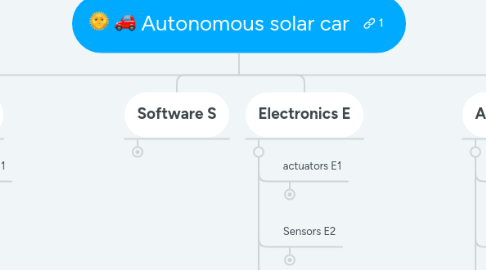
1. Mechanics M
1.1. Wheel system M1
1.1.1. Front
1.1.1.1. Support arm
1.1.1.1.1. 3D print front support arm M1.1
1.1.1.1.2. Connect wheels M1.2
1.1.1.1.3. Mount Brake system M1.3
1.1.1.1.4. Mount Bearings for steering M1.4
1.1.1.1.5. Mount wheel bearing in each support arm using bearing hub M1.5
1.1.1.1.6. Mount wheel axis in bearing M1.6
1.1.1.1.7. Fix wheel hubs to wheel axis M1.7
1.1.1.1.8. Mount front wheel hub to wheel M1.8
1.1.1.1.9. Mount support arm to front wheel system fixtures M1.9
1.1.1.2. Steer system
1.1.1.2.1. Make fixture for stepper motor M1.10
1.1.1.2.2. Deisgn and 3D print control rod fixture M1.11
1.1.1.2.3. Connect stpper motor to control rod fixture M1.12
1.1.1.2.4. Connect control rods to front support arms M1.13
1.1.1.2.5. Design axel hub for steering M1.14
1.1.1.2.6. Wheel alignment M1.15
1.1.1.2.7. Connect control rods to control rod fixture M1.16
1.1.1.2.8. Mount stepper motor to fixture in chassis M1.17
1.1.1.3. Wheels
1.1.1.3.1. 3D print wheels / buy wheels M1.18
1.1.1.3.2. Mount wheel hub M1.19
1.1.1.4. Brake system
1.1.1.4.1. CAD brakes into 3D model to see if fits M1.19
1.1.1.4.2. Brake discs
1.1.1.4.3. Brake Fluid
1.1.1.4.4. Inspect Previous system for faults M1.22
1.1.1.4.5. Electronic actuator
1.1.1.4.6. Grind down Brake discs (3mm to fit in wheel) M1.25.1
1.1.1.4.7. Design fixtures for brake disc on wheel M1.25.2
1.1.1.4.8. Design and 3d print lever for brake actuator M1.26.1
1.1.1.4.9. Connect linear electronic motor with brake system M1.26.2
1.1.1.4.10. Mount brake system onto front wheel system M1.27.1
1.1.1.4.11. Test brake system on car M1.27.2
1.1.2. Rear
1.1.2.1. Support arm
1.1.2.1.1. install motors M1.28
1.1.2.1.2. install a wheel on each motor M1.29
1.1.3. Fastning elements M1.30
1.1.4. Test Rolling Chassis M1.31
1.2. Chassis M2
1.2.1. Connect Rear support arms M2.1
1.2.2. Connect Front support arm fixture M2.2
1.2.3. connect component holders M2.3
1.2.4. connect panel fixtures M2.4
1.2.5. connect actuator fixtures M2.5
1.2.6. connect sensor fixtures M2.6
1.2.7. Design body fixtures M2.7
1.2.8. Design fixtures for components M2.8
1.2.9. Design framework M2.9
1.2.10. Weld and fix Framework M2.10
1.2.11. Design holders for components M2.11
1.2.12. Connect remaining electronic device fixtures M2.12
1.2.13. Mount the OS1-16 LiDAR onto chassis M2.13
1.2.14. Mount the ZED stereo camera M2.14
1.2.15. Mount the GPS M2.15
1.2.16. Mount Nvidia Jetson TX2 onto chassis M2.16
1.2.17. Mount Intel NUC onto chassis M2.17
1.2.18. Mount Teltonika router M2.18
1.2.19. Mount Battery M2.19
1.2.20. Mount 24V to 12V DCDC converter M2.20
1.2.21. Connect steering motor to chassi fixture M2.21
1.2.22. Install drive motor controllers onto chassis M2.22
1.2.23. Install brake motor controllers onto chassis M2.23
1.2.24. Connect emergency brake system onto the car M2.24
1.3. Body M3
1.3.1. Connect Solar cells M3.1
1.3.2. Install panels onto chassis M3.2
1.4. MAST M4
1.4.1. Mount Router M4.1
1.4.1.1. Fixings on MAST M4.2
1.4.2. Mount LiDAR M4.3
1.4.2.1. 3D print M4.4
1.4.2.2. Fixings on MAST M4.5
1.4.3. Mount ZED-camera M4.6
1.4.4. New Plane on top of MAST M4.7
2. Software S
2.1. General S1
2.1.1. Learn ROS
2.1.1.1. Beginner tutorials S1.1
2.1.2. Learn LabView S1.2
2.1.2.1. Online tutorials (clearpath for ROS integration) S1.3
2.1.3. Setup github repo S1.4.
2.1.3.1. Teach illiterates how to use it. S1.5
2.1.4. Backup old work from previous years.S1.6
2.1.5. Write documentation (doxygen?) S1.7
2.1.5.1. Especially documentation on how to start everything, use markdown file on github so it looks fancy. S1.8
2.1.6. Learn debugging in GDB, else can't test plugins easily. S1.9
2.1.7. Move simulation software to the real solution S1.11
2.1.7.1. Change topics to transition from simulation to real solution S1.12
2.2. Implement roboRIO with LabView (Control system) S2
2.2.1. Do tutorial for ROS with LabView S2.1
2.2.2. Learn debuging with LabView S2.2
2.2.3. Investigate I/O requirement in the kinematic model S2.3
2.2.4. Test send data between roboRIO and TX2(ROS) S2.4
2.2.5. Check what control signal the motor will receive S2.5
2.2.6. Implement the kinematic model S2.6
2.2.7. Receive xbox-control input from TX2 (ros node) S2.7
2.2.8. Verify that the published signal affects actuators S2.8
2.2.9. Design unicycle abstraction S2.9
2.2.10. Verify communication with all actuators
2.2.10.1. Verify steering motor S2.10
2.2.10.2. Verify drive motors S2.11
2.2.11. Calibrate all actuators
2.2.11.1. Calibrate drive motors S2.12
2.2.11.2. Calibrate steer motor S2.13
2.2.11.3. Calibrate Electronic brake linear actuator S2.14
2.2.12. Install LabVIEW modules S2.15
2.2.12.1. real-time
2.2.12.2. control system & simulation
2.2.12.3. labview roboRIO 2016 32-bit
2.2.12.4. ROS for labVIEW
2.3. Simulation (Gazebo) S3
2.3.1. Fix URDF (car body model) S3.1
2.3.1.1. Clean-up in XACRO file S3.2
2.3.1.2. Add kinematic model in gazebo S3.3
2.3.2. Add simulated sensors S3.4
2.3.2.1. GPS
2.3.2.2. LiDAR
2.3.2.3. Stereo camera
2.3.2.4. IMU
2.3.3. Fuse Sensors S3.5
2.3.3.1. EKF
2.3.3.1.1. robot localization package
2.3.4. Test SLAM
2.3.4.1. Cartographer S3.7
2.3.4.1.1. Download/install/dependencies
2.3.4.1.2. input sensor data
2.3.4.2. hdl_graph_slam S3.8
2.3.4.2.1. Download/install/dependencies
2.3.4.3. Make a comparison of the two methods and decide which is most suitable S3.9
2.3.5. Publish sensors to road-detection algorithm S3.10
2.3.6. Add car to city-scape/road world S3.11
2.3.7. Test and write new global_planner for queuing points. S3.12
2.3.8. Test in move_base. S3.13
2.3.9. Implement car-like kinematic model in gazebo. S3.14
2.3.10. Test robot_localization + SLAM S3.15
2.4. Data upload (Amazon Webservices) S4
2.4.1. Investigate how data upload will be performed S4.1
2.5. Diagnostic system S5
2.5.1. Implement a system which saves system data periodically S5.1
2.5.1.1. Investigate sources (ROS nodes) with useful data about hardware and software states S5.2
2.5.2. Implement some interface which allows the data to be accesed externally S5.3
2.6. Autonomous driving S6
2.6.1. Implement TX2 software
2.6.1.1. Receive data from roboRIO(wheel encoder, IMU) S6.1
2.6.1.1.1. Test localization with recorded data S6.8
2.6.1.2. Install ROS framework
2.6.1.3. Install sensor drivers S6.2
2.6.1.3.1. Install ZED
2.6.1.4. Record sensor readings (ROSBAG) S6.7.1
2.6.1.4.1. Publish sensors to read-detection algorithm S6.7.2
2.6.1.5. Verify communication via router S6.9
2.6.1.6. Implement a lane detection system
2.6.1.6.1. Write pre-processing method
2.6.1.6.2. Find Lane Detection ROS application of S6.39
2.6.1.6.3. Identify Datapoints to be sent to Navigation S6.18
2.6.2. Implement NUC software S6.19
2.6.2.1. Install LiDaR S6.20
2.6.2.1.1. Download ROS node S6.21
2.6.2.1.2. Verify that it works S6.22
2.6.2.2. Install GPS S6.23
2.6.2.2.1. Download ROS node S6.24
2.6.2.2.2. Verify that it works S6.25
2.6.2.2.3. Config ROS node to broadcast location as topic S6.26
2.6.2.3. Setup navigation stack / path planner S6.27
2.6.2.3.1. Download navigation ROS node S6.28
2.6.2.3.2. Write global_planner for queuing path. S6.29
2.6.2.3.3. Configure local_planner to match the properties of the vehicle S6.31
2.6.2.3.4. Incorperate segmented road costmap with global_planner S6.32
2.6.2.3.5. Test path planner in simulation S6.33
2.6.2.3.6. Test path planner in real enviroment S6.34
2.6.2.4. Implement a SLAM method
2.6.2.4.1. Implement the most suitable solution S6.35
2.6.2.4.2. Migrate SLAM from simulation S6.36
2.6.2.4.3. Test the SLAM solution in real enviroment S6.37
2.6.2.4.4. Incorporate segmented road costmap with global planner S6.38
2.7. Wireless interface / steering S7
2.7.1. Create ROS node which read an remote control and publishes twist S7.1
2.7.2. Setup the car to use twist for control S7.2
2.7.3. Test in a real enviroment S7.3
2.7.4. Testdrive using xbox360 (no substitute) usb control (wired) which gives a twist output(ros message) S7.4
2.7.5. Implement networking (router)
2.7.5.1. Investigate the need to setup local DHCP server S7.5
2.7.5.2. Confirm connections work S7.6
2.8. Emergency system S8
2.8.1. Investigate how this is implemented S8.1
2.8.2. How is data transferred? S8.2
2.8.3. Investigate reliability S8.3
2.9. MAST S9
2.9.1. Migrate from mast to the real solution S9.1
2.9.1.1. Create new kinematic model S9.2
2.9.1.2. Investigate difference in motor control S9.3
2.9.1.3. Move navigation software to NUC S9.4
3. Electronics E
3.1. actuators E1
3.1.1. Steering motor
3.1.1.1. Verify function using RoboRIO E1.1
3.1.1.2. Connect neccessay cables to RoboRIO E1.2
3.1.1.3. install angle sensor (linear pot.meter) E1.3.1
3.1.1.4. Connect power distribution to steering motor E1.3.2
3.1.2. Drive motors
3.1.2.1. Test functionality using RoboRIO E1.4
3.1.2.2. Connect control-signal cables to RoboRIO E1.5
3.1.2.3. Connect power distribution to motor controller E1.6
3.1.3. EBV
3.1.3.1. Connect power cables E1.7
3.1.3.2. Connect control-signal cables E1.8
3.1.3.3. Test linear electronic motor E1.9
3.2. Sensors E2
3.2.1. Stereo camera
3.2.1.1. ZED camera
3.2.1.1.1. Power the ZED camera via USB E2.1
3.2.2. Lidar
3.2.2.1. Ouster OS1^16
3.2.2.1.1. Connect power distribution to LiDAR interface E2.2
3.2.2.1.2. Connect ethernet cables to teltonika router E2.3
3.2.3. GPS
3.2.3.1. Power the GPS via USBE2.4
3.3. DCDC converter E3
3.3.1. 12Volt E3.1
3.3.1.1. Connect to battery and to intended component E3.2
3.4. Embedded computers E4
3.4.1. Roborio
3.4.1.1. Mount RoboRIO onto chassis E4.1
3.4.1.2. Connect power distribution to DCDC converter E4.2
3.4.1.3. Connect ethernet cables to Teltonika router E4.3
3.4.2. Jetson tx2
3.4.2.1. Connect power distribution to DCDC converter E4.4
3.4.2.2. Connect ethernet cables to Teltonika router E4.5
3.4.2.3. Install neccessary software E4.6
3.4.3. Intel NUC
3.4.3.1. Backup current storage on Intel NUC E4.7
3.4.3.2. Replace current 8GB RAM with 16GB RAM E4.8
3.4.3.3. Connect power distribution to DCDC converter E4.9
3.4.3.4. Connect ethernet cables to Teltonika router E4.10
3.5. Wireless communication E5
3.5.1. LTE Router
3.5.1.1. Setup SD-card for internet access E5.1
3.5.1.2. Configure router E5.2
3.5.1.3. Connect power cables E5.3
3.5.2. Obtain controller for remote control of MAST and Autnomous solar car
3.6. Switches E6
3.6.1. Design relay break circuit E6.1
3.7. Power sources E7
3.7.1. Battery
3.7.1.1. Check battery functionality E7.1
3.7.1.2. Connect motorcontrollers, charge controllers, DCDC converters, etc E7.2
3.7.2. Solar cells
3.7.2.1. Connect charge controller to solar cells E7.3
3.7.2.2. Verify that the battery is being charged E7.4
3.8. Emergency shutdown system E8
3.8.1. RF communication
3.8.1.1. Transmitter
3.8.1.1.1. Find used / cheap controller E8.1
3.8.1.1.2. Connect remote control E8.2
3.8.1.2. Reciever
3.8.1.2.1. connect to relay board E8.3
3.8.1.2.2. 12V supply voltage E8.4
3.8.1.2.3. IF Falkens lösning
3.8.1.3. Connect Receiver and Transmitter E8.5
3.9. MAST E9
3.9.1. Install components E9.1
3.9.1.1. ZED-camera E9.2
3.9.1.2. LiDAR E9.3
3.9.1.3. Router E9.4
3.9.1.4. Power cable for router E9.5
3.9.2. Puchase DCDC converters alt. Battery 9.6
3.9.3. Uninstall and save config, Old system 9.7
3.9.3.1. Document old system E9.8
3.9.3.1.1. Document old system E9.9
3.9.4. Print and install new shelf 9.10
4. Administrative
4.1. Sponsors
4.1.1. Public A1.1
4.1.2. Contact sponsors to MDH solar car A1.2
4.1.3. Contact regarding Body-panels A1.3
4.1.4. Contact regarding body mould A1.4
4.1.5. Call different Race track managers for access to race track A1.5
4.2. Pilot study
4.2.1. Revise specification of requirement A2.1
4.2.2. Pre-work Status analysis A2.2
4.2.3. Present research solutions A2.3
4.2.4. Organisation plan and responsibilities A2.4
4.2.5. Preliminary A2.5
4.2.6. Risk analysis A2.6
4.2.7. work-breakdown structure A2.7
4.3. Planning
4.3.1. Define delimitations for the project A3.1
4.3.2. Define scope of project A3.2
4.3.3. Milestone plan A3.3
4.3.4. Time planning for activities A3.4
4.3.5. Define SCRUM sprints A3.5
4.3.6. Create a resource plan A3.6
4.3.7. Define a final budget A3.7
4.3.8. Finish MoSCoW analysis A3.8
4.4. Group Time report A4.1
4.4.1. Create excel program for time sheet management. A4.2
