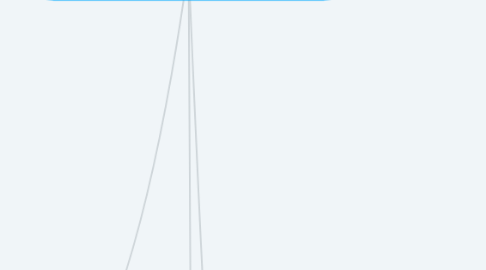
1. Inserting a Youtube Video on your Blog Post
1.1. Instructions
1.1.1. 1. Search any video on Youtube
1.1.2. 2. Click the share button on the video
1.1.3. 3. Click on Embed
1.1.4. 4. Copy the code
1.1.5. 5. Create a new post on WordPress
1.1.6. 6. Paste the code
1.1.7. 7. Edit your text content in the Visual Tab
1.1.8. 8. Preview then Publish
2. 9 Collaborative ICT Development
2.1. Web Portals
2.2. Online Collaborative Tools
2.2.1. 1. Facebook Groups
2.2.2. 2. Wordpress
2.2.3. 3, Google Drive/Microsoft Office
2.2.4. 4. Yammer
2.2.5. 5. Trello
2.3. Trello
2.3.1. Instructions
2.3.1.1. 1. Create an Account
2.3.1.2. 2. Create a New Organization
2.3.1.3. 3. Click Create
2.3.1.4. 4. Add Members
2.3.1.5. 5. Create an invitation
2.3.1.6. 6.Add a New Board
2.3.1.7. 7. Create
2.3.1.8. 8. Add a list
2.3.1.9. 9. Add a card with label
2.3.1.10. 10. View more options
2.3.1.10.1. Members
2.3.1.10.2. Labels
2.3.1.10.3. Positions
2.3.1.11. 12. Update your card
2.3.1.12. 13. Make/Cover a list of all tasks
2.3.2. 11. Bring up more options in the card itself
3. 10 Interactive Multimedia
3.1. Multimedia Content
3.1.1. 1. Videos
3.1.2. 2. Sound, Music, or Audio.
3.1.3. 3. Online Games
3.1.4. 4. Online tests
3.1.5. 5. Courseware
3.1.6. 6. Podcast.
3.1.7. 7. Vodcasts
4. Social Media Platforms
5. 7 Online Platforms for ICT Content Development
5.1. Blogging Platforms
5.1.1. Creating your own blog using WordPress
5.1.1.1. 1. Create/Sign up your WordPress account
5.1.1.2. 2. Register/add a Blog
5.1.1.3. 3. Pick a blog address
5.1.1.4. 4. Change blog description
5.1.1.5. 5. Appearance > Themes
5.1.1.6. 6. Filter and select free themes
5.1.1.7. 7. Activate the theme you chose
5.1.1.8. 8. Customize your Site
5.1.1.9. 9. Edit your website
5.1.1.9.1. Wordpress Theme Customization Interface
5.1.1.9.2. a. Preview Window
5.1.1.9.3. b. Preview Selection
5.1.1.10. 10. Once done, click Save
5.1.2. Posting on your WordPress Blog
5.1.2.1. 1. Posts > Add New
5.1.2.2. 2. Add your title, customize the URL, post in the editor
5.1.2.3. 3. Compose a 100-word welcome message
5.1.2.4. 4. Option to replace the format of your post
5.1.2.5. 5. Add categories/tags
5.1.2.6. 6. Preview, then Publish
5.1.2.7. 7. Submit the URL to your teacher
5.2. Content Management System
5.2.1. Cloud Computing
5.2.1.1. Advantages
5.2.1.1.1. 1. Requires reliable internet
5.2.1.1.2. 2. Requires compatible software like a browser
5.2.1.1.3. 3. 'Rent-like' Subscription
5.2.1.1.4. 4. Security Risks
5.2.1.1.5. 5. Prone to hacking
5.2.1.1.6. 6. Limited Control
5.2.1.2. Disadvantage
5.2.1.2.1. 1. Installation-free
5.2.1.2.2. 2. Saves hard disk space
5.2.1.2.3. 3. Easy Access
5.2.1.2.4. 4. Saves money from software licenses/additional hard disk space.
5.2.1.2.5. 5. Automatic Updates
5.2.1.2.6. 6. Minimum System Requirements
5.2.1.2.7. 7. Easy back up/data recovery
6. 8 Basic Web Page Creation
6.1. Microsoft Word
6.1.1. Instructions:
6.1.1.1. 1. Open Microsoft Word
6.1.1.2. 2. Type any text
6.1.1.3. 3. File > Save as > Browse
6.1.1.4. 4. Create a new folder
6.1.1.5. 5. Type your filename
6.1.1.6. 6. Save as a "Web Page" (.htm or .html)
6.1.1.7. 7. Click the Change Title button
6.1.1.8. 8. Input your title, OK, then save
6.1.1.9. 9. Check your file
6.1.1.10. 10. Open your webpage
6.2. Creating a 'WYSIWYG' website using:
6.2.1. Jimdo
6.2.1.1. Starting
6.2.1.1.1. Instructions
6.2.1.2. Inserting a page
6.2.1.2.1. Instructions
6.2.1.3. Editing Elements
6.2.1.3.1. Move Element up
6.2.1.3.2. Move Element Down
6.2.1.3.3. Delete Element
6.2.1.3.4. Copy Element
6.2.1.3.5. Drag Tool
6.2.1.4. Elements
6.2.1.4.1. I. Header
6.2.1.4.2. II. Image
6.2.1.4.3. III. Paragraph
6.2.1.5. Adding Elements
6.2.1.5.1. Instructions
6.2.1.6. Settings
6.2.1.6.1. Site Settings
6.2.1.6.2. Settings
