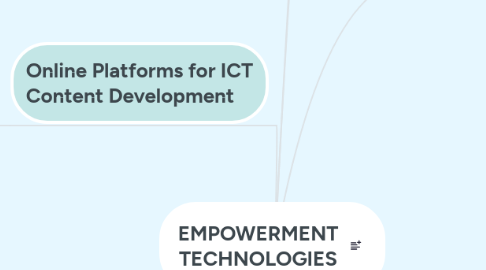
1. Online Platforms for ICT Content Development
1.1. Social Media Platforms
1.1.1. Websites like Facebook that can allow you not just to create your personal account but also pages and group where you can share content.
1.1.1.1. Facebook, Inc. is an American online social media and social networking service company and it has billions of users.
1.1.1.1.1. How to create Facebook acocount?
1.2. Blogging Platforms
1.2.1. Websites like WordPress that focus on creating content and have a creative design.
1.2.1.1. WordPress is the most popular tool used to create websites.
1.2.1.1.1. How to Create a Blog?
1.3. Cloud Computing
1.3.1. applications are those that do not need any installation and are readily available over the internet.
1.3.1.1. ADVANTAGES
1.3.1.1.1. No need to install
1.3.1.1.2. Saves hardisk space
1.3.1.1.3. Easy access to your software/files; can be ran anywhere as long as there is internet connection
1.3.1.1.4. Saves you money from buying software licenses and additional hard disk space
1.3.1.1.5. No need to update
1.3.1.1.6. Minimum system requirements
1.3.1.1.7. Back up and data recovery are already relatively easier than on a physical device.
1.3.1.2. DISADVANTAGES
1.3.1.2.1. NO CONNECTION, NO CLOUD COMPUTING
1.3.1.2.2. May still require compatible software like a browser
1.3.1.2.3. You do not own the software
1.3.1.2.4. Security Risk
1.3.1.2.5. More prone to hacking
1.3.1.2.6. Limited Control
2. Collaborative ICT Development
2.1. Web Portal
2.1.1. a website that contains information from different sources and places them on one location in a uniform way.
2.1.1.1. A web portal is a specially designed website that often serves as the single point of access for information. It can also be considered a library of personalized and categorized content
2.2. Trello
2.2.1. a free tool used for online collaboration
2.2.1.1. Trello tells you what's being worked on, who's working on what, and where something is in a process.
2.3. Yammer
2.3.1. another free tool that can be used for online collaboration
2.3.1.1. Yammer is a private microblogging and collaboration platform for enterprise social networking.
3. HTML
4. Courseware
4.1. online courses that stimulate the classroom online
5. Basic Web Page Creation
5.1. WYSIWYG
5.1.1. What You See Is What You Get
5.1.1.1. an editor that allows you to create and design web pages without any coding knowledge
5.1.1.1.1. you can use MS Word and MS Excel as WYSIWYG editor.
5.2. a ready-made deisgn for a website
5.3. CSS
5.3.1. Hypertext Markup Language
5.3.1.1. a standardized system for tagging text files to achieve font, color, graphic, and hyperlink effects on World Wide Web pages.
5.3.2. Cascading Style Sheets
5.3.2.1. are used to format the layout of Web pages. They can be used to define text styles, table sizes, and other aspects of Web pages that previously could only be defined in a page's HTML.
5.4. JIMDO
5.4.1. a free website provider with a WYSIWYG editor
5.4.1.1. is a web hosting service, owned and operated by Jimdo, that allows users to build their own website.
5.4.1.1.1. JIMDO has tools that will allow you to sell your product online.
5.5. TEMPLATE
5.6. HEADING
5.6.1. the topmost label of website
5.7. SEO
5.7.1. Search Engine Optimization
5.7.1.1. a feature that maximizes the search engine optimization feature so visitors can easily locate your website
6. Interactive Multimedia
6.1. Multimedia
6.1.1. uses multiple media contents like videos, sounds, applications,ect.
6.2. Podcast
6.2.1. an episodic series of audio or text files streamed online
6.2.1.1. Launch the Podcasts app from your Home screen.
6.2.1.2. Tap Search in the menu at the bottom of your screen.
6.2.1.3. Type in the name or genre of the podcast you're looking for.
6.2.1.4. Tap Search on the bottom right of your keyboard.
6.2.1.5. Tap the podcast once you find the one you want.
6.2.1.6. Tap Subscribe.
6.3. Vodcast
6.3.1. an episodic series of videos streamed online
6.3.1.1. From your dashboard, select the “Live” tab. Look to the far right and you'll see a box labeled “Vodcast.” Use it to add videos to your queue. After you add your videos, you'll be able to start your Vodcast at the press of a button
6.4. Embed
6.4.1. to place an object from one site to another
6.4.1.1. you can insert a YouTube video on your blog post by simply copying the code from the Embed tab in the Share menu.
