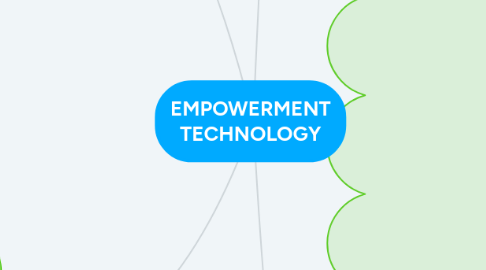
1. LESSON 9: Collaborative ICT Development
1.1. Web Portal
1.1.1. A website that contains information from different sources and places them on one location in a uniform way
1.2. Trello
1.2.1. A free tool used for online collaboration
1.3. Yammer
1.3.1. Another free tool that can be used for online collaboration
2. LESSON 10: Interactive Multimedia
2.1. Multimedia content
2.1.1. 1. Videos
2.1.1.1. Video hosting sites
2.1.2. 2. Sound, Music, or audio
2.1.2.1. You can also sounds
2.1.3. 3. Onlines games
2.1.3.1. Browser-based games
2.1.4. 4. Online tests
2.1.4.1. Online survey forms
2.1.5. 5. Courseware
2.1.5.1. Classroom online
2.1.6. 6. Podcasts
2.1.6.1. Streamed online
2.1.7. 7. Vodcasts
2.1.7.1. Video streamed online
2.2. Multimedia
2.2.1. Uses multiple media contents like videos, sounds, applications, etc.
2.3. Embed
2.3.1. To place an object from one site to another
3. LESSON 7: Online Platforms for ICT Content Development
3.1. 1. Social Media Platforms-Facebook allow you to create.
3.1.1. 2. Blogging Platforms- WordPress,Tumblr, and Blogger focus on content and design.
3.2. Creating your Own Blog using WordPress
3.2.1. 1. Sign up
3.2.2. 2. Create your first blog
3.2.3. 3. Pick a blog address
3.2.4. 4. Change your blog Description
3.2.5. 5. Choose Appearance
3.2.6. 6. Select free
3.2.7. 7. Click Activate
3.2.8. 8. Customize your Site
3.2.9. 9. Edit your website
3.2.9.1. a. Preview Window
3.2.9.2. b. Preview Selection
3.2.9.3. c. Customization tools
3.2.10. 10. Click Save
3.3. Posting on your WordPress Blog
3.3.1. 1. Post>Add New
3.3.2. 2. Customize the URL
3.4. ●Content Management System (CMS)
3.4.1. -a computer application that allows you to publish, edit, manipulate, organize, and delete web content.
3.5. ●Blogging
3.5.1. -focuses on content and design
3.6. ●Social Media Platforms
3.6.1. -allow you to create not only personal accounts but also pages and groups where you can share content
3.7. ●WordPress
3.7.1. -a free blogging platform
3.8. ●Theme
3.8.1. -the overall design of a website
4. LESSON 8: Basic Web Page Creation
4.1. WYSIWYG
4.1.1. -is the acronym for What You See Is What You Get.
4.2. Creating a Website using Microsoft Word
4.2.1. 1. Open Microsoft Word
4.2.2. 2. Type anything on the page like "Welcome to my website"
4.2.3. 3. Click on File > Save As > Browse.
4.2.4. 4. Save as Dialog box
4.2.5. 5. Sample Web Page
4.2.6. 6.Save as type, select "Web Page"
4.2.7. 7. Change title
4.2.8. 8. Click OK then SAVE
4.2.9. 9. Check the files on your Sample Web page folder.
4.2.10. 10. Open the Sample Web page.
4.3. Editing Elements
4.3.1. I. Header
4.3.1.1. If it is a header, clicking the text will allow you to edit the text and changes its front size
4.3.2. II. Image
4.3.2.1. Several options would also appear
4.3.3. III. Paragraph
4.3.3.1. You will treated to even more options similar to using a word processor
4.3.4. Adding Elements
4.3.4.1. a. Heading
4.3.4.2. b. Text
4.3.4.3. c. Photo
4.3.4.4. d. Text with Photo
4.3.4.5. e. Photo Gallery
4.3.4.6. f. Horizontal line
4.3.4.7. g. Spacing
4.3.4.8. h. Columns
4.3.4.9. i. Video
4.3.4.10. j. Form
4.3.4.11. k. Store item
4.3.4.12. l. Share Buttons
4.3.4.13. m. Additinal Elements
4.4. HTML
4.4.1. Hypertext Markup Languange
4.5. CSS
4.5.1. Cascading Style Sheets
4.6. Jimbo
4.6.1. Provider with a WYSIWYG editor
4.7. Template
4.7.1. Ready made design for a website
4.8. SEO
4.8.1. Search Engine Optimization

