1. Windows 10
1.1. Chrome 78
1.2. Chrome 77
1.3. Firefox
2. Mac Movie
2.1. Safari 13
2.2. Chrome 78
2.3. Chrome 77
2.4. Chrome 77
3. IOS
3.1. iPhone
3.1.1. iPhone 8(real device)
3.1.1.1. Chrome
3.1.1.2. Safari
3.1.1.3. Network Testing
3.1.1.3.1. testing on wireless
3.1.1.3.2. testing on 3G most of the time and have quick test on 4G
3.1.1.3.3. check the behaviour when switching between wireless and 3G or losing connection
3.1.2. iPhone 8 plus
3.1.2.1. Chrome
3.1.2.2. Safari
3.1.3. iPhone 6S
3.1.3.1. Chrome
3.1.3.2. Safari
3.1.4. iPhone X
3.1.4.1. Chrome
3.1.4.2. Safari
3.1.5. iPhone XR
3.1.5.1. Chrome
3.1.5.2. Safari
3.2. iPad
3.2.1. iPad Air real
3.2.1.1. Chrome
3.2.1.2. Safari
3.2.2. iPad Pro 12.9 2017
3.2.2.1. Chrome
3.2.2.2. Safari
3.2.3. iPad mini3
3.2.3.1. Chrome
3.2.3.2. Safari
4. Android
4.1. Phone
4.1.1. Samsung Galaxy S9 Real
4.1.1.1. Samsung Internet
4.1.1.2. Chrome
4.1.1.3. Chrome
4.1.2. Samsung Galaxy S7
4.1.2.1. Samsung Internet
4.1.2.2. Chrome
4.1.3. Samsung Galaxy S9 Plus
4.1.3.1. Samsung Internet
4.1.3.2. Chrome
4.1.4. Samsung Galaxy Note 9
4.1.4.1. Samsung Internet
4.1.4.2. Chrome
4.1.5. Samsung Galaxy S10+
4.1.5.1. Samsung Internet
4.1.5.2. Chrome
4.1.6. Samsung Galaxy S10e
4.1.6.1. Samsung Internet
4.1.6.2. Chrome
4.2. Tablet
4.2.1. Nexus 7
4.2.1.1. Samsung Internet
4.2.1.2. Chrome
4.2.2. Samsung Galaxy Tab 4 (10.1)
4.2.2.1. Samsung Internet
4.2.2.2. Chrome
5. Huawei
5.1. Huawei Nova 3i
5.1.1. Chrome
5.1.2. Chrome
5.1.3. Chrome
6. what to check on every screen
6.1. test input with default keypad
6.2. UI
6.2.1. UI to be as per design.
6.2.2. Text should be clear and readable.
6.2.3. Images and logos are clear and in proper size.
6.2.4. All error messages are displayed properly.
6.3. Screen mode
6.3.1. testing the screen behavior in normal and landscape mode.
6.3.2. check the screen when switching between normal and landscape mode (ex: fill some data then switch then try to edit the data or complete a form
6.4. usability
6.4.1. Scrolling should be working properly
6.4.2. Tabbing on all fields should change the focus to that field
6.4.3. test input with default keypad
6.4.4. return button move to next field??
6.5. Navigation
6.5.1. Navigation is working properly using the built-in buttons of the device
6.5.2. All links are working properly
6.5.3. All links are working properly
7. Testcases
7.1. Signup screen
7.1.1. All fields empty
7.1.2. DOB incorrect format
7.1.3. DOB future
7.1.4. details cannot be found
7.1.5. customer already exists
7.1.6. contact us modal
7.2. Email verification screen
7.2.1. customer has one email only
7.2.2. customer has many emails but no preferred
7.2.3. customer has no emails
7.3. Activation email
7.4. Activation screen
7.4.1. all fields empty
7.4.2. existing username
7.4.3. existing username and no passwords
7.4.4. strength meter popup messageg
7.4.5. password <8 chars
7.4.6. password does not match
7.4.7. password masking unmasking
7.5. Expired activation link screen
7.6. Welcome email
7.7. Landing page
7.7.1. TC
