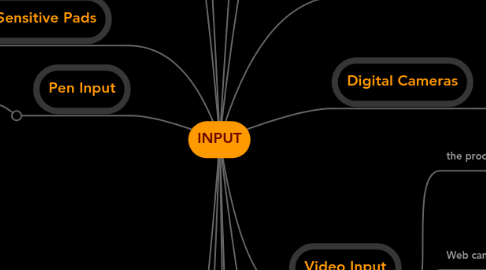
1. What Is Input?
1.1. Input is any data and instructions entered into the memory of a computer
1.2. Instructions can be entered into the computer in the form of programs, commands, and user responses
2. The Keyboard
2.1. an input device that contains keys users press to enter data and instructions into a computer
2.2. Most desktop computer keyboards
2.2.1. Between 101 and 105 keys
2.2.2. A numeric keypad on the right side of the keyboard
2.2.3. Function keys, CTRL keys, ALT keys, and arrow keys
2.2.4. WINDOWS key
2.2.5. APPLICATION key
2.2.6. Toggle keys
2.3. insertion point
2.3.1. also known as the cursor, is a symbol on the screen that indicates where the next character you type will appear
2.4. Wired Keyboards
2.4.1. USB port
2.4.2. Keyboard port
2.5. Wireless Keyboards
2.5.1. Bluetooth
2.5.2. IrDA
2.6. An ergonomic keyboard has a design that reduces the chance of wrist and hand injuries
2.7. Ergonomics
2.7.1. incorporates comfort, efficiency, and safety into the design of the workplace
2.8. Keyboards on mobile devices typically are smaller and/or have fewer keys
2.9. Some phones have predictive text input, which saves time when entering text using the phone’s keypad
3. Touch Screens and Touch-Sensitive Pads
3.1. touch screen
3.1.1. a touch-sensitive display device
4. Pen Input
4.1. you touch a stylus or digital pen on a flat surface to write, draw, or make selections
5. Scanners and Reading Devices
5.1. Flatbed
5.2. Pen or Handheld
5.3. Sheet-fed
5.4. Drum
5.5. MICR (magnetic ink character recognition)
5.5.1. devices read text printed with magnetized ink
5.5.2. MICR reader
5.5.2.1. converts MICR characters into a form the computer can process
5.5.3. Banking industry uses MICR for check processing
5.6. Magnetic stripe card readers
5.6.1. read the magnetic stripe on the back of cards such as
5.6.1.1. Credit cards
5.6.1.2. Entertainment cards
5.6.1.3. Bank cards
5.6.1.4. Other similar cards
5.7. RFID (radio frequency identification)
5.7.1. uses radio signals to communicate with a tag placed in or attached to an object
5.7.2. An RFID reader reads information on the tag via radio waves
5.7.3. RFID can track
5.7.3.1. Inventory
5.7.3.2. Location of soldiers
5.7.3.3. Employee wardrobes
5.7.3.4. Airline baggage
5.7.3.5. Gauging tire pressure and temperature
5.7.3.6. Library books
5.7.3.7. Prepaid tolls
5.8. Optical character recognition (OCR)
5.8.1. involves reading characters from ordinary documents
5.9. turnaround document
5.9.1. a document you return to the company that creates and sends it
5.10. Optical mark recognition (OMR)
5.10.1. reads hand-drawn marks such as small circles or rectangles
5.10.2. An OMR device scans the documents and matches the patterns of light
5.11. A bar code reader, also called a bar code scanner uses laser beams to read bar codes
5.12. Used in
5.12.1. Restaurants
5.12.2. Grocery stores
5.12.3. Factories
5.12.4. Warehouses
5.12.5. The outdoors
6. Putting It All Together
6.1. user
6.1.1. Home
6.1.1.1. New node
6.1.1.2. New node
6.1.1.3. New node
6.1.2. Home Office
6.1.3. mobile
6.1.4. power
6.1.5. Enterprise
7. Objectives Overview
7.1. Define input and differentiate among a program, command, and user response
7.2. Identify the keys and buttons commonly found on desktop computer keyboards, and describe how keyboards for mobile computers and devices differ from desktop computer keyboards
7.3. Describe different mouse types and explain how to use a mouse
7.4. Describe various types of touch screens and explain how a touch-sensitive pad works
7.5. Describe various types of pen input, and identify other types of input for smart phones
7.6. Summarize the purpose of various game controllers
7.7. Explain how resolution affects the quality of a picture captured on a digital camera
7.8. Describe the uses of voice recognition, Web cams, and video conferencing
7.9. Discuss how various scanners and reading devices work
7.10. Summarize the various biometric devices
7.11. Discuss how POS terminals, automated teller machines, and DVD kiosks work
7.12. Identify alternative input devices for physically challenged users
8. Pointing Devices
8.1. A pointing device is an input device that allows a user to control a pointer on the screen
8.2. A pointer is a small symbol on the screen whose location and shape change as a user moves a pointing device
8.3. Mouse
8.3.1. a pointing device that fits under the palm of your hand comfortably
8.3.1.1. Most widely used pointing device on desktop computers
8.3.2. A mouse can be wired or wireless
8.3.3. Mouse operations
8.3.3.1. Point
8.3.3.2. Press thumb button
8.3.3.3. Tilt wheel
8.3.3.4. Press wheel
8.3.3.5. Click
8.3.3.6. Free-spin wheel
8.3.3.7. Rotate wheel
8.3.3.8. Right-drag
8.3.3.9. Right-click
8.3.3.10. Double-click
8.3.3.11. Triple-click
8.3.3.12. Drag
8.4. Other Pointing Devices
8.4.1. Trackball
8.4.1.1. a stationary pointing device with a ball on its top or side
8.4.2. Touchpad
8.4.2.1. a small, flat, rectangular pointing device that is sensitive to pressure and motion
8.4.3. Pointing Stick
8.4.3.1. a pressuresensitive pointing device shaped like a pencil eraser that is positioned between keys on a keyboard
9. Game Controllers
9.1. Video games and computer games use a game controller as the input device that directs movements and actions of on-screen objects
10. Digital Cameras
10.1. a mobile device that allows users to take pictures and store them digitally
10.2. Two factors affect the quality of digital camera photos
10.2.1. Resolution
10.2.1.1. the number of horizontal and vertical pictures in a display device
10.2.1.2. A pixel is the smallest element in an electronic display
10.2.2. Number of bits stored in each pixel
10.2.2.1. Each pixel consists of one or more bits of data
10.2.2.2. The more bits used to represent a pixel, the more colors and shades of gray that can be represented
11. Video Input
11.1. the process of capturing full-motion images and storing them on a computer’s storage medium
11.2. Web cam
11.2.1. a type of digital video camera that enables a user to
11.2.1.1. Capture video and still images
11.2.1.2. Send e-mail messages with video attachments
11.2.1.3. Broadcast live images over the Internet
11.2.1.4. Add live images to instant messages
11.2.1.5. Make video telephone calls
11.3. video conference
11.3.1. a meeting between two or more geographically separated people
