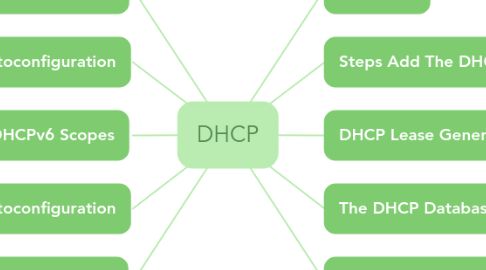
1. DHCPv4 Scopes
1.1. 1. Name and description
1.1.1. This is used to identify the scope. The name is mandatory, the description is optional.
1.2. 2. IP Address Range
1.2.1. Starting pool of IP addresses that are available for lease. This pool usually lists the entire range of addresses for a defined IP subnet.
1.3. 3. Subnet Mask
1.3.1. Provides space to configure the bit length and the decimal notation for the subnet mask
1.4. 4. Exclusions
1.4.1. List single addresses or range of addresses that belong to the IP address pool, but that will not be offered for lease usually because they have been manually assigned to servers in the network
1.5. 5. Subnet Delay
1.5.1. The amount of time in milliseconds that the DHCP server waits before sending a DHCPOFFER
1.6. 6. Lease Duration
1.6.1. The amount of time for which clients are allowed to use the IP addresses without renewal
1.7. 7. DHCP Reservations
1.7.1. Is a given IP address from within a scope that is set aside for lease to a specific DHCP client
1.7.2. Ensures that the IP addresses that you reserve from a configured scope are not leased to any other device in the network
1.7.3. Ensures that devices with reservations are certain to have their IP address even if a scope runs out of available IP addresses
1.8. 8. DHCP Options
1.8.1. Option Codes
1.8.1.1. Option 003 – Router (the default gateway for the subnet)
1.8.1.2. Option 006 – Domain Name System (DNS) servers
1.8.1.3. Option 015 – DNS suffix
1.8.2. DHCP options are applied in the following order:
1.8.2.1. 1. Server level
1.8.2.2. 2. Scope level
1.8.2.3. 3. Class level
1.8.2.4. 4. Reserved Client level
2. DHCPv4 Autoconfiguration
2.1. If a DHCP server is not available and the previous lease has expired, the client computer executes an automatic private IP addressing (APIPA) process to assign itself a valid IPv4 address from the 169.254.0.0 subnet with a mask of 255.255.0.0.
2.2. Before it starts using the new IPv4 address, the client performs an address resolution protocol (ARP) test to ensure that the selected IP address is not being used by any other client in that network. After it configures itself with its new APIPA address, the client keeps sending broadcasts every five minutes to the network, trying to contact a DHCP server. Whenever a DHCP server responds, the client negotiates a new lease, and configures the NIC with the new IPv4 address obtained from the DHCP server
3. DHCPv6 Scopes
3.1. 1. On the DHCP Server console, right click IPv6 and select New Scope
3.2. 2. On the Scope Name, enter Name and Description information
3.3. 3. On the Scope Prefix, enter the corresponding prefix for your IPv6 network. If you have multiple DHCPv6 servers, the preference value can be modified to indicate your priority among the servers. The lower this value, the higher the priority
3.4. 4. On the Add Exclusions, enter any IPv6 address that belongs to that scope but has been manually assigned to other devices in the network. This includes the IPv6 address that is manually configured on the DHCPv6 server itself
3.5. 5. On the Scope Lease, configure two settings:
3.5.1. Preferred Life Time: is the length of time that a valid IPv6 address is preferred. When this time expires, the address becomes deprecated but it is still valid
3.5.2. Valid Life Time: is the length of time that an IPv6 is in the valid state. The address becomes invalid after the valid life time expires. The valid life rime must be equal or greater than the preferred life time
3.6. 6. On the Completing the New Scope Wizard, click Finish to activate the scope
4. DHCPv6 Autoconfiguration
4.1. IPv6 supports both stateful address configuration and stateless address configuration. Stateful address configuration happens when a DHCPv6 server assigns the IPv6 address to the DHCPv6 client in conjunction with additional DHCP configuration options
4.2. Stateless address configuration is an autoconfiguration process by which IPv6 clients assign themselves IPv6 address without ever talking to a DHCPv6 server. It is possible to use a combination of both
4.3. Even though routers play an important role in the aotuconfiguration process of DHCPv6 clients, even without a router present, hosts in the same subnet can automatically configure themselves with IPv6 addresses based on the link-local prefix of FE80::/64; this allows the clients to communicate in the local subnet without manual configuration. Before using an auto-selected link-local unicast IPv6 address, a duplicate address detection process is performed to ensure that the select IP address is not being used by another host in the subnet. If the duplicate address detection is successful, the link-local address is initialized for the interface
5. Backup and Restore
5.1. DHCP database and associated registry entries are backed up automatically at 60-minute intervals
5.2. There is no GUI to change the backup interval; however if you want to change the default settings, you can do so in the following registry key:
5.2.1. HKEY_LOCAL_MACHINE\SYSTEM\CurrentControlSet\Services\DHCPServer\Parameters
5.3. “restore” function in the DHCP server console to restore the database. When performing a restore, after you select the location, the DHCP service stops and the database is restored. You must be a member of the administrators group or the DHCP administrators group to perform a DHCP database restore
6. Definition
6.1. primarily used to automatically distribute critical IP configuration settings to network clients
6.2. eliminating the tedious and burdensome task of manually configuring hosts on TCP/IP-based networks
7. Steps Add The DHCP Server Role
7.1. 1. click Add roles and features
7.2. 2. In the Add Roles and Features Wizard, Select installation type page, Select destination server page, Click Next on these three pages.
7.3. 3. On the Select server roles page, select the DHCP Server check box.
7.4. 4. In the Add Roles and Features Wizard, click Add Features, and then click Next.
7.5. 5. For the Next Page, Just click Next Until Last Page. Then on the Confirm installation selections page, click Install.
8. DHCP Lease Generation Process
8.1. 1. DHCPDISCOVER
8.1.1. The DHCP client broadcasts a DHCPDISCOVER packet in the subnet. All computers in the subnet receive this packet; however, only the DHCP server responds. If there is no DHCP server in the subnet, then a computer or router configured as DHCP Relay agent forwards the message to a DHCP server located in another subnet
8.2. 2. DHCPOFFER
8.2.1. All DHCP servers that receive the client DHCPDiscover packet reply with a DHCPOffer packet. This packet contains IP configuration settings including an available IP address and subnet mask.
8.3. 3. DHCPREQUEST
8.3.1. The client might receive DHCPOFFER packets from more than one DHCP server; if that is the case, the DHCP client typically selects the DHCP server that responded first to its DHCPDISCOVER packet. The client then broadcasts a DHCPREQUEST identifying the DHCP server from which is willing to lease the IP settings. This broadcast reaches all other the DHCP servers so they know which server’s DHCPOFFER the client has accepted
8.4. 4. DHCPACK
8.4.1. The selected DHCP server stores the IP address client information in the DHCP database and sends back a DHCPACK message and any optional configuration parameters. It is possible for the DHCP server to send a DHCPNAK message; this may happen if the IP address is invalid or it is being used by another computer. In this case the client begins the lease process again
9. The DHCP Database
9.1. Is a dynamic database that stores the DHCP configuration information and the lease data for clients that have leased an IP address from the DHCP server; this includes DHCP options, scope configuration, address leases, exclusion, and reservations
9.2. By default, the following DHCP database files are stored in the %systemroot%\System32\Dhcp folder:
9.2.1. Dhcp.mdb – This is the DHCP server database file
9.2.2. Dhcp.tmp – A temporary file that the DHCP database uses as a swap file during database index maintenance operations
9.2.3. J50.log and J50#####.log – These are logs of all database transactions. These logs may be used by the DHCP server for data recovery
9.2.4. J50.chk – A checkpoint file that is updated every time data is written to the DHCP.mdb database file. This checkpoint file can be used during recovery to indicate where the recovery or replaying of data should begin
10. DHCP Service Availability
10.1. Configure the DHCP service using the Windows Server 2012 cluster feature or a third-party clustering solution
10.1.1. If one DHCP server fails, the DHCP service can fail over to another DHCP server in the cluster. In this implementation, the DHCP servers have access to a storage area network (SAN) where the DHCP database and related files are stored
10.2. To improve availability and load balancing, there are two other Windows Server 2012 DHCP native solutions that are less complicated than deploying Windows Server clusters:
10.2.1. 1. DHCP Split Scopes
10.2.1.1. Allows you to improve the load balancing and fault tolerance of the DHCP service by configuring two DHCP servers that serve the same subnet without IP address overlapping. This feature is only available for IPv4 and cannot be configured on IPv6 scopes
10.2.1.2. Using a wizard-based configuration, you use two stand-alone DHCP servers to make a certain percentage of a scope’s IP addresses available on one DHCP server while the remaining IP addresses are assigned to the second DHCP server
10.2.1.3. For this to work, each DHCP server is configured with the same scope range but with different exclusions within that range. The exclusions are necessary because the DHCP servers do not share their lease database information. Each server must be configured to assign only a subset of the available IP address from a given scope
10.2.2. 2. DHCP Failover
10.2.2.1. Allows two Windows Server 2012 DHCP servers to share a common pool of IP addresses in which both servers can have access to 100% of the IP address range in a given scope and either one of them may assign IP addresses to network clients
10.2.2.2. Windows Server 2012 permits only two DHCP servers for failover; this feature applies to IPv4 scopes and subnets and there is no way to configure it on IPv6 scopes. A single DHCP server can have multiple failover relationships with other DHCP servers, but each configuration must be assigned a unique name for the partnerships to work. DHCP failover is time-sensitive so time synchronization is critically important; a time difference between the partners greater than one minute will result in a critical error and the failover process will stop
10.2.2.3. DHCP failover can be configured in two different modes:
10.2.2.3.1. Load Sharing mode (default) - Both DHCP servers provide IP settings to clients concurrently. By configuring the load distribution ratio you determine your priorities on how the servers respond to IP configuration requests
10.2.2.3.2. Hot Standby mode - Specify a primary DHCP server that actively dispenses IP settings for the scope or subnet and a secondary DHCP server that will only distribute IP settings if the primary server becomes unavailable. You must configure a percentage of the IP address range to be assigned to the standby server
