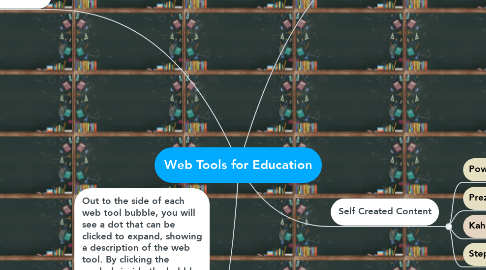
1. Student Voice & Collaboration
1.1. Dotstorming
1.1.1. Dotstorming is a web application that allows users to collaborate, creating a board of information, and then allowing participants to vote on the information posted. This tool allows people to collaborate on one topic/board and view the voting process in live time. For teachers, this tool can be helpful in getting student opinions and seeing how their peers respond to their ideas and thoughts. It also shows the voting process in live time along with demonstrating its validity.
1.2. Scrumblr
1.2.1. Scrumblr is a web tool that simulates a whiteboard with columns of categories and information listed below each topic. You are able to create multiple columns to sort and list corresponding information. You add “cards” (sticky-note like) with personalized text and then drag the card to the appropriate column. It resembles the activity where teachers have various categories or topics listed on the board and students write on a sticky note and go place it under the appropriate heading. Scrumblr is nice because it can be worked on collaboratively between various parties at the same time. Educators can use it as a warm-up for class, asking what students know about a given topic, they can use it as a KWL chart, they can sort information, ask for student opinions,etc. This is a quick and simple tool to use in a variety of ways.
1.3. Google Meet
1.3.1. Google Meet is a video conferencing application that is a part of the Google Suite. This tool allows gmail users to video chat in various group sizes and share information virtually. Google Meet allows users to share their screen and present to others in the meeting, it has a chat feature letting people ask questions or share information without needing to interrupt, it has the capability to record meetings, and it provides the option to mute microphones and turn off the video feed. With COVID and virtual learning, this tool has been absolutely vital to the continued support and education of students across the country. As we move into the new school year, this may be the way that we teach full time. Nothing will ever replace in-person interaction, but at least Google meet provides a virtual face-to-face option to better support students if we have to be apart.
1.4. Twiddla
1.4.1. Twiddla is an online whiteboard that can work as a blank board or allow you to upload documents, photos, or websites to annotate and mark on them. For virtual learning, this tool allows educators to pull up images, websites, and/or documents and mark on them in real time as they share their screen with students. In today’s world and the uncertainty on what the upcoming school year looks like, the ability to project a website or document and mark on it in front of students will greatly help the virtual education process.
1.5. Padlet
1.5.1. Padlet is a web tool that allows users to create a digital board and have people collaboratively post information and ideas. Posts can include text, images, weblinks, and even videos. The format can be customized and organized in various ways and the link can be shared with people publicly to allow large groups to collaborate simultaneously. For teachers, Padlet gives students a voice and allows them to participate without having to speak aloud in front of the class, it allows for collaboration, the tool can assess student knowledge, and so much more. The uses are endless.
2. Self Created Content
2.1. Powtoon
2.1.1. Powtoon is a web tool that allows users to create animated videos through a format similar to slideshow presentation software. Users can use this platform to communicate information to an audience, in a totally customizable, animated video format. Teachers can use this to create content for lessons, but it can also be used to have students create the content. There are numerous templates available that are simple to edit and input information, allowing students to be the ones to create the educational resources.
2.2. Prezi
2.2.1. Prezi is a variation of a slide show presentation tool. Prezi’s visual formatting and movement throughout the presentation makes it a bit more stimulating than the typical slide show. Prezi zooms in and out as you work your way through the presentation and transition between information. For educators, this provides a nice change from the standard slide show, and offers a more engaging presentation. Just as other presentation programs, users can include text, images, videos, hyperlinks, and customize all aspects of the presentation.
2.3. Kahoot
2.3.1. Kahoot is an online quiz creator program. You can create various types of quizzes or learning games to play either “live” (with a group, in real time, all together) or share as a “challenge” (sharing a link that allows students to play on their own time). Kahoot allows you to customize your quiz in various ways, including different answer formats, adding images, altering the length of time to answer questions, and much more. This tool provides an incredibly fun activity for students of all ages and can fit into any unit, topic, or lesson. As educators, we are always looking for ways to make learning fun, and Kahoot is definitely a wonderful tool to add excitement into your lesson plans- use it for a class review, assigned independently for homework or a work rotation, and you could even have students come up with the questions that you use to create the quiz- the possibilities are endless.
2.4. StepMap
2.4.1. StepMap is an online platform that allows users to create and customize maps. Each part of the map can be edited and customized, from size and colors to text and labels. This tool can be used by educators when teaching various subjects. Not only can teachers use this tool for social studies, but they can also use it during math when teaching distance and measuring or solving word problems.
3. Organization & Productivity
3.1. MindMeister
3.1.1. Mindmeister is a web tool that provides a platform for users to create online graphic organizers. This application allows people to virtually display and share ideas in a visually appealing format. The mind maps created are able to be shared with anyone and edited collaboratively and simultaneously. The mind maps can then instantly be converted into stimulating slideshow-type presentations to display and share the compiled information. As educators, we frequently use graphic organizers to support student learning, and this tool can offer a variation on the standard worksheet version. This tool also provides that collaborative piece so multiple students and/or staff can work together. The online program makes the brainstorming process and organization of ideas more visually appealing and engaging due to its customization abilities.
3.2. Symbaloo
3.2.1. Symbaloo is an online curation tool that allows you to organize websites and web tools in a grid-like format. The page is created with individual squares that display the website logo, image, or self chosen graphic. The squares, or “buttons,” can be uniquely organized (within an array format) by the creator and the page can be used as a homepage which acts as a “virtual desktop.” This tool makes accessing specific websites and web tools quick and simple. For educational purposes, teachers are able to provide various web links and tools all in one location that is visually appealing and easy to navigate. Symbaloo is great for younger children who are beginning to use computers and technology and struggle typing websites into the address bar.
3.3. Screencast-O-Matic
3.3.1. Screencast-O-Matic is an application and tool that allows users to record their technology screen and voice record at the same time. This tool is a great way to provide tutorials virtually; you can record the way you access something on the web, add narration while you demonstrate, and email or share it publicly for others to view. As an educator, I plan to use this as a way to help parents access various websites and applications while at home. Using Screencast-O-Matic, I can record myself demonstrating how to navigate the Google Suite and share with parents so they know how to help their children access their assignments, create documents, join a meeting, and communicate with others. Due to the uncertainty of this upcoming school year, this may application may be vital to communicating with families and teaching parents and students how to effectively use the technology utilized during virtual learning.
