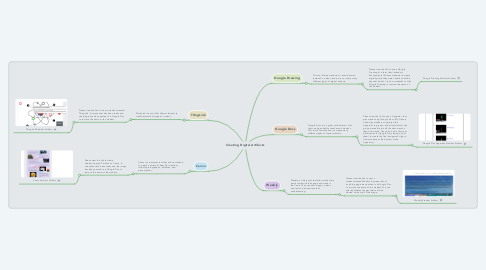
1. Canva
1.1. Canva is an internet tool that allows students to create a variety of beautiful creations, including infographics, timelines, and presentations.
1.1.1. Please view the link to view a student-created Timeline on Canva. A screenshot has been taken and the image has been posted in a Google Doc to remove the name of the student.
1.1.1.1. Canva Student Artifact
2. ThingLink
2.1. ThingLink is a tool that allows students to create interactive images or videos.
2.1.1. Please view the link to view a student-created ThingLink. A screenshot has been taken and the image has been posted in a Google Doc to remove the name of the student.
2.1.1.1. ThingLink Student Artifact
3. Google Drawing
3.1. This tool allows students to insert pictures, textbooks, videos, and more to create many different types of digital artifacts.
3.1.1. Please view the link to see a Google Drawing of a farm that I asked my Environmental Science students to create digitally since they were unable to build a physical model. I took a screenshot of the Google Drawing to remove the name of the student.
3.1.1.1. Google Drawing Student Artifact
4. Google Docs
4.1. Google Docs are a great collaboration tool that can be edited by teacher and student. This tool allows the user to create many different types of digital artifacts.
4.1.1. Please view the link to see a Hyperdoc that was made using Google Docs. My Honors Chemistry students completed this Hyperdoc in groups, and all students in the group were able to edit the document on their own device. They also had a choice of different tools (Google Docs being one of them) to create the final assignment (go to Communicate at the bottom of the Hyperdoc).
4.1.1.1. Google Doc Hyperdoc Student Artifact
5. Weebly
5.1. Weekly is a blog tool that allow students to easily customize their page and make it their own. They can add images, videos, and text to demonstrate their understanding.
5.1.1. Please view the link to view a student-created Weebly. A screenshot of one blog page was posted in a Google Doc to remove the name of the student. You can see the different pages that could be viewed at the top of the image.
5.1.1.1. Weebly Student Artifact
