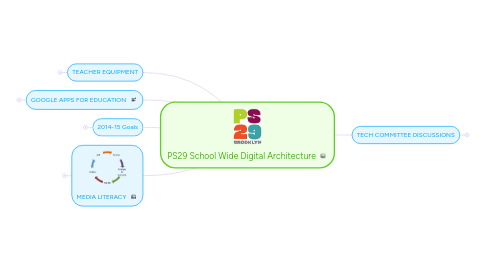
1. TEACHER EQUIPMENT
1.1. Laptops
1.1.1. Chromebooks (23)
1.1.1.1. Encourages use of Google Apps (requires it)
1.1.1.2. Build community around THIS device
1.1.1.3. teachers in K-2
1.1.1.4. projector issues?
1.1.2. MacBook Air (22)
1.1.2.1. More production power than Chromebook; More potential maintenance than Chromebook
1.1.2.2. Reserve these for check-out technology or class use?
1.1.2.3. Tech Cluster
1.1.2.4. Teachers?
1.1.2.5. teachers in 3-5
1.1.2.6. specialty teachers
1.2. Digital Displays
1.2.1. Interactive White Boards (Smart)
1.2.2. Apple TV or Chromecast (?)
1.2.3. Document cameras
1.2.4. Projectors & Pull-down Screens
1.2.5. Flat Screen TVs?
1.3. FUTURE: iPads, Apple TV, Chromecast...
1.4. Laptop carts?
2. GOOGLE APPS FOR EDUCATION
2.1. Gmail (@ps29bk.org)
2.1.1. your username for all Google Apps
2.1.2. to be used for all staff communication
2.1.3. stay logged in
2.1.4. log in to multiple accounts
2.1.5. PD NEEDS
2.1.5.1. reset your password
2.1.5.2. forwarding
2.2. Google Drive
2.2.1. GOOGLE DRIVE - STUDENTS (Gr 3-5)
2.2.1.1. Curriculum Potential
2.2.1.1.1. DIGITAL PORTFOLIO
2.2.1.1.2. Media literacy teacher teaches skills and setup; all teachers leverage the use of the tools for student work management and collaboration.
2.2.1.1.3. Access and comment on student work as well as collaborative curriculum docs
2.2.1.1.4. Upload photos of student work to annotate
2.2.1.1.5. Develop curated Student Portfolio folders
2.2.1.1.6. Students learn to digitize, organize and publish their best work using available tools and Drive
2.2.1.1.7. Create Forms for surveys & quizzes
2.2.1.2. Logistics
2.2.1.2.1. Each student makes a folder and shares it with Media Lit & Classroom Teacher
2.2.1.2.2. Students could have content area folders, and a "portfolio" folder (optional)
2.2.2. PS29 STAFF DOCUMENTS (SHARED FOLDERS)
2.2.2.1. Folder Structure
2.2.2.1.1. Grade Level Curriculum (i.e. Grade X)
2.2.2.1.2. Procedures and forms
2.2.2.1.3. Curricular
2.2.2.2. Logistical Goals
2.2.2.2.1. Establish naming conventions (i.e. Grade, Class, Year, Title)
2.2.2.2.2. Understanding Uploading & Conversion of Files (Word esp.)
2.3. Google Sites
2.3.1. STAFF PORTAL Google Site
2.3.1.1. Links to Staff Google Calendar
2.3.1.2. Admin Announcments
2.3.1.3. Links to all staff documents in Google Drive
2.4. Google Calendar
2.4.1. staff events (private to staff)
2.4.2. public events (shared with community)
2.4.3. grade level/class calendars (optional)
2.5. NO Gmail in short term plans
3. 2014-15 Goals
3.1. Define the "Why?"
3.1.1. Use Digital Resources to ENHANCE what you already do well.
3.1.2. Use concept of media literacy to continuously reflect on use of digital resources (staff & students)
3.2. Develop K-5 Media Literacy Scope & Sequence
3.2.1. Co-Plan with teachers interdisciplinary projects integrating content, CCLS, & media literacy cluster skills & concepts
3.2.1.1. Yearly focus on a type of production per grade level
3.2.1.2. K-1 ongoing logs of learning (rotating through different kids, assisted by teacher or TA)
3.2.1.3. 2-5 Varying levels of independent student productions
3.2.1.4. K-5 Digital Citizenship
3.2.1.5. GOAL: Design projects that align with CCLS & develop media literacy (understanding concepts + hands on practice)
3.2.2. Assess what’s needed in K-2 to prep kids for 3-5 Goals
3.2.3. Challenges
3.2.3.1. balancing inquiry driven with search efficiency
3.2.3.2. teacher comfort
3.2.3.3. tech support/maintenance
3.2.4. K Activity Websites/Collaborative Productions
3.2.4.1. Suggested home extension
3.2.4.2. Will collaborate on teacher guided multimedia projects
3.2.5. 1 - Basics, Keyboarding & Collab Projects
3.2.5.1. typing
3.2.5.2. doc formatting
3.2.5.3. OS Basics
3.2.5.4. Browsing
3.2.5.4.1. addresses
3.2.5.4.2. search
3.2.5.5. Keyboard Shortcuts
3.2.5.6. Vocabulary
3.2.6. 1/2/3 Typing Practice
3.2.6.1. Typing practice games
3.2.6.2. Reinforce with Google Drive
3.2.6.3. "Home Row", ID the letters on the keyboard
3.2.6.4. Introduced by Susannah, reinforced at home
3.2.7. 1/2/3 Web Research Best Practices
3.2.7.1. Learn keywords, search terms (browser, Internet, search engine, URL, etc.)
3.2.7.2. Connect to units of study
3.2.7.3. Scaffold by searching within specific "loaded" sites
3.2.7.4. Introduced by Susannah, reinforced in classroom
3.2.8. 2/3 Establish Digital Citizenship Core
3.2.9. 2/3 reinforce & assess above through Small Scale Independent Digital Productions
3.2.9.1. iMovies
3.2.9.2. Presentations (google)
3.2.9.3. Glogster
3.2.9.4. Blogging or publishing writing on google site (i.e. Peace Blog)
3.2.9.5. Google Maps (custom)
3.2.9.6. Add more based on what fits with current units
3.2.10. Starting in 2014?: Student Portfolios using Google Apps Accounts
3.2.10.1. Google Drive Overview
3.2.10.1.1. Google docs word processing (in cloud, collaborative)
3.2.10.1.2. Google Forms
3.2.10.1.3. 5-30GB Storage in Cloud per account
3.2.10.1.4. Google Presentations (like powerpoint)
3.2.10.1.5. Spreadsheets
3.2.10.1.6. 3D Drawing
3.2.11. 4 reinforce & assess K-3 skills through Independent Digital Productions (videos, blogs, presentations, etc.)
3.2.11.1. Google Drive Portfolios of text and multimedia work
3.2.11.2. Typed work published in school and online
3.2.11.3. iMovie video production
3.2.11.4. Voicethread
3.2.11.5. Screencasts
3.2.11.6. Google Docs Presentations
3.2.11.7. Collaborative archived we elements within Units (i.e. Seth Low in 1st grade with more student involvement, Peace blog + multimedia)
3.2.11.8. Kids are starting to choose tools based on how they serve their communication goals
3.2.12. 5 students making tool and production choices based on tasks
3.2.13. NOTE: this is a sketch, and needs to account for students entering grade levels without
3.3. Est. Baseline Digital Skills & Tools for Staff
3.3.1. Google Drive Shared Documents
3.3.1.1. access resources
3.3.1.2. collaborate on resources
3.3.2. Google Site Portal
3.3.3. Gmail
3.3.4. Laptop, projector, document camera
3.4. Staff becomes more "MEDIA LITERATE" by developing useful digital projects, tasks & practices
3.4.1. Improving baseline Staff Digital Literacy competencies in a more simple set of tools (Drive, Sites, Calendars...)
3.4.2. Building awareness of Media Literacy broad concepts where they support Common Core Standards (i.e. critical reading & writing with new media, making choices in digital realm: citizenship, as producers and consumers)
3.4.2.1. Definition of Media Literacy
3.4.2.1.1. critical thinking & literacy extended to new media: core principles
3.4.2.1.2. you are already experts if you boil it down to basic communication: who's author, what is their intention, and what audience is this for?
3.4.2.1.3. production = "writing" in new media
3.4.2.1.4. 21st century citizens need to be able to think critically about the media they receive and create in order to be informed citizens of a media-driven democracy and lifelong learners.
3.4.2.2. Relevance to CCSS
3.4.2.2.1. fit them into existing work to help connect with standards/goals
3.4.2.2.2. new media can be included as "texts", "informational texts", "nonfiction", etc.
3.4.2.2.3. media projects can demonstrate communication skills, comprehension, meaning-making, etc.
3.4.2.2.4. Internet research best practices
3.4.2.2.5. perfect for getting students to struggle with ambiguity: perseverance, understanding, etc. through discussion and critical analysis.
3.4.3. Keep it simple and manageable - minimize core teacher time spent teaching digital mechanical skills by involving the cluster teacher in planning. Reign in the number of tools teachers are required to use, and have them overlap with student tools when possible.
3.4.4. student voice
3.4.5. extensions
3.4.6. differentiation
3.4.7. sustainability
3.4.7.1. paperless
3.4.7.2. time constraints
3.4.7.3. tech support
3.4.8. Small group instruction
3.5. Support all of the above through small group PD
3.5.1. Chromebook vs. Mac
3.5.2. Savvy vs. Beginner
3.5.3. K-2 vs. 3-5
3.5.4. Grade Level
3.6. Establish Tech Support
4. TECH COMMITTEE DISCUSSIONS
4.1. Grade Level Websites
4.1.1. List of Units of Study with Essential Questions
4.1.2. Grade Level Google Calendar
4.1.3. individual class pages
4.1.3.1. Class Links
4.1.3.1.1. email
4.1.3.1.2. schedule
4.1.3.1.3. customized unit links & info specific to your class
4.1.3.2. Blog
4.1.3.2.1. newsletters
4.1.3.2.2. student work
4.1.3.2.3. student reflections & observations
4.1.3.2.4. trip photos or slideshows
4.1.3.2.5. blog posts with resources, announcements, media, deadlines, downloadable forms, etc.
4.1.4. audiences & goals
4.1.4.1. parents
4.1.4.1.1. logistics
4.1.4.1.2. extensions
4.1.4.2. kids
4.1.4.2.1. in class organization
4.1.4.2.2. at home extension activities
4.1.4.2.3. publishing work
4.1.4.3. you in the future
4.1.4.3.1. archived unit resources
4.1.4.3.2. looking back on past
4.1.4.4. organizational memory
4.1.5. MORE
4.1.5.1. Amazon Wish List
4.1.5.2. Donors Choose
4.1.5.3. Adopt a Classroom
4.2. Safety/Acceptable Use Policies
4.2.1. Digital Citizenship Contract (TBD)
4.2.1.1. Students in 4th grade build it based on a framework
4.2.1.2. Use student discussions to generate custom policy and build contract buy-in.
4.2.2. COPPA
4.2.3. NYCDOE Acceptable Use Policy
4.2.4. Need to develop PS 29 policy (covering bits on digital citizenship, social media, home/school relationship, mobile device use in school)
4.2.5. Checkout procedures and buy-in from teachers to take ownership of devices.
4.3. Public Website (Brochure)
4.3.1. Managed by Parent Coordinator
4.3.2. MENU
4.3.2.1. NEWS
4.3.2.1.1. Calendar (Google Embed)
4.3.2.1.2. Blog of announcements
4.3.2.2. ABOUT 29
4.3.2.2.1. curriculum overview (short)
4.3.2.2.2. Contact & Location
4.3.2.2.3. About Text
4.3.2.2.4. Admissions
4.3.2.3. LINKS TO CLASS SITES
4.3.2.4. PARENT RESOURCES
4.3.2.4.1. Parent Resources
4.3.2.4.2. Student Resource?s
4.4. Tech Support
4.4.1. Google Groups
4.4.1.1. staff
4.4.2. Checkout devices
4.5. Room Setup
5. MEDIA LITERACY
5.1. Extends "literacy" to new technologies and forms of media
5.1.1. Understanding the role of media in society
5.1.2. Skills to follow paths of inquiry
5.1.3. Creative self-expression
5.1.4. Modern "digital" citizenship
5.1.5. Reflection on role of media in our lives
5.1.6. Activation of education and inquiry in the real world
5.2. Skills: Technical & Critical Thinking
5.3. Facilitating a media literate culture in the school
5.3.1. Eduacators: using digital resources to improve teaching and learning
5.3.2. Students: adaptable technical skills, ability to explore and tinker, critical awareness to think about what tools, projects and actions serve their purpose.
