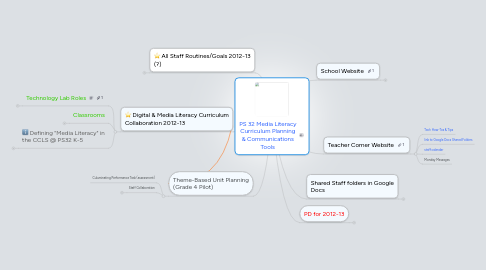
1. All Staff Routines/Goals 2012-13 (?)
1.1. Newsletters in Docs
1.2. Monday Messages in Docs
1.3. Google Docs Goals for 2012-13
1.3.1. Monday Messages & Newsletters
1.3.2. INQUIRY “Cycle overview sheet” (new version for each cycle for each grade) ???
1.3.3. Coaches managing curriculum maps in folders above
1.3.4. tracking conversations -- “showing growth over time” “nice to see the progression”
1.4. Monthly "Bulletin Board" Posts on class pages?
1.4.1. update of class?
1.4.2. photo of student work?
1.4.3. use time with Wil to drive this
1.5. Curriculum Maps in Google Docs
1.5.1. lead by coaches
1.6. 1x per unit meet with Mr. F to align curriculum maps & decide what to share from the last unit on website
2. Digital & Media Literacy Curriculum Collaboration 2012-13
2.1. Technology Lab Roles
2.1.1. Technology Skill Development
2.1.1.1. Basic Tech skills
2.1.1.1.1. Typing
2.1.1.1.2. Word Processing
2.1.1.1.3. Web Navigation and Research
2.1.1.2. Learning Software
2.1.1.2.1. iMovie
2.1.1.2.2. Prezi
2.1.1.2.3. Mind Meister Graphic Organizers for Notes
2.1.1.2.4. Google Maps
2.1.1.2.5. ...etc.
2.1.1.3. These will be chosen to serve classroom media literacy projects
2.1.2. Workshop for Media Literacy Projects
2.1.2.1. Content developed in classrooms
2.1.2.2. Using skills learned in the tech lab
2.1.2.3. Productions in lab return to classroom for assessment & reflection
2.1.2.4. Focus on connecting student expression & communication with digital media to their writing & reading goals.
2.1.3. Students setting up and using Google Apps Accounts
2.1.3.1. Grade 3-5 Student Accounts @ps32thebelmontschool.com
2.1.3.2. Google Drive/Docs for student portfolios
2.1.3.2.1. Docs for Typed work
2.1.3.2.2. Presentations (like Powerpoint)
2.1.3.2.3. Surveys & Quizzes with Forms
2.1.3.2.4. Store all digital work in Drive (photos, videos, etc.)
2.1.3.3. Google Sites for Publishing
2.1.3.3.1. Create sites for projects
2.1.3.3.2. Publish work to class websites
2.1.3.3.3. Collaborate gathering research links for class websites
2.1.3.3.4. Unit summary posts on main school website
2.1.4. See Curriculum Map
2.1.5. See Scope & Sequence for Tech Skills
2.2. Classrooms
2.2.1. Integration of Student Tech Skills
2.2.1.1. Use research conducted in lab
2.2.1.2. Assessment of typed work in Google Docs
2.2.1.3. Publishing to the class website (in addition to bulletin board)
2.2.1.4. Typing work on laptops in class
2.2.1.5. Research on laptops in class
2.2.2. Media Literacy Projects
2.2.2.1. Content developed in classrooms
2.2.2.2. Planned with
2.2.3. Class Web Page on PS32thebelmontschool.com
2.2.3.1. student publishing
2.2.3.2. extension resources for students
2.3. Defining "Media Literacy" in the CCLS @ PS32 K-5
2.3.1. CCLS Anchor Standards to be assessed in media projects
2.3.1.1. Text Types and Purposes Write informative/explanatory texts to examine and convey complex ideas and information clearly and accurately through the effective selection, organization, and analysis of content.
2.3.1.1.1. "content" can be any type of media
2.3.1.2. Production and Distribution of Writing 6. Use technology, including the Internet, to produce and publish writing and to interact and collaborate with others.
2.3.1.3. Research to Build and Present Knowledge 8. Gather relevant information from multiple print and digital sources, assess the credibility and accuracy of each source, and integrate the information while avoiding plagiarism. 9. Draw evidence from literary or informational texts to support analysis, reflection, and research.
2.3.1.4. CCLS Note on range and content in student writing: "a key purpose of writing is to communicate clearly to an external, sometimes unfamiliar audience, and they begin to adapt the form and content of their writing to accomplish a particular task and purpose. "
2.3.2. CCLS First Grade Project Linked Standards (Sample)
2.3.2.1. RL.1.1. Ask and answer questions about key details in a text.
2.3.2.2. RL.1.11. Making connections between self, text and the world.
2.3.2.3. RI.1.6. Distinguish between information provided by pictures or other illustrations and information provided by the words in a text.
2.3.3. Media Literacy Concepts connected to CCLS & Traditional Standards
2.3.3.1. Every audience is unique: Your message will mean different things to different people in the audience because of who they are, where they come from, and what and who they know;
2.3.3.2. Media messages are constructed: Just as any media message is created by someone, YOU are creating a unique message represented by what you choose to include;
2.3.3.3. Every author is unique: Who you are, where you come from, what and who you know will affect makes your 'point of view' different from someone else somewhere else;
2.3.3.4. Each medium has its own unique language: A sequence of moving images on a screen requires different skills from a person to understand than a group of written words on a piece of paper; choosing to communicate with a video, for example, will affect a) where (in a theater, on their computer, etc.) and b) how (watching and listening to objects, people, music, graphics or words on a screen) people can receive your message;
2.3.3.5. Media messages can change how people see the real world (social reality & identity): Watching what you choose to show them (from your 'point of view') can change how they look at your subject when they encounter it again in the real world; what you show them about a subject also might change how they look at YOU; what you consume and create can affect your sense of who you are.
2.3.4. Thinking of reading and writing with Digital Media, as an extension and assessment of traditional student literacy.
2.3.5. Looking at intent of messages in ANY media: PIE (persuade, inform, entertain)
2.3.6. Identifying good information: WWW. (Who wrote it?... more coming soon...)
3. Theme-Based Unit Planning (Grade 4 Pilot)
3.1. Culuminating Performance Task (assessment)
3.2. Staff Collaboration
3.2.1. check in once per week
3.2.2. Classroom Teacher
3.2.3. Clusters
3.2.3.1. tech
3.2.3.2. music
3.2.3.3. social studies
3.2.3.4. math
3.2.3.5. science
3.2.3.6. gym
3.2.4. Coach
4. Teacher Corner Website
4.1. Tech How-Tos & Tips
4.2. link to Google Docs Shared Folders
4.3. staff calendar
4.4. Monday Messages
5. Shared Staff folders in Google Docs
5.1. RTI
5.2. "PS 32 Staff Documents" Folder
5.2.1. Curriculum 2012-13
5.2.1.1. Current Year Grade Level Folders
5.2.1.1.1. Content Area Folders (Literacy, Social Studies, Science, Math)
5.2.1.1.2. Curriculum Maps
5.2.1.1.3. Data
5.2.2. Curriculum Archives
5.2.2.1. 2011-2012 will be sloppy
5.2.3. Mon Messages
5.2.4. Newsletters
5.2.5. Templates
5.2.5.1. Letterhead
5.2.5.2. Permission forms
5.3. Sharing Plan
5.3.1. PS 32 Staff Documents Folder
5.3.1.1. view only for all staff
5.3.1.2. editing for admins & coaches
5.3.1.3. coaches/admins give editing priveleges
5.3.1.4. coaches make "master" view only docs & "work in progress" copies for collaboration
5.3.2. Everyone encouraged to Create Groups in Gmail/Contacts for frequently used groups
5.4. Naming Conventions
5.4.1. Any Document or Folder should have the Grade Level, description, and School Year in the Title!!!!
5.4.2. Example: "Grade 4 Perseverance Unit Plan (2012-13)"
5.4.3. If we don't do this, it will be very confusing!
6. School Website
6.1. announcements
6.2. calendar
6.3. curriculum overview
6.4. published student work
6.5. For Students (and Parents)
6.5.1. K-2 & 3-5 Shared Internet Resources (extension activities)
6.5.2. Class Pages
6.5.2.1. sub page listing
6.5.2.1.1. curriculum & routines
6.5.2.1.2. featured work & announcements, photos ,etc. (blog)
6.5.2.1.3. newsletters (every 2 mos)
6.5.2.2. photos of teachers
6.5.2.3. Other shared student resource pages
7. PD for 2012-13
7.1. Google Apps Accounts
7.2. Smartboard Review
7.2.1. from Smartboard provider
7.2.2. Supported by Rhys
7.3. Google Docs
7.3.1. Google Docs Folders
7.3.2. Newsletters - in Docs
