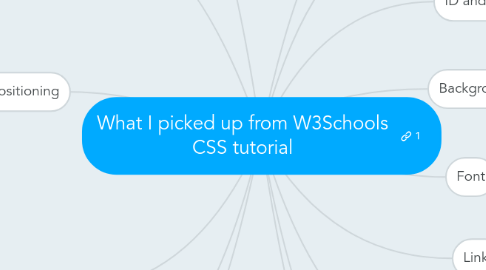
1. Margin
1.1. Short hand can have one to four values
1.1.1. one: margin on all sides
1.1.2. two: top&bottom and left&right
1.1.3. three: top, left&right, bottom
1.1.4. four: top, right, bottom, left
2. Nesting Selectors
2.1. after declaring a class selector, you can define other elements within that class
2.1.1. .marked p will only apply style to paragraphs within a .marked class
3. Display
3.1. "none" can be used to hide elements
3.2. "block" elements take up the full available width and come with a line break before and after. examples include h1, p, div
3.3. "inline" elements only take the width they need and do not force linebreaks, like span, a
4. Positioning
4.1. the default behaviour of an element is "static", e.g. unaffected by top, bottom etc
4.2. "fixed" will lock the element relative to a position relative to the browser window. It won't move even with scrolling.
4.3. "relative" will position the element relative to its own normal position. Negative values are allowed
4.4. "absolute" puts an element anywhere you want, and will remove the element from the normal flow of the page
4.4.1. If elements go outside the normal flow, they can overlap with other elements. In this case, the z-index variable controls if the element is in front or behind another one.
4.5. Specific tutorial on positioning
5. Float
5.1. floated elements will always go to the far right or left, and text or other elements will flow around it.
5.2. You can float images next to eachother and they will line up as long as there is place.
5.3. clear is used to break the flowing behaviour of elements that would normally go around floating elements.
6. Horizontal Aligning
6.1. margin-left and margin-right on auto will naturally center block elements
6.2. As an alternative, absolute positioning can also be used
6.3. watch out with IE8 compatibility
7. ID and class selectors
7.1. # selects an ID, for very specifc elements
7.2. . selects a class, for groups
7.2.1. p.center selector applies a style to all paragraphs that received the center class
8. Backgrounds
8.1. background-repeat controls repeating
8.1.1. repeat-x will only repeat horizontally
8.2. attachment controls whether bg stays fixed or scrolls with the rest of the page
8.2.1. fixed will avoid scrolling
9. Font
9.1. There's a difference between a "generic family" and a "font family"
9.1.1. Sans-Serif is a generic family, as it can cover any sans serif font
9.1.2. Arial is a font family, within the generic family of sans serif fonts
10. Links
10.1. Links can be styled according to the state they are in.
10.1.1. a:visited, a:hover, ...
10.1.2. this is a special case of so called pseudo classes
11. Table
11.1. By default, a table has double borders. this is because both the table and the th/td elements have separate borders. to avoid this, use the border-collapse element
11.1.1. border-collapse:collapse;
