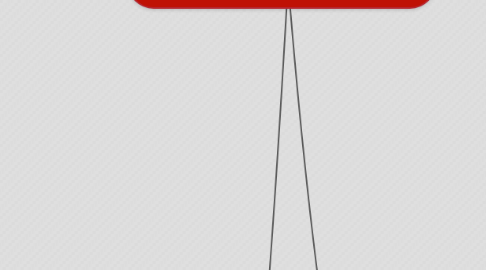
1. 4• Service Agreements
1.1. • Manage Template Data
1.1.1. Client cannot change design or appearance of template
1.1.2. Client CAN change message shown before equipment items, and different message shown after. Use a basic WYSIWYG HTML editor for text. No images.
1.1.3. These messages are centrally saved, and displayed on all agreements.
1.1.4. The layout for agreements is hard-coded
1.2. • Equipment Items
1.2.1. • Categories (for organizing items)
1.2.1.1. • Create category
1.2.1.1.1. Name
1.2.1.1.2. Child Of (if sub-category of existing category)
1.2.1.2. • Edit Category
1.2.1.2.1. Name
1.2.1.2.2. Change child of or set to parent category
1.2.1.3. • Delete Category
1.2.1.3.1. • Can only be deleted if no items are currently assigned to this category
1.2.1.4. • Create New
1.2.1.4.1. Name
1.2.1.4.2. Description
1.2.1.4.3. Cost
1.2.1.4.4. Default Price
1.2.1.4.5. Labor Hours Required
1.2.1.4.6. SKU
1.2.1.4.7. Internal ID
1.2.1.4.8. Notes (internal use only, never shown to customer)
1.2.1.5. • Edit Existing
1.2.1.5.1. • Edit and save changes to all fields
1.2.1.6. • Deactivate
1.2.1.6.1. • Doesn’t delete item, only removes it for future use. Needs to remain in database for reference if used in prior agreements
1.3. • Create Service Agreement
1.3.1. Customer (dropdown of existing customers/prospects)
1.3.2. Location (dropdown populates once customer selected)
1.3.3. Select equipment items to include
1.3.3.1. • Show drop down of all items by category to select equipment item
1.3.3.1.1. • Upon selection, following fields are automatically updated
1.3.3.1.2. All fields can be manually edited by Client
1.3.3.1.3. For each equipment item, a blank textarea is displayed for Client to enter notes to customer for that item.
1.3.3.2. No limit to number of items to select
1.3.3.3. Each time one selected, a blank row for selection of new appears beneath
1.3.4. • Once all items entered, Client can select action
1.3.4.1. • Save and Exit
1.3.4.1.1. • Allows Client to save agreement, but do nothing with it for now
1.3.4.2. • Save and Print
1.3.4.2.1. • Saves to database, and then shows printer-friendly version
1.3.4.3. • Save and Email
1.3.4.3.1. Saves to database
1.3.4.3.2. Client shown field for email address of person to send to (field is automatically populated with contact email address for that customer location). This can be manually changed by Client
1.3.4.3.3. Customer is emailed link to web-based version of agreement.
1.3.4.3.4. Each time agreement is viewed by Customer, the viewing needs to be logged (date and time)
1.3.4.3.5. Number of views recorded for each agreement
1.4. • Existing Service Agreements
1.4.1. Customer (dropdown of existing customers/prospects)
1.4.2. Location (dropdown populates once customer selected)
1.4.3. Select Agreement (dropdown populates once location selected)
1.4.3.1. • Agreements listed by Date Created
1.4.4. • Once Selected
1.4.4.1. • Show Overview Header
1.4.4.1.1. Show client, location, date sent
1.4.4.1.2. Show number of times viewed, and date/time of each viewing (if it was emailed)
1.4.4.1.3. Show link to edit agreement
1.4.4.1.4. Print Agreement
1.4.4.1.5. Email Agreement
1.4.4.1.6. • Duplicate Agreement
1.4.4.2. • Display Agreement below header
2. 1• Login
2.1. • Single set of credentials using HTACCESS
3. 2• Create Customer
3.1. Specify Prospect (not yet a customer) or Customer (same data saved for both, only designation changes)
3.2. Business Name
3.3. Billing Address
3.4. Contact Information
3.5. Notes (internal use only)
4. 3• Manage Customer
4.1. • Edit Customer Information
4.1.1. Edit all fields
4.1.2. Change from being listed as Prospect to Customer
4.2. • Customer Locations
4.2.1. • Create Location
4.2.1.1. Address
4.2.1.2. Contact Name
4.2.1.3. Contact Information
4.2.1.4. Notes (internal use only)
4.2.1.5. Display Address on Google Map
4.2.2. • Edit/Remove Location
4.3. • Service Agreements
4.3.1. Create Service Agreement (links to Create Service Agreement function with customer pre-selected)
4.3.2. View previous agreements for customer
4.4. • Job Quoting
4.4.1. Create Job Quote (links to Create Job Quote function with customer pre-selected)
4.4.2. View previous quotes for customer
5. 5• Job Quoting
6. • EXTRA FUNCTIONALITY
6.1. • MailChimp Integration
6.1.1. Upon creation of prospect, sync prospect contact data to MailChimp Prospects list
6.1.2. Upon creation of customer, sync customer contact data to MailChimp Customers list
6.1.3. If prospect is changed to customer, then update MailChimp lists so they are now in Customers list and no longer in Prospects list
6.2. • Security Enhancement
6.2.1. Instead of a single account, create master account.
6.2.2. Master account can create/edit/delete additional accounts (name, username, email, password)
6.2.3. All actions are logged by account
6.2.3.1. • When equipment item, agreement, quote, etc. created/edited/emailed, etc., database records which user performed task
6.3. • Equipment Photos
6.3.1. For both agreements and quotes
6.3.2. Allow Client to upload/manage/delete photos for each equipment listing
6.3.3. Upon upload, automatically resize to manageable size (max width 1000px) if larger

