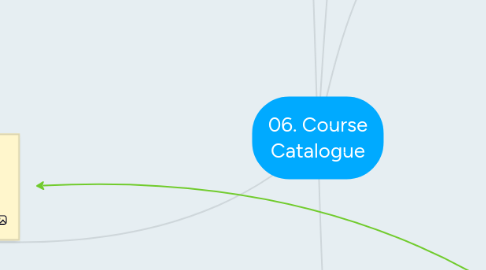
1. Edit: Various tabs will then display for editing.
1.1. Limitations
1.1.1. Note: Pricing will only show if you are using pricing by OU>
1.1.2. Note: Skills and Competencies will only show if you are using the Performance and Succession modules.
1.1.3. Note: Training Units and Transactions will only show if these are turned on in the portal.
1.1.4. Note: Certifications will only show if you are using certifications and compliance functionality.
1.2. General
1.2.1. Basic description, title etc
1.2.1.1. Original title - Can't edit. This was created when the course was created
1.2.1.2. Title - Can edit.
1.2.2. Attachments
1.2.2.1. Visibility options
1.2.3. Available languages
1.2.3.1. Associate with the LO
1.2.4. Default language
1.2.4.1. This is the administrators default language when they created the LO in the system
1.2.5. Max score
1.2.5.1. Percentage
1.2.6. Prerequisities Pre-work and Post-work
1.2.6.1. Available for:
1.2.6.1.1. Online courses
1.2.6.1.2. Materials
1.2.6.1.3. Videos
1.2.6.1.4. Test
1.2.6.2. Managed in Events and Sessions or Curricula Administration:
1.2.6.2.1. ILT events
1.2.6.2.2. Sessions
1.2.6.2.3. Curricula
1.2.6.3. Prerequisite
1.2.6.3.1. Search for training LOs
1.2.6.3.2. Users have to complete the prerequisite before they register for the current training or LO
1.2.6.4. Pre-work
1.2.6.4.1. Doesn't prevent user from accessing current training or LO
1.2.6.4.2. Search for training LOs
1.2.6.4.3. Limitation: Users must do the pre-work in order for the current training to register as completed on their transcript. Otherwise the training will shows 'Pending Pre-Work'.
1.2.6.4.4. Sequence
1.2.6.4.5. Display Order
1.2.6.5. Post-work
1.2.6.5.1. Limitation: Users must do the post-work in order for the current training to register as completed on their transcript. Otherwise the training will shows 'Pending Post-Work'.
1.2.7. Custom fields
1.2.7.1. LO custom fields will show if they match the language of the LO
1.2.8. Request form
1.2.8.1. Additional information
1.2.8.1.1. e.g. Travel Booking
1.2.8.1.2. See training request form course
1.2.9. Required approvals
1.2.9.1. Set training approvals for the LO
1.2.9.2. Set completion approvals
1.2.10. Recurrence
1.2.10.1. Note: Only available if turned on in your portal - needs to be requested.
1.2.10.2. e.g. Yearly compliance courses
1.2.11. Language Equivalents
1.2.11.1. Identify the course in another language.
1.2.12. Training Equvalents
1.2.12.1. Identify courses which are equivalent to the current course.
1.2.13. Training Purpose
1.2.13.1. Track the context under which training is requested.
1.2.13.2. Note: See the training purpose online course.
1.2.13.3. Inactive date
1.2.13.3.1. Set when the training is deactivated
1.2.14. Signature Message
1.2.14.1. Note: This electronic signature is only available if you have request the functionality be turned on in your portal. You must have the 'Training Completion Signature' permission as well.
1.2.14.2. Requires a signature to complete LO.
1.2.14.3. Allows you to set LO specific signatures which are different from the default which is set in the Training Completion Signature preferences page.
1.2.14.4. This signature will appear:
1.2.14.4.1. Training Details page
1.2.14.4.2. Comment section of the Signed By History stamp
1.2.15. Set training as active
1.3. Emails
1.3.1. Set which emails trigger
1.3.2. LO specific email options
1.4. Subjects
1.4.1. Edit the subjects the course is associated with
1.4.2. Can add multiple subjects
1.5. Acknowledgement
1.5.1. Include form
1.5.2. Set as required?
1.6. Availability
1.6.1. Set LO availability to groups or OUs
1.6.2. Criteria
1.6.2.1. Include subordinates
1.6.2.2. Pre-approved
1.6.2.2.1. Allow users to bypass approval process for the LO
1.6.2.3. Register upon approval
1.6.2.3.1. Lets users skip registration
1.6.2.4. Required
1.6.2.4.1. This will show in a table above the user's transcript with the option to allow users to add it to the transcript
1.6.2.5. Suggested
1.6.2.5.1. This will show in the Suggested Training widget on the homepage.
1.7. Evaluations
1.7.1. Check Active
1.7.2. Required
1.7.3. Note: Defaults are set in the Evaluation Administration area of preferences.
1.7.4. Custom Evaluations
1.7.4.1. Specific to the LO
1.7.4.2. Select Template
1.7.5. Include pre-training
1.7.5.1. This will deploy a pre-test for the user
1.8. Certifications
1.8.1. Map the training to certifications
1.8.2. Select specific training areas from certifications
1.8.3. Note: Only applies if you are using the old certifications/compliance functionality.
1.9. License
1.9.1. Available if you have purchased licenses from vendors and are tracking purchases.
1.9.2. Will only be visible for courses loaded by Cornerstone with the set number of licenses
1.9.3. Renewal Options
1.9.3.1. Note: You need licenses available in order to renew.
1.9.4. Contact account manager or cornerstone services for more license details.
2. Edit multiple courses at once
2.1. Search multiple courses and select the relevant ones
2.2. Batch editing
2.2.1. Same as editing one at a time.
2.2.2. Note: Because you are editing for multiple courses at once, you may not see certain criteria that is not common to all.
2.2.3. Availability
2.2.3.1. Append
2.2.3.1.1. Adds new availability criteria to existing individual LO availability settings
2.2.3.2. Replace
2.2.3.2.1. Totally replaces availability settings for all LOs
3. Purpose
3.1. Change and manage learning objects
3.2. Single and Multiple LOs
4. Training Providers
4.1. Allows you to activate or deactivate providers in the system
4.2. Shows instructor led and online training providers
4.3. Created in the vendors and instructors area
4.4. Deactivation
4.4.1. Hides courses from that provider
4.4.2. Means ILT administrators will not be able to choose this provider for events
5. Course Catalog
5.1. Search for courses
5.1.1. Filter
5.1.1.1. Training type
5.1.1.2. Language
5.1.1.3. Provider
5.1.1.4. Title
5.1.1.5. Date Added
5.1.2. Results
5.1.2.1. Type icon
5.1.2.2. Provider
5.1.2.3. Version
5.1.2.4. Language
5.1.2.5. Added
5.1.2.6. Modified
5.1.2.7. Actions
5.1.2.7.1. View

