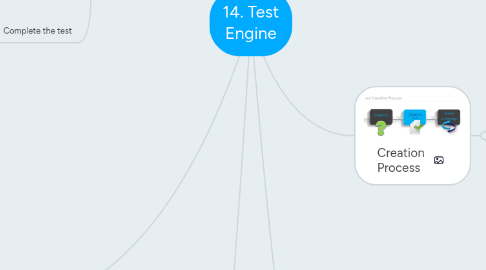
1. Create a Test
1.1. Steps
1.1.1. 1. General
1.1.1.1. Test Name
1.1.1.2. Default language will be the administrator's who created the test.
1.1.1.3. Add Subject
1.1.1.3.1. Available in Browse For Training
1.1.1.4. Essay Questions?
1.1.1.4.1. Select a Grader
1.1.1.5. Attempts allowed
1.1.1.5.1. Knowledge Test?
1.1.1.5.2. Learning Tool?
1.1.1.5.3. 0 = unlimited
1.1.1.6. View Test Score
1.1.1.6.1. Users
1.1.1.6.2. Managers
1.1.1.6.3. These options are only on default
1.1.1.6.4. Note: This only allows for users/managers to view test scores on the training details page, not via reports. This is done via separate permissions.
1.1.1.7. Allow Test Review
1.1.1.7.1. Users
1.1.1.7.2. Managers
1.1.1.7.3. Creates a Review Link on the Test Results and Training Details pages
1.1.1.8. Allow Review after every attempt
1.1.1.8.1. Allows for review by individual test if there are multiple attempts allowed and the Allow test review is on.
1.1.1.9. Review Level Section
1.1.1.9.1. View questions + correct answers + explanations
1.1.1.9.2. View questions only
1.1.1.9.3. View categories and explanations only
1.1.1.10. Price
1.1.1.11. Lockout
1.1.1.11.1. Defines period in between test retakes
1.1.1.12. Instructions
1.1.1.12.1. HTML friendly
1.1.2. 2. Structure
1.1.2.1. Time Limit
1.1.2.1.1. Maximum 300 minutes
1.1.2.1.2. Keep timer running option
1.1.2.2. Passing Score
1.1.2.2.1. Percent %
1.1.2.2.2. Default is 80%
1.1.2.2.3. Note: Once the passing score is achieved, users cannot attempt a higher score.
1.1.2.3. Early Exit
1.1.2.3.1. Return to test?
1.1.2.3.2. Proceed all the way through, or accept early exit (current) score
1.1.2.4. Maximum Number of Test Entries
1.1.2.4.1. How many times can a user enter the test before it will automatically score them?
1.1.2.4.2. 0 = unlimited
1.1.2.5. Randomisation
1.1.2.5.1. Sections
1.1.2.5.2. Questions
1.1.2.6. Score Test using Custom Weighting
1.1.2.6.1. Set certain sections to be worth more.
1.1.2.7. Add Questions and Sections
1.1.2.7.1. 1. Define new sections
1.1.2.7.2. 2. Options
1.1.3. 3. Availability
1.1.3.1. Set OUs or Groups
1.1.3.2. Subordinates?
1.1.3.3. Pre-approved?
1.1.3.4. Registered on approval?
1.1.4. 4. Confirm
1.1.4.1. Confirm the details before saving
1.1.5. Note: If you are using pricing by OU, or Training Units functionality this will be an added step.
2. Create a New Version of the Test
2.1. Note: You can change a test without creating a new version if there are no users registered for that test.
2.2. General or availability pages?
2.2.1. No new version
2.3. Structure Changes
2.3.1. New Version
2.3.2. Set new Effective Date when users will receive the new version
3. End User Perpective
3.1. Tests are standalone LOs and can be searched for via Global Search or Browse for Training
3.2. Request or Assign
3.3. Launch the Test
3.4. Complete the test
3.4.1. Mark for followup
3.4.2. Save/Return
3.4.3. Summary
3.4.3.1. Summary by section
3.4.3.2. Return to followup questions
3.4.3.3. Submit Final Answers
3.4.4. Test Results Page
3.4.4.1. Note: Not available if test scores are hidden.
3.4.4.2. Viewable - but not details
3.4.4.2.1. See scores
3.4.4.2.2. But can't review the test
3.4.4.3. Objective Questions
3.4.4.3.1. Immediately scored
3.4.4.4. Essay Questions
3.4.4.4.1. Graded Later
3.4.4.5. View scores + details
3.4.4.5.1. Get Review Test link
3.4.5. Review or Retake Link
3.4.5.1. Available in the transcript
4. Deploy and Manage
4.1. Options
4.1.1. Reviewing Tests
4.1.1.1. View Details
4.1.1.1.1. Review individual results
4.1.1.1.2. Sort questions
4.1.1.1.3. Show Details
4.1.1.2. Reset Tests for users
4.1.1.2.1. 3 Options
4.1.2. Question Item Analysis
4.1.2.1. Test Analysis
4.1.2.1.1. Summary of test results
4.1.2.2. Test Question Item Analysis
4.1.2.2.1. Analyse test questions by:
4.1.2.2.2. Analyse by:
4.1.2.2.3. Compare whether the answers to questions are within expected ranges for correct and incorrect answers.
4.1.3. Grade Tests
4.1.3.1. Graders will see a Test Grading sublink
4.1.3.2. Only available for tests on which they are identified as a grader
4.1.3.3. Enter percent score, maximum 100
5. Purpose
5.1. Used for create and deliver tests
5.2. Create a variety of questions to use in tests
5.3. Create tests with various options
5.4. Manage tests
5.5. Use test reports
6. Tests are LOs
6.1. They can be assigned, requested, approved, searched for, and tracked.
7. Creation Process
7.1. Create Questions
7.2. Create the test
7.2.1. Note: Requires security permissions.
7.2.2. Test Engine
7.2.2.1. Create new tests
7.2.2.2. View question bank
7.2.2.3. Options
7.2.2.3.1. Edit
7.2.2.3.2. Print
7.2.2.3.3. Copy
7.2.2.3.4. View
7.2.2.3.5. Delete
7.3. Deploy and Manage
8. Create Questions
8.1. Note: You only see the questions you have permission to view.
8.2. Options
8.2.1. Create
8.2.1.1. Enter question text - 2000 character limit
8.2.1.2. Reference Number
8.2.1.2.1. Note: Only available if the reference number feature is turned on for your portal
8.2.1.3. Response Type
8.2.1.3.1. General types as per normal
8.2.1.3.2. Also, Click On Image, which allows user to select a hotspot on an image.
8.2.1.3.3. Text or Short answer
8.2.1.3.4. Free Form (Essay)
8.2.1.4. Response Choice
8.2.1.4.1. Select Correct
8.2.1.4.2. Option to select an answer to always display
8.2.1.4.3. Include 'None of the Above'
8.2.1.4.4. Include 'All of the above'
8.2.1.4.5. Randomise answers
8.2.1.5. Upload Image or Video
8.2.1.5.1. Maximum file size is 50mb
8.2.1.5.2. Not editable after the question is answered in any test.
8.2.1.6. Category
8.2.2. Edit
8.2.2.1. Used (answered) in a test yet?
8.2.2.1.1. Yes
8.2.2.1.2. No
8.2.2.2. Best Practice: Only edit questions for spelling or grammar
8.2.3. Copy
8.2.4. View
8.2.5. Delete
8.2.6. Filter
8.3. Create Category
8.3.1. Create New Category
8.3.1.1. Customers may choose whatever category makes sense to their organisations.
8.3.1.2. Title
8.3.1.3. Reference Number
8.3.1.4. Parent
8.3.1.4.1. Note: Hierarchy is limited to 5 levels.
8.3.2. Options
8.3.2.1. Edit
8.3.2.2. Delete
8.3.2.2.1. Only available if the category is not associated to any questions.
8.3.2.3. Active
8.3.2.3.1. Note: Setting a category as inactive will also make all associated questions inactive.

