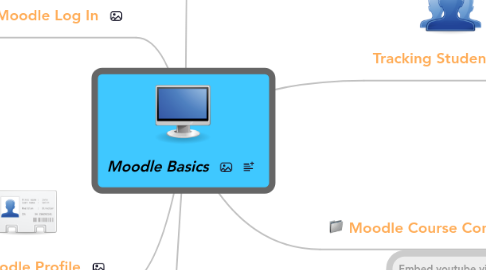
1. Moodle Log In
1.1. password: initial and lastname (eg/ pjansen)
1.1.1. New node
1.2. type in password
1.3. go to "Staff Corner" category
1.3.1. Moodle Mania: Learn to Moodle
1.3.2. Moodle Sandbox: Try Out Moodle
1.3.3. Assess&Differentiation: Learn about Web2.0 Tools for Learning
2. Edit Moodle Profile
2.1. Click on your username in top right corner of Moodle screen
2.2. Profile screen appears/ "edit profile" tab
2.2.1. upload a photo of yourself
2.2.2. change your password
2.3. click on "advanced" button (bottom right)
2.3.1. change forum tracking & subscriptions
2.3.2. change email display (optional)
3. Add Web2.0 Tools
3.1. Embed youtube videos (html) as a "label" or in a webpage (resource)
3.2. Embed your powerpoints from slideshare
3.3. Add a blogroll as a block
3.4. Add a mindmap or whiteboard
3.5. Add a talking voki introduction
3.6. Add a voicethread, wallwisher (interactive)
3.7. Add a polldaddy poll
3.8. Add a Twitter feed
4. Moodle Course Settings
4.1. Go to Admin Block (left)
4.1.1. Choose "Settings"
4.1.1.1. Format: weekly or thematic?
4.1.1.2. Group Mode
4.1.1.2.1. Separate Groups? Can create separate enrollment keys
4.1.1.3. Availability
4.1.1.3.1. make up an enrollment key (one time) & share with students
4.1.2. Choose "Groups"
4.1.2.1. Separate Groups? (class sections)
4.1.3. Choose "Files"
4.1.3.1. Make a Folder (eg. docs, pics
4.1.3.2. Upload a File
4.1.3.2.1. documents
4.1.3.2.2. pictures
4.1.3.3. Later, can add a directory for bulk files under "resources" on main page
5. Moodle Course Content
5.1. Top right corner: Turn Editing "On" (toggle) to start editing.
5.1.1. Add Labels (Headings) to each section
5.1.1.1. Labels can also be used to add pics/videos
5.1.2. Add Resources (things to view/read)
5.1.2.1. Eg/ file directory
5.1.2.1.1. keep all downloadables together in a folder
5.1.2.2. Eg/ link to website or file
5.1.2.3. Eg/ create a web page (embed video etc)
5.1.3. Add Activities (things to do)
5.1.3.1. Add chats (quick) w set dates & times
5.1.3.2. Add forums w set dates
5.1.3.2.1. simple discussion, open dates, no "blocks" for # of posts
5.1.3.3. Add quizzes
5.1.3.4. Add assignments (students can upload)
5.1.3.5. Add wikis, journals, or blogs
6. Tracking Students
6.1. Click "Participants"
6.1.1. View all forum posts
6.1.2. View all activity reports (last access, etc.)
6.2. Click "Gradebook" in Admin Block
6.2.1. Grade assignments/give feedback
