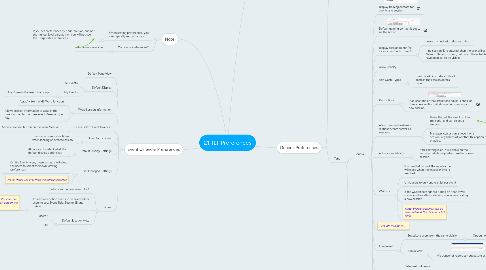
1. Purpose
1.1. Preference settings for ILT
2. General Preferences
2.1. Admin > Learning > Learning Preferences > ILT Preferences
2.2. Division based
2.3. Tabs
2.3.1. General
2.3.1.1. Display training contact for events and session
2.3.1.2. Default training contact is set to be the Admin
2.3.1.3. Display session ID and/or locator number to users?
2.3.1.3.1. Leave unchecked to display to both
2.3.1.3.2. If no session ID is entered, then the user will see 'Session Details' instead, but only if these fields have been set to be visible.
2.3.1.4. Allow Penalty
2.3.1.5. Add Costs Types
2.3.1.5.1. Used by administrators to track costs in the session details page
2.3.1.6. Restrictions
2.3.1.6.1. If at least one of the restrictions boxes is checked, then a new section will show when creating a new session.
2.3.1.7. Allow users in the division to request events as well as sessions
2.3.1.7.1. Users the get the event on their transcript and can select a session
2.3.1.7.2. Managers can assign an event or a session...regardless of whether this option is enabled.
2.3.1.8. Advance registraton
2.3.1.8.1. If this setting is on, it will show on the settings details page when creating a new session.
2.3.1.9. Waitlists
2.3.1.9.1. If no waitlist is used, the registration will close when the max user limit is reached.
2.3.1.9.2. Limit users to only one waitlist per event
2.3.1.9.3. If the waitlist settings are turned on, then it will shows on the settings details page when creating a new session
2.3.1.9.4. Note: Waitlist settings can be overridden at the divsion or LO level.
2.3.1.10. Plus lots lots more.......
2.3.1.11. Enrollment
2.3.1.11.1. Substitute users from the same division
2.3.1.11.2. Admin view
2.3.1.12. Payment
2.3.1.12.1. Setup refund terms
2.3.1.12.2. Set no show fee
2.3.1.13. Interest Tracking
2.3.1.13.1. Remove users from interest tracking list after:
2.3.1.14. Saving settings
2.3.1.14.1. Overwrite child settings
2.3.1.14.2. Note: You can also apply settings to previously created events, so that the default settings will be retrospectively applied. Existing/past sessions however are NOT affected.
2.3.2. Event Calendar
3. Event Calendar Preferences
3.1. Default Page View
3.2. Default Display
3.2.1. All Events
3.2.2. My Events
3.2.2.1. Only those in the user's transcript
3.3. Wrap Session Information
3.3.1. 'wrap' - like the MS Word function
3.3.2. Allows session information to wrap in the calendar - up to the three events/sessions per day.
3.4. Quick Link to Event Calendar
3.4.1. Shows calendar button on the event/session.
3.5. Hide Status Filters
3.5.1. Users won't see status filters when looking at events/session.
3.6. Default Display Settings
3.6.1. Allows you to select what the default display options are
3.7. User Managed Settings
3.7.1. On the Events view, these settings will allow the users to select their own viewing preferences.
3.7.1.1. Note: This will show under a 'Display Options' heading on the left side of the page.
3.7.2. Note: These will overwrite the default settings
3.8. Filters
3.8.1. What can the user search for?
3.8.2. At least one option needs to be selected for users to see: Event Title, Session ID and Subject.
3.8.2.1. Note: If not, then the 'Filters' section will not display on the left side of the page.
3.8.3. Default location view
3.8.3.1. Users?
3.8.3.2. All
4. Note!
4.1. When setting preferences, you can typically set by Division.
4.1.1. If you set preferences by a sub-division, and not the highest level parent, then you will not see the 'Corporate Preferences'
4.2. Corporate Preferences?
4.2.1. Not always available!

