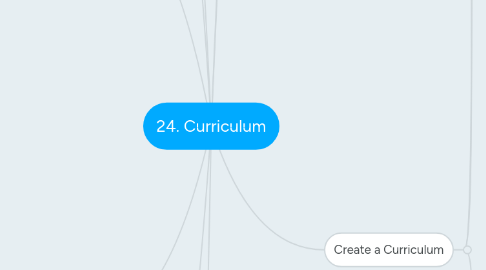
1. End User View
1.1. Browse for training
1.2. Curriculum work like LOs
1.2.1. Users can request
1.2.2. View Training Details
1.3. Training Details Page
1.3.1. Resources
1.3.1.1. Only If Attached
1.4. Curriculum
1.4.1. Note: Request Exemption can only be done if the course has not yet been activated.
1.4.2. Items the user have already completed will show a completed status for that LO.
1.4.3. Auto-register?
1.4.3.1. This gets rid of the activate link for users.
2. Curricula Player
2.1. Note: The player must be turned on.
2.2. Checkbox on the General tab when creating the curricula
2.2.1. Also get to hide overall and section progress.
2.3. End User View
2.3.1. Notes
2.3.1.1. This is something which can be added to the curriculum. It's not an LO but it can be launched and marked complete.
2.3.1.2. Admins can adds this from the Structure tab when creating the curriculum.
2.3.2. Instructions
2.3.2.1. Attach these to LOs to provide useful hits, info etc.
2.3.2.1.1. Added to the specific LO in the curriculum
2.3.3. Forms
2.3.3.1. These are used to collect data from the user
2.3.3.2. Add via the section header
2.3.3.2.1. Note: The Form must already exist in the system.
2.3.4. In the curricula player view, notes, forms and instructions will show on screen. When not using the player they show as popups.
3. Managing a curriculum
3.1. Learning > Catalog Management > Curricula > View
3.2. View enrolled employees
3.3. Modify Version of Selected Users
3.3.1. Steps
3.3.1.1. 1. Select Users
3.3.1.2. 2. Select Version
3.3.1.3. 3. Confirm
3.3.2. Note: You can only give users a higher version number.
3.3.3. Note: You can also upgrade all users to the new version by just re-versioning the course.
3.4. View Employee Details
3.4.1. Modify Due Dates
3.4.2. Exempt
3.4.3. Pre-Approve
3.4.4. LO Details
3.4.4.1. Mark Complete
3.4.4.1.1. This is done from the training details page.
3.4.4.2. Edit Score
3.4.4.3. Edit Transcript Details
4. Reversioning a Curriculum
4.1. Future or All users?
4.2. Learning > Catalog Management > Curricula > Edit
4.3. Edit
4.3.1. Doesn't make a new version
4.3.1.1. Edit General, Availability, Emails, Pricing
4.3.1.2. Display Order
4.3.1.3. Pre-Approve
4.3.1.4. Auto-Register
4.3.1.5. Options
4.3.2. Makes a new version
4.3.2.1. Structure
4.3.2.2. Add or Delete sections, or LO
4.3.2.3. Change Sequencing
4.3.2.4. Version
4.3.2.4.1. Effective Date
4.3.2.4.2. Note: Users who have completed the curriculum will not receive the new version.
4.3.2.4.3. If the training email is on, users may receive an update about the new email.
5. Recurring Curriculum
5.1. Tests/Exams
5.1.1. Set Max Attempts, after which the courses statuses will reset.
5.1.2. Re-Assign Curriculum upon test failure
5.1.2.1. Note: This will reset the LOs
5.2. Events?
5.2.1. If you have a recurring curriculum, it is necessary to also allow attendance to multiple event sessions
6. Important Things!
6.1. 1. Recurring resets the LOs
6.2. 2. Setup events to allow multiple sessions
6.3. 3. Free form training recurs
6.4. 4. Notes will recur
6.5. 5. Forms will reset
6.6. 6. A course cannot be shared among recurring curricula
6.6.1. This avoids resetting the course
7. Purpose
7.1. Create a new curriculum
7.2. Reversion a curriculum
7.3. Options in the curricula player
8. Importance?
8.1. Allows to group and organise section of LOs
8.2. Easy for users to follow a path
8.3. Example
8.3.1. Chronological
8.3.1.1. Week 1
8.3.1.2. Week 2
8.3.2. LO
8.3.2.1. Subject based
9. Create a Curriculum
9.1. Learning > Curricula
9.2. Manage Curricula
9.2.1. View
9.2.1.1. Multiple Versions
9.2.2. Search
9.2.2.1. Title
9.2.2.2. Learning Object
9.2.3. Options
9.2.3.1. Edit
9.2.3.2. Copy
9.2.3.3. Delete
9.2.3.3.1. Only available when no registrations have occurred for the curricula
9.3. View Pending Requests
9.3.1. Note: Only curricula owners will be able to view and manage requests.
9.4. Create
9.4.1. General
9.4.1.1. Title
9.4.1.2. Keyword
9.4.1.3. Languages
9.4.1.3.1. Default is the admin's language at time of creation
9.4.1.4. Vendor
9.4.1.4.1. Required field
9.4.1.5. Owners
9.4.1.5.1. Need at least 1 owner.
9.4.1.5.2. The default is the person who creates the curricula.
9.4.1.6. Subjects
9.4.1.7. Pre-Requisites
9.4.2. Availability
9.4.2.1. Include Subordinates
9.4.2.2. Pre-Approved
9.4.2.3. Register Upon Approval
9.4.3. Emails
9.4.3.1. As per normal
9.4.3.2. Note: This is for emails at the curricula level - there may be additional emails configured at the LO level.
9.4.4. Pricing
9.4.4.1. Incremental
9.4.4.1.1. Total sum of all LOs in the curriculum
9.4.4.2. Curriculum Price
9.4.4.2.1. Defined Price
9.4.4.2.2. Requires purchase of all learning objects in the curriculum!
9.4.4.3. Already own an LO?
9.4.4.3.1. Too bad - when you purchase the curriculum, you are kinda paying for it again.
9.4.4.4. Expiration
9.4.4.4.1. Does the curriculum expire?
9.4.4.4.2. Can users renew their subscription?
9.4.4.5. Active/Future/Historical Pricing
9.4.4.5.1. Same as by LO
9.4.5. Structure
9.4.5.1. This is where we build it!
9.4.5.2. Recurrence?
9.4.5.2.1. Needs to be enabled
9.4.5.3. Add Section
9.4.5.3.1. Options
9.4.5.3.2. Note: It is recommended that you limit nested levels to three deep.
9.4.5.4. Note: You don't NEED to have a section in order to add LOs

