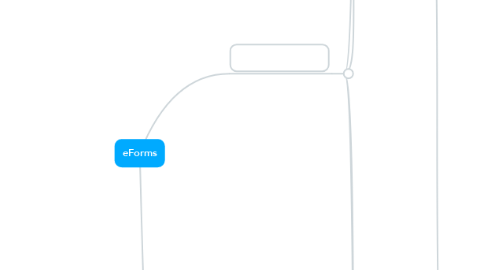
1. Login as Manager
1.1. Manager
1.1.1. Header
1.1.1.1. Clinic Logo.
1.1.1.2. Page Title
1.1.1.3. User info (Logged as)
1.1.1.3.1. User menu
1.1.2. Horizontal Menu
1.1.2.1. Create new form
1.1.2.2. Restore deleted
1.1.2.2.1. Disabled when there are no deleted forms
1.1.2.3. Hide Inactive forms
1.1.2.3.1. Disabled when there are no inactive forms
1.1.3. Forms don't exist
1.1.3.1. "No forms yet" text
1.1.4. Forms do exist (Table)
1.1.4.1. Form Info
1.1.4.1.1. Form Name
1.1.4.1.2. Times Accessed
1.1.4.1.3. Last Accessed
1.1.4.1.4. Notes (if exist)
1.1.4.2. Status
1.1.4.2.1. Online
1.1.4.2.2. Offline
1.1.4.3. What can you do to a form
1.1.4.3.1. Edit
1.1.4.3.2. Copy
1.1.4.3.3. Delete
1.1.4.3.4. Preview
1.1.4.3.5. Set Inactive
1.1.4.3.6. Copy the URL
1.2. Builder
1.2.1. Horizontal Menu
1.2.1.1. Form Name
1.2.1.1.1. Select another Form
1.2.1.1.2. Select another Version
1.2.1.1.3. Change Name
1.2.1.2. Note
1.2.1.2.1. Edit
1.2.1.3. Copy
1.2.1.3.1. as new Form
1.2.1.3.2. as Version
1.2.1.3.3. same button from manager
1.2.1.3.4. "Only saved changes will be copied. Save form before copying?"
1.2.1.4. Preview
1.2.1.5. Save
1.2.1.5.1. Save Changes
1.2.1.5.2. Changes are saved
1.2.1.5.3. "You are about to leave this form. Save changes?"
1.2.1.5.4. "We have restored your unsaved changes from previous visit"
1.2.2. Creation of form
1.2.2.1. Design Theme
1.2.2.1.1. Will affect all fields and all form
1.2.2.1.2. Color
1.2.2.1.3. Font
1.2.2.2. Add Field
1.2.2.2.1. Heading
1.2.2.2.2. Text/Number
1.2.2.2.3. Text area
1.2.2.2.4. Paragraph
1.2.2.2.5. Drop down
1.2.2.2.6. Radio button
1.2.2.2.7. Checkbox
1.2.2.2.8. Date
1.2.2.2.9. Time
1.2.2.2.10. Email
1.2.2.3. Add D$W fields
1.2.2.3.1. List of ALL D4W fields syncronized with eForms (Alphabetical)
1.2.2.3.2. Is there a case, when D4W has no fields to send?
1.2.2.4. Add objects
1.2.2.4.1. Section
1.2.2.4.2. Video
1.2.2.4.3. Image
1.2.2.4.4. Audio
1.2.2.4.5. Website
1.2.2.5. Groups
1.2.2.5.1. All fields, included to ANY group, are shown as "hidden". No "Group" indicator is shown, untill a group is selected.
1.2.2.5.2. Create group
1.2.2.5.3. All groups are initially hidden. They appear when connected option is selected. To bound a Group to an option, select needed field, go to Properties panel and click “Show Group” below needed option. To add a field in a Group, select the field, go to Properties panel and click “Add to Group”.
1.2.2.5.4. List of all groups
1.2.2.5.5. Certain group
1.2.3. Previewing a form in Builder
1.2.3.1. Aside a form
1.2.3.1.1. "Trigger" indicators
1.2.3.1.2. "Group" indicators
1.2.3.2. Form sheet
1.2.3.2.1. Colours
1.2.3.2.2. Styles of fields
1.2.3.3. What can you do on touch
1.2.3.3.1. select multiple fields
1.2.3.3.2. select individual field
1.2.3.4. Vertical scrollbar
1.3. PREVIEW
1.3.1. Form sheet
1.3.1.1. Colours
1.3.1.2. Styles of fields
1.3.1.2.1. Labels are always BOLD
1.3.1.2.2. space between end of the field and Label of next one = 30px (except "Heading")
1.3.1.2.3. Heading (H)
1.3.1.2.4. Box (B)
1.3.1.2.5. Text (T)
1.3.1.2.6. Radio (R)
1.3.1.2.7. All fields need to be aligned depending on the field with maximum length: If maximum length is Large, padding = 175px If maximum length is Medium or Small, padding = 230px If at least 1 field (checkbox or radiobutton) has spreading in more than 1 columns, then all fields are aligned as Large (padding = 175)
1.3.1.3. Save and resume later
1.3.1.4. Submit
1.3.1.5. "Error message"
1.3.1.5.1. When error appears, it moves next fields down, so as to keep space between error and label = 30 px
1.3.1.5.2. Email is incorrect
1.3.1.5.3. Only characters are allowed
1.3.1.5.4. Only numbers are allowed
1.3.1.5.5. This field is required
