los wikis
by Tamya Chaluis
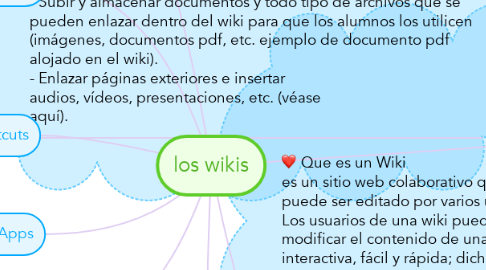
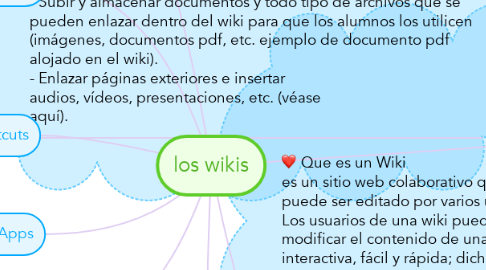
1. Caracteristicas: la ublicación de forma immediata usando sólo el navegador web (ej. Explorer, Firefox, Mozilla, etc.) - El control del acceso y de permisos de edición. Pueden estar abiertos a todo el mundo o sólo a aquellos que invitemos (véase aquí). - Que quede registrado quién y cuándo se ha hecho la modificación en las páginas del wiki, por lo que es muy fácil hacer un seguimiento de intervenciones (véase aquí). - El acceso a versiones previas a la última modificación así como su restauración, es decir queda guardado y con posible acceso todo lo que se va guardando en distintas intervenciones y a ver los cambios hechos (véase aquí). - Subir y almacenar documentos y todo tipo de archivos que se pueden enlazar dentro del wiki para que los alumnos los utilicen (imágenes, documentos pdf, etc. ejemplo de documento pdf alojado en el wiki). - Enlazar páginas exteriores e insertar audios, vídeos, presentaciones, etc. (véase aquí).
2. Tutorial Videos
2.1. With our short tutorial videos you can get to know MindMeister's most important features in a matter of minutes
3. Mind Map Training
3.1. Visit the MindMeister Academy to learn all the tricks and become a great mapper in no time!
4. Key Shortcuts
4.1. To view the most important shortcuts, click on the question mark in the bottom right corner of your map editor, then click "Key Shortcuts"
5. Mobile Apps
5.1. Download our native mobile apps for iOS and Android to mind map on the go!
6. Stay in the Know
6.1. Follow our blog to never miss an important update, downtime warning or tutorial!
7. Que es un Wiki es un sitio web colaborativo que puede ser editado por varios usuarios. Los usuarios de una wiki pueden así crear, editar, borrar o modificar el contenido de una página web, de una forma interactiva, fácil y rápida; dichas facilidades hacen de una wiki una herramienta efectiva para la escritura colaborativa.
7.1. Add a sibling idea by hitting ENTER
7.2. This is a sibling idea
7.3. Connect topics with the arrow tool in the upper left corner of your screen
7.4. Add links, tasks or files to your topics, using the widgets in the sidebar
7.5. Change your map layout by opening the layout options in the upper left corner of your screen
7.6. Advanced
7.6.1. Open the Theme menu from the bottom of your map editor to change your map theme
7.6.2. Create a presentation of your mind map by clicking the presentation icon in the bottom left corner of your screen
7.6.2.1. Simply hold down COMMAND i.e. CTRL and Click & Drag to create a slide for one or multiple topics
7.6.2.2. Set transitions for your slides
7.6.2.3. Click "Start Slideshow" to view your presentation
7.6.3. Open the Sharing Settings from the bottom of your map editor to share the map with a friend or publish it to the web
7.6.3.1. You can share your map with anyone via email
7.6.3.2. You can publish your map and enable anyone with an internet access to find it
7.6.3.3. You can embed your map on a blog or website

