Hawler
by nada.yaseen. hassan.rasul
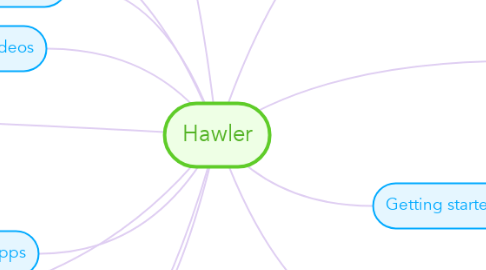
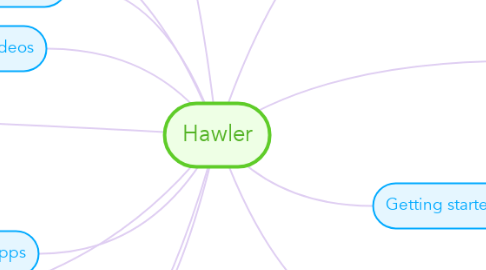
1. To view the most important shortcuts, click on the question mark in the bottom right corner of your map editor, then click "Key Shortcuts"
2. With our short tutorial videos you can get to know MindMeister's most important features in a matter of minutes
3. Follow our blog to never miss an important update, downtime warning or tutorial!
4. Download our native mobile apps for iOS and Android to mind map on the go!
5. Rasty
6. Mind Map Training
6.1. Visit the MindMeister Academy to learn all the tricks and become a great mapper in no time!
7. Tutorial Videos
8. Mobile Apps
9. Stay in the Know
10. This is a sibling idea
10.1. Connect topics with the arrow tool in the upper left corner of your screen
10.1.1. Change your map layout by opening the layout options in the upper left corner of your screen
11. Advanced
11.1. Open the Theme menu from the bottom of your map editor to change your map theme
11.2. Create a presentation of your mind map by clicking the presentation icon in the bottom left corner of your screen
11.2.1. Simply hold down COMMAND i.e. CTRL and Click & Drag to create a slide for one or multiple topics
11.2.2. Set transitions for your slides
11.2.3. Click "Start Slideshow" to view your presentation
11.3. Open the Sharing Settings from the bottom of your map editor to share the map with a friend or publish it to the web
11.3.1. You can share your map with anyone via email
11.3.2. You can publish your map and enable anyone with an internet access to find it
11.3.3. You can embed your map on a blog or website
12. Choose icons and images to decorate your mind map
13. By the way, this is a floating topic. To create a floating topic, simply drag it away from the map center.
14. Getting started
14.1. Add a sibling idea by hitting ENTER
14.2. Add links, tasks or files to your topics, using the widgets in the sidebar
14.3. Add a child idea by hitting TAB
14.3.1. This is a child idea

