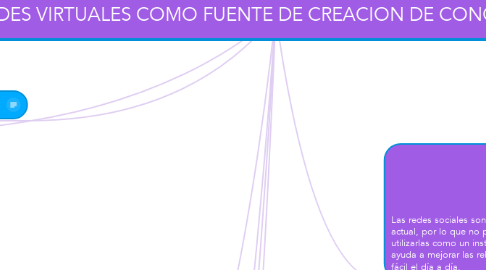
1. Nos ofrece la posibilidad de compartir conocimientos y experiencias mediante el uso de aplicaciones basadas en internet.
2. NOS OFRECE
3. NOS PERMITEN
3.1. Las redes sociales pueden ser una herramienta de aprendizajes, desde el punto de vista educativo, pues nos permiten, compartir documentos (actividades, temario, apuntes,…), comunicarnos de forma rápida, eficaz y simultánea
4. Video: Que son las TIC
4.1. https://www.youtube.com/watch?v=o37jl_n6zOk
5. GENERAN
5.1. Generan un aprendizaje autónomo e independiente, además permite compartir información de distintas formas
6. PROPORCIONAN
6.1. Las redes sociales nos proporciona entre otras cosas, un entorno creativo con múltiples herramientas y materiales, que hacen que el estudiante adquiera conocimiento de una forma activa, facilita el contacto entre el alumnado y profesores, permitiéndoles realizar actividades conjuntas y compartir ideas, rompe con las barreras de espacio y tiempo, así como ofrecer al alumnado un acercamiento al mundo de la información.
7. Las redes sociales son una de las herramientas más utilizadas en la sociedad actual, por lo que no podemos luchar en contra de ellas, sino que tenemos que utilizarlas como un instrumento de aprendizaje y trabajo en equipo, que nos ayuda a mejorar las relaciones entre los individuos a la vez que nos hacen más fácil el día a día.
7.1. Add a sibling idea by hitting ENTER
7.2. This is a sibling idea
7.3. Add a child idea by hitting TAB
7.3.1. This is a child idea
7.4. Choose icons and images to decorate your mind map
7.5. Connect topics with the arrow tool in the upper left corner of your screen
7.6. Add links, tasks or files to your topics, using the widgets in the sidebar
7.7. Change your map layout by opening the layout options in the upper left corner of your screen
7.8. Advanced
7.8.1. Open the Theme menu from the bottom of your map editor to change your map theme
7.8.2. Create a presentation of your mind map by clicking the presentation icon in the bottom left corner of your screen
7.8.2.1. Simply hold down COMMAND i.e. CTRL and Click & Drag to create a slide for one or multiple topics
7.8.2.2. Set transitions for your slides
7.8.2.3. Click "Start Slideshow" to view your presentation
7.8.3. Open the Sharing Settings from the bottom of your map editor to share the map with a friend or publish it to the web
7.8.3.1. You can share your map with anyone via email
7.8.3.2. You can publish your map and enable anyone with an internet access to find it
7.8.3.3. You can embed your map on a blog or website
