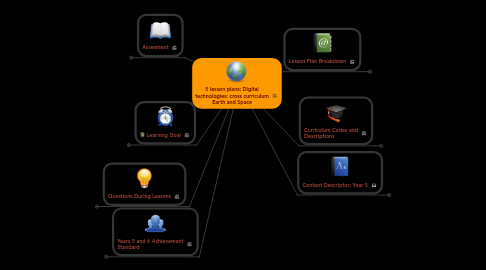
1. Learning Goal
1.1. • Understand why they are using the cloud to save and document this video, what other uses can they determine from using this technology.
1.2. • Understand different applications and functions with video editing. How to use iMovie.
1.3. • Demonstrate how they can represent their video using differing technologies. The IWB and blog.
1.4. • What skills are they learning; Confidence, how to use a device and differing software; critical thinking; science, math and history behind using this technology; adapting to new and future technology.
1.5. • Make a judgement about the design solutions and interpret its effectiveness.
1.6. • Students are introduced to the concept of data states in digital systems and how data are transferred between systems
1.7. • Show that to emphasise or highlight an area of the screen to draw the viewer’s attention to an event or action
2. Questions During Lessons
2.1. Lesson.1
2.1.1. • Does everyone have their video format on 720p? • Do you have your iPad with your voice over write up? • Have you found your video function on your iPad? • Is you iPad charged? • Do you have any questions? • Why do you think we are creating a video? • Who will see it? • Why do you think it could be helpful to some people? Or yourself? • What do we need to be aware of when creating a video? • Why is this important? • Why do we need to capture the audience’s attention?
2.1.2. • Who knows how to trim their video? • Who needs help? • Why do you think we need to trim this video? • Would you use iPad video at home? Why? • What systems do you use if any? Or your parents use? Do you know why? What is different? •Who understands how to upload a video? •Why are we uploading the video before we edit it further?
2.2. Lesson.2
2.2.1. • Why did we save our videos on Moodle cloud? • Who could benefit from this? • Why is it beneficial to edit your video? • Can you think of any other editing apps beside iMovie? • Why are we sticking to one app for now (iMovie)? • What did you find interesting about creating the video? Did it help you understand the topic? • Did you write notes within you iPad ‘notes’ function to help you?
2.2.2. • Would you use iPad video at home? iMovie? Why? • What systems do you use, if any? Or your parents use? Do you know why? What do you think is the difference? • Do you think you could use this video on YouTube? Why? Who could it help? Why? • Where else could you post this video? Why? • Have you captured the Audience attention? How do you do this?
2.2.3. • Who understands how to upload your video? • Why are we uploading the video? Why don’t we just save it to our iPads?
2.3. Lesson.3
2.3.1. • Why is it beneficial to edit your video? • Can you think of any other editing apps beside iMovie? • Why are we sticking to one app for now (iMovie)? • What did you find interesting about the video? Did it help and make sense? • Did you write notes within you iPad ‘notes’ function to help you?
2.3.2. • Would you use iPad video at home? iMovie? Why? • What systems do you use if any? Or your parents use? Do you know why? What do you think is the difference? • Do you think you could use this video on YouTube? Why? Who could it help? Why? • Where else could you post this video? Why? • Did you find your peers videos interesting? Did they capture your interest? Why? (Don’t be specific, which or who’s video) •Who understands how to upload your video? •Why are we uploading the video?
2.4. Lesson.4
2.4.1. • Why are we creating a blog? • Who can/will benefit from this? • What sort of problems in terms of data and functional requirements have you discovered? • What can you or have you done to collate a design solution? • Was it easy to design your blog using Moodle? • Can you suggest other blog sites that would be easier to use? Why are they easier to use? • Do you have a personal blog? • What do you use it for? • If you don’t have a blog, would you want one now?
2.4.2. • How has creating this blog help with future learning? What else could we use blogs for? Why? • Do you think it’s beneficial to your learning?
2.5. Lesson.5
2.5.1. • Have you compared your peer’s blogs & videos to yours? • What is the difference? Did someone use a different technique than you? Why do you think it works or doesn’t work?
2.5.2. • How has creating this blog help with future learning? • What else could we use blogs for? Why?
2.5.3. • Do you think blogging and creating a video is beneficial to your learning? Why? Why not? • What did you learn during this process? Over the last 5 lessons?
3. Years 5 and 6 Achievement Standard
3.1. By the end of Year 6, students explain the fundamentals of digital system components (hardware, software and networks) and how digital systems are connected to form networks. They explain how digital systems use whole numbers as a basis for representing a variety of data types. Students define problems in terms of data and functional requirements and design solutions by developing algorithms to address the problems. They incorporate decision-making, repetition and user interface design into their designs and implement their digital solutions, including a visual program. They explain how information systems and their solutions meet needs and consider sustainability. Students manage the creation and communication of ideas and information in collaborative digital projects using validated data and agreed protocols.
4. Assesment
4.1. Lesson.1
4.1.1. Assessment: What will you monitor? Completion of video and uploading onto the schools cloud. The use of image salience, camera angles, camera shots, gaze, vector lines, reading path, framing while creating their videos, and then upload that video onto the schools cloud. Group task; formative and diagnostic assessment
4.1.2. Recording: How will you monitor? Visually: witness groups working together to create the video, use of imaging. Recorded: they have uploaded the video onto the schools cloud
4.2. Lesson. 2
4.2.1. Assessment: What will you monitor? Completion of editing and designing, using iMovie. Uploading again onto the schools Moodle cloud. The use of image salience, camera angles, camera shots, gaze, vector lines, reading path, framing while creating their videos, and then upload that video onto the schools cloud. Individual task/paired task; formative assessment
4.2.2. Recording: How will you monitor? Visually: witness groups working together to create and design the video Recorded: they have uploaded the video onto the schools Moodle cloud
4.3. Lesson. 3
4.3.1. Assessment: What will you monitor? Uploading again onto the schools Moodle cloud. Have they demonstrated different techniques to grab the viewers’ attention? What has their video show me; skills with using technology, did they show anything different with their designs and video creations. Did they use the appropriate functions and applications with iMovie? Completion of peer assessment worksheet. Individual task/paired task; formative and summative assessment (completion of videos)
4.3.2. Recording: How will you monitor? Visually: completed videos Recorded: they have uploaded the video onto the schools cloud, completed peer assessment worksheets with SnapType and videos
4.4. Lesson. 4
4.4.1. Assessment: What will you monitor? Students to create a blog using Moodle. Download their video from the schools Moodle cloud onto a blog Children to create a blog with video explain why they did it and what it is about with links and pictures. Individual task formative assessment
4.4.2. Recording: How will you monitor? Visually: completed Blogs Recorded: they have uploaded the video onto the schools cloud, completed blogs with video.
4.5. Lesson. 5
4.5.1. Assessment: What will you monitor? Using their ‘iDiary for kids’ students are to reflect on their experience creating their video and blog. What could they do differently or the same for their video or blog creations next time and why. What did they think of their peer’s video creations and their blogs? Individual task on going formative assessment; English
4.5.2. Recording: How will you monitor? Visually: completed iDiary entries. Recorded: iDiary entries. They are uploaded to Moodle
5. Lesson Plan Breakdown
5.1. Lesson 1. Taking the video with iPad (previous lesson a draft was created using iPad note). 60 min lesson
5.1.1. Students to practice; moon rotates the Earth as they both rotate the sun.
5.1.2. Students know their roles.
5.1.3. Students to trim their videos if required on the day.
5.1.4. Students to upload to Schools Moodle cloud and save. They also have their own log in (name and password) to Moodle, which was created for them at the beginning of the year. NOT just their iPad. This will be used in their next lesson.My new Moodle site; Beginnings Primary School; https://beginnings.moodlecloud.com/blog/edit.php?action=add
5.1.5. They are to work outside on the basket ball court.
5.2. Lesson Plan 2. 60 min lesson
5.2.1. Students are today going to edit their videos for science Earth and Space. Students are to ensure they have fully charged their iPad, one iPad per group
5.2.1.1. Students are to watch a YouTube video on the IWB before proceeding with their iMovie editing. They are to take notes with the iPads ‘note’ function during the video. iMovie tutorial https://www.youtube.com/watch?v=8vbzDXk4vKk 8min & 7 sec.
5.2.1.1.1. Students are to work in pairs now. However, they must work with the one person from the same group from last lesson. Students are to know the video cannot be longer than 2 minutes AND they need to stay in the same group of 2 for all future lessons.
5.3. Lesson Plan 3.60 min lesson
5.3.1. Students are to present their videos to the class using the IWB.
5.3.1.1. Students are today going watch their videos for science Earth and Space. Students are to present their videos to the class using the IWB. Each group (pair) will be given a number from 1 to 12 and then it will be randomly selected from ‘thing picker’, they are to go it that order. ** So ‘thing picker’ randomly picks ‘6’, that group plays their video, it then randomly picks ‘9’, that group plays their video etc…….. Use Random ‘thing picker’ website; http://andrew.hedges.name/experiments/random/pickone.html
5.3.1.1.1. Students need to download their videos from Moodle cloud, Moodle site; Beginnings Primary School: https://dreder.moodlecloud.com/my/. Students to download their videos onto the IWB server (computer). Students are to make notes of each group’s video, using the iPads and critiquing each student’s performance. I have taken a photo of their worksheets and placed it onto Moodle for the students to download and use. They are to down load this onto their iPads from Moodle cloud; they are to complete all questions and use SnapType for students to complete worksheets; https://itunes.apple.com/au/app/snaptype-for-occupational/id866842989?mt=8
5.4. Lesson Plan 4. 60 min
5.4.1. Students are going to create a blog within the schools and upload their video to that blog Students need to insert their videos from Moodle cloud, Moodle site into their blog; Demonstrate how to create a blog and upload their video, an instruction sheet is available on the IWB computer. Upload for students to follow.
5.4.1.1. Students are to work individually and quietly, while creating their blog on their iPads. Check their work before they save.
5.4.1.1.1. Students to finish of their Blogs Ensure all videos are saved also. Discuss how they found creating their blog; group chat.
5.5. Lesson Plan 5. 60 min
5.5.1. Students are going to look at their peer’s blogs on Moodle. See what they could have done differently or the same. They will then individually look at their videos and their peer marking keys again from lesson 3 to refresh their memories. Down load these from Moodle. Students to use critical thinking techniques to generate constructive feedback and reflection.
5.5.1.1. Students are to work individually and quietly, while writing in their iDiary about their experiences using the video, blog and IWB for their lessons. They need to write at least one page on their experience and no more than two pages. Chat about their experiences with the technology used (use questions)
5.5.1.1.1. Students to finish of their Blogs Ensure all videos are saved also. Discuss how they found creating their blog; group chat.
6. Curriculum Codes and Descriptions
6.1. Lesson.1
6.1.1. Learning Area: Digital technologies: cross curriculum Earth and Space (science) Learning Experience Focus: This lesson will include; Collecting, managing and analysing data Collect, store and present different types of data for a specific purpose using software (ACTDIP016) • Literacy • Numeracy • Information and Communication Technology (ICT) capability • Critical and creative thinking Collaborating and managing Work collaboratively to safely develop and publish basic plans, including sequencing of steps • Literacy • Information and Communication Technology (ICT) capability • Critical and creative thinking • Personal and social capability
6.2. Lesson.2
6.2.1. Learning Area: Digital technologies: cross curriculum Earth and Space (science) Learning Experience Focus: Processes and Production Skills This lesson will include; Collecting, managing and analysing data Collect, store and present different types of data for a specific purpose using software (ACTDIP016) • Literacy • Numeracy • Information and Communication Technology (ICT) capability • Critical and creative thinking Digital implementation Design solutions to a user interface for a digital system (ACTDIP018) • Literacy • Numeracy • Information and Communication Technology (ICT) capability • Critical and creative thinking Implement and use simple programming environments that include branching (decisions) and iteration (repetition) (ACTDIP020) • Numeracy • Information and Communication Technology (ICT) capability • Critical and creative thinking
6.2.2. Create and communicate information, including online collaborative projects, using agreed social, ethical and technical protocols (codes of conduct) (ACTDIP022) • Literacy • Information and Communication Technology (ICT) capability • Personal and social capability • Ethical understanding Investigating and defining Define a problem, and set of sequenced steps, with users making a decision to create a solution for a given task • Literacy • Numeracy • Information and Communication Technology (ICT) capability • Critical and creative thinking Designing Develop and communicate alternative solutions and follow design ideas, using annotated diagrams, storyboards and appropriate technical terms • Literacy • Numeracy • Information and Communication Technology (ICT) capability • Critical and creative thinking Producing and implementing Select, and apply safe, procedures when using components and equipment to make solutions • Numeracy • Information and Communication Technology (ICT) capability • Critical and creative thinking • Personal and social capability
6.3. Lesson.3
6.3.1. Learning Area: Digital technologies: cross curriculum Earth and Space (science) Learning Experience Focus: Processes and Production Skills Collecting, managing and analysing data Collect, store and present different types of data for a specific purpose using software (ACTDIP016) • Literacy • Numeracy • Information and Communication Technology (ICT) capability • Critical and creative thinking Digital implementation Design solutions to a user interface for a digital system (ACTDIP018) • Literacy • Numeracy • Information and Communication Technology (ICT) capability • Critical and creative thinking Implement and use simple programming environments that include branching (decisions) and iteration (repetition) (ACTDIP020) • Numeracy • Information and Communication Technology (ICT) capability • Critical and creative thinking
6.3.2. Create and communicate information, including online collaborative projects, using agreed social, ethical and technical protocols (codes of conduct) (ACTDIP022) • Literacy • Information and Communication Technology (ICT) capability • Personal and social capability • Ethical understanding Evaluating Develop negotiated criteria to evaluate and justify design processes and solutions • Literacy • Critical and creative thinking • Personal and social capability • Ethical understanding
6.4. Lesson.4
6.4.1. Learning Area: Digital technologies: cross curriculum Earth and Space (science) Learning Experience Focus: Processes and Production Skills Collecting, managing and analysing data Collect, store and present different types of data for a specific purpose using software (ACTDIP016) • Literacy • Numeracy • Information and Communication Technology (ICT) capability • Critical and creative thinking Digital implementation Design solutions to a user interface for a digital system (ACTDIP018) • Literacy • Numeracy • Information and Communication Technology (ICT) capability • Critical and creative thinking Create and communicate information, including online collaborative projects, using agreed social, ethical and technical protocols (codes of conduct) (ACTDIP022) • Literacy • Information and Communication Technology (ICT) capability • Personal and social capability • Ethical understanding
6.4.2. Investigating and defining Define a problem, and set of sequenced steps, with users making a decision to create a solution for a given task • Literacy • Numeracy • Information and Communication Technology (ICT) capability • Critical and creative thinking Identify available resources • Literacy • Numeracy • Information and Communication Technology (ICT) capability • Critical and creative thinking Designing Develop and communicate alternative solutions and follow design ideas, using annotated diagrams, storyboards and appropriate technical terms • Literacy • Numeracy • Information and Communication Technology (ICT) capability • Critical and creative thinking Producing and implementing Select, and apply safe, procedures when using components and equipment to make solutions • Numeracy • Information and Communication Technology (ICT) capability • Critical and creative thinking • Personal and social capability
6.5. Lesson.5
6.5.1. Learning Area: Digital technologies: cross curriculum Earth and Space (science) and English Learning Experience Focus: Processes and Production Skills Collecting, managing and analysing data Collect, store and present different types of data for a specific purpose using software (ACTDIP016) • Literacy • Numeracy • Information and Communication Technology (ICT) capability • Critical and creative thinking Create and communicate information, including online collaborative projects, using agreed social, ethical and technical protocols (codes of conduct) (ACTDIP022) • Literacy • Information and Communication Technology (ICT) capability • Personal and social capability • Ethical understanding
6.5.2. Investigating and defining Define a problem, and set of sequenced steps, with users making a decision to create a solution for a given task • Literacy • Numeracy • Information and Communication Technology (ICT) capability • Critical and creative thinking Identify available resources • Literacy • Numeracy • Information and Communication Technology (ICT) capability • Critical and creative thinking Designing Develop and communicate alternative solutions and follow design ideas, using annotated diagrams, storyboards and appropriate technical terms • Literacy • Numeracy • Information and Communication Technology (ICT) capability • Critical and creative thinking Producing and implementing Select, and apply safe, procedures when using components and equipment to make solutions • Numeracy • Information and Communication Technology (ICT) capability • Critical and creative thinking • Personal and social capability

