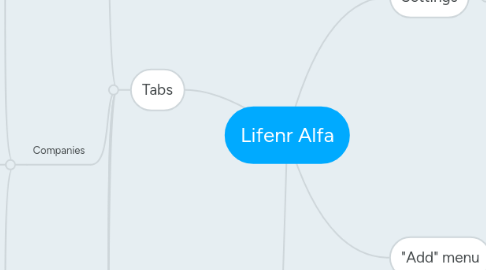
1. Settings
1.1. My Profile
1.1.1. Edit Profile Details
1.2. App Settings
1.2.1. Preferred Categories
1.2.2. Notifications
1.2.3. Privacy Settings
1.3. About Lifenr
1.4. FAQ
1.5. Send Feedback
2. Tabs
2.1. Products & Services
2.1.1. Filtering by category
2.1.2. List of products/services
2.1.2.1. see brief product/service info
2.1.2.1.1. name of the product/service
2.1.2.1.2. name of the provider of this service
2.1.2.1.3. product/service rating (stars)
2.1.2.1.4. product/service rating (number)
2.1.2.1.5. see best review (shortened)
2.1.2.2. open product/service detailed info
2.1.2.2.1. slider with photos
2.1.2.2.2. product/service name
2.1.2.2.3. product/service provider (company)
2.1.2.2.4. rating (stars + number)
2.1.2.2.5. reviews with sorting feature
2.1.2.2.6. list of same/similar products by other providers + their rating
2.1.2.2.7. product description
2.1.2.2.8. post review on this product
2.1.2.2.9. share this product
2.1.2.2.10. add to favorites
2.1.2.2.11. edit info
2.1.2.2.12. report
2.1.2.3. open additional menu for list entry (long tap/force touch)
2.1.2.3.1. post review on this product/service
2.1.2.3.2. share this product/service
2.1.2.3.3. add product to favorites
2.1.2.3.4. report
2.1.3. List of Favorite Products
2.2. Companies
2.2.1. Filtering by category
2.2.2. List of companies (LB)
2.2.2.1. See brief info about company
2.2.2.1.1. Name of the company
2.2.2.1.2. Star Rating (average based on products)
2.2.2.1.3. Numerical Rating (average based on products)
2.2.2.1.4. Best Review of product (shortened)
2.2.2.2. Open Detailed Company Info
2.2.2.2.1. Photos slider
2.2.2.2.2. Company name
2.2.2.2.3. Add to favorite
2.2.2.2.4. Star Rating (average by products)
2.2.2.2.5. Numerical Rating (average by products)
2.2.2.2.6. List of company products
2.2.2.2.7. Working Hours
2.2.2.2.8. Address and map
2.2.2.2.9. phone number
2.2.2.2.10. website
2.2.2.2.11. company description
2.2.2.2.12. claim this business
2.2.2.2.13. edit info
2.2.2.2.14. report
2.2.2.3. Open additional menu (long tap/force touch)
2.2.2.3.1. add to favorite
2.2.2.3.2. claim this business
2.2.2.3.3. share
2.2.2.3.4. report
2.2.3. List of Favorite companies
2.3. Government
2.3.1. See "Companies" branch
2.4. Freelancers
2.4.1. See "Companies" branch
2.5. Instagram Sellers
2.5.1. Still not sure, do we need Instagram Sellers as separate category of local business. Also, we need to know is there a technical possibility to import photos from Instagram profile. As an option we could just add Instagram profile to any company and try to export photos from in straight to company profile.
2.6. Users
2.6.1. List of users in system
2.6.1.1. see brief info of user
2.6.1.1.1. user photo (avatar)
2.6.1.1.2. user screen name
2.6.1.1.3. user full name
2.6.1.1.4. last user's review (shortened)
2.6.1.2. see detailed user profile
2.6.1.2.1. user photo
2.6.1.2.2. user screen name
2.6.1.2.3. user full name
2.6.1.2.4. list of user's reviews
2.6.1.2.5. add to favorites
2.6.1.2.6. Report
2.6.2. Tabs
2.6.2.1. Most Popular (users with maximum of agrees on their reviews go first)
2.6.2.2. Trending (Fastest growth of popularity)
2.6.2.3. New (recently registered and added first review)
2.6.2.4. Most Positive (users with most positive reviews)
2.6.2.5. Most Negative (users with most negative reviews)
3. Contextual Search
3.1. Accessible from any section
3.2. Searches content depending on active section
4. "Add" menu
4.1. Add Product
4.1.1. Fill in product details (as they go in "Product" branch
4.1.1.1. Save
4.1.1.2. Cancel
4.2. Add Business
4.2.1. Fill in business details (as they go in "Product" branch
4.2.1.1. Save
4.2.1.2. Cancel
4.3. Add Government
4.3.1. Fill in business details (as they go in "Product" branch
4.3.1.1. Save
4.3.1.2. Cancel
4.4. Add Freelancer
4.4.1. Fill in business details (as they go in "Product" branch
4.4.1.1. Save
4.4.1.2. Cancel

