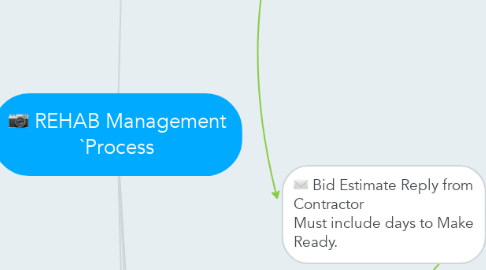
1. GC provides confirmation photos of work completed. Post link in WO Note Tab>New Note: rehab photos & MII Post Construction.
2. If Rehab requires continuation of WO past move in date, Notifiy RSS of schedule and items being completed by post in Home is Move In Ready Comments Field. Such as back ordered or exterior finishes.
3. Forward Confirmation to Contractor
3.1. Email Template - Inspection Date: Scheduled Inspection Date by USI Bid Reply Date: 2 days prior to Inspection Window Close. Close Date: Work Completion Date: 2 Days prior to Move-In Inspection (or 1 day if handling cleaning). Move-In Inspection Date: 2 Days Prior to Move-In Date By the end of this business day, please confirm you have read this and can attend Inspection as scheduled or have contacted the broker to schedule another time for walk through prior to <2 days prior to Inspection Expiration Date>. (Highlight Broker Contact Info)
4. Inspection Confirmation Reply from USI
5. Inspection Ordered by HPA
6. Contractor Replies to Confirmation
7. Input Dates into Salesforce Timeline - Inspection Date/Time: As scheduled Inspection Expiration Scheduling: = 2 days after Inspection Date Inspector Name: USI Contractor Name: General Contractor's Name
8. Inspection arrives from USI
8.1. Post Inspection to Salesforce Chatter Comment on condition of house, either Keep or TERMINATE.
8.1.1. If Keep, identify issues that may need approval
8.1.2. If TERMINATE - New Post, with = @Victor Fragoso@Jeff Polanzi@Ted Atzeff@Alex Proulx@Phillip Hurlbut justify termination. Once final Termination decision is made add: @[John Dowd]
9. Forward Inspection to Contractor
9.1. Input Dates into Salesforce Timeline - Input Inspection sent to vendor Date/Time
9.2. Email Template - Here is the Inspection for <address>. Please review and confirm that you have included all identified items from inspection in your Estimate. Thank you.
10. Bid Estimate Reply from Contractor Must include days to Make Ready.
10.1. Verification Review of Estimate and Inspection Export Estimate to xls Estimates File, Create Seller Credits Tab.
10.1.1. Revise Estimate - If within Total Budget
10.1.1.1. Post Revised Estimate to Salesforce Chatter 12 NOON in the Properties Time Zone on the Inspection expiration date Post changes to Comment for Report.
10.1.2. Revise Estimate - If over Total Budget
10.1.2.1. Post to Salesforce Chatter for approval from @[Alex Proulx] @[Phillip Hurlbut] @[John Dowd]
10.1.2.1.1. Post Revised Estimate to Salesforce Chatter 12 NOON in the Properties Time Zone on the Inspection expiration date. Post changes to Comment for Report.
10.2. Post Estimate to Salesforce Chatter if no revisions 12 NOON in the Properties Time Zone on the Inspection expiration date.
11. Input Seller Credits Request into Salesforce New Inspection Report and a Chatter regarding total to @[Alex Proulx] @[Phillip Hurlbut]
11.1. Generate New Inspection Report Edit. Potential Deal Breakers: Check all appropriate boxes Common Seller Credits: Enter items using Template>
11.1.1. Seller Credits Template From XLS: Electrical Plumbing HVAC Windows Roof Foundation/Structural Misc. Exterior Siding Common Seller Credit Items Notes List all Items in each section here with individual pricing, and total pricing for each heading.
11.2. Chatter to @[Alex Proulx] @[Phillip Hurlbut] Requesting a Seller Credit for the amounts listed in Inspection Report (total).
12. Inspection Period Expires
13. Property Under Contract Offer
14. Stage 1:
15. Bid reply not timely
15.1. Post Inspection Extension Request to Salesforce Chatter @[Alex Proulx] by One day prior to Inspection period expiration date.
15.1.1. Post Template: The Contractor is needing additional time to gain access to building or complete this bid estimate. Please provide additional two days for completing the inspections and bid estimate.

