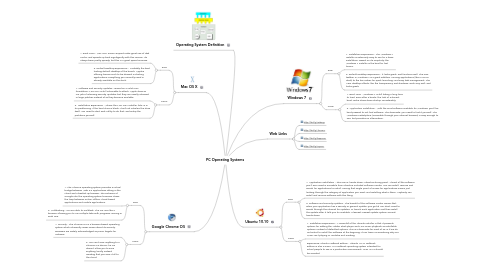
1. Mac OS X
1.1. Pros:
1.1.1. 1. Boot Time - Mac OSX Snow Leopard make great use of disk cache, and speeds up boot signifigantly with this version. It’s always been pretty speedy, but this is a great speed increase.
1.1.2. 2. Default Desktop Experience - Probably the best looking default desktop of the bunch, Apple’s offering leaves much to be desired in starting applications, everything you normally need is already available on the dock.
1.2. Cons:
1.2.1. 1. Software and Security Updates - Based on a solid Unix foundation, Mac OSX is still vulnerable to attack. Apple does an OK job of releasing security updates, but they are usually released in large patches instead of as they become available.
1.2.2. 2. Installation Experience - Where the Mac OSX Installer fails, is in it’s partitioning. If the hard drive is blank, it will not initialize the drive itself. You need to start Disk Utility to do that, and setup the partitions yourself.
2. Google Chrome OS
2.1. Pros:
2.1.1. 1. The Chrome operating system provides a critical bridge between Web 2.0 applications sitting in the cloud and a beefed-up browser. The entrance of Google into the operating system business closes the loop between online, offline, cloud-based applications and mobile applications.
2.1.2. 2. Multitasking - You are able to multitask. The OS runs like a browser allowing you to run multiple tabs with programs running in each one.
2.2. Cons:
2.2.1. 1. Security - The Chrome OS is a browser-based operating system which inherently raises issues about its security. Browsers are widely acknowledged as prime targets for malware.
2.2.2. 2. You can't save anything to a Chrome OS device, he OS doesn't allow you to save anything locally instead insisting that you save it all to the cloud.
3. Operating System Definition
4. Windows 7
4.1. Pros:
4.1.1. 1. Installation Experience - The Windows 7 Installer is extermely easy to use for a basic installation. Based on it’s simplicity, the Windows 7 Installer is the best for first timers.
4.1.2. 2. Default Desktop Experience - It looks great, and functions well. The new taskbar in Windows 7 is a great addition. Pinning applications (like in OSX’s dock) to the bar makes for quick launching, and easy task management. The Aero desktop effects, like the transparancy and shadows, work very well, and looks great!
4.2. Cons:
4.2.1. 1. Boot Time - Windows 7 is still taking a long time to load. Even after 3 boots, the lack of a decent boot cache slows down startup considerably.
4.2.2. 2. Application Installation - With the most software available for Windows, you’ll be hard pressed to not find software. The downside, you need to find it yourself. The Windows marketplace (accessible through your internet browser) is easy enough to use, but provides no alternatives.
5. Ubuntu 10.10
5.1. Pros:
5.1.1. 1. Application Installation - This one is, hands down, Ubuntu’s strong point. Almost all the software you’ll ever need is accesible from Ubuntu’s included Software Center. You can install, remove and search for applications to install. Having that single point of access for applications means just looking through the category of application you want, and installing what is there. Anybody can install and remove software with this thing.
5.1.2. 2. Software and Security Updates - The benefit of the Software Center means that when your application has a security or general update, you get it! You don’t need to search through the internet for updates, or launch each application and then install the update after it tells you it’s available. Cleanest, easiest update system around, hands down.
5.2. Cons:
5.2.1. 1. Installation Experience - A Downfall of the Ubuntu Installer is that it presents options for adding the Adobe Flash player and MP3 music playback as installable options, instead of defaulted options. This is a downside for most of us, is if we do not select to install this software at the begining, it can leave us wondering why our Music isn’t playing or Youtube isn’t working.
5.2.2. Experience: Ubuntu Netbook Edition - Ubuntu 10.10 Netbook Edition is also a mess. As a netbook operating system intended for actual people to use in a production environment, UNE 10.10 should be avoided.
