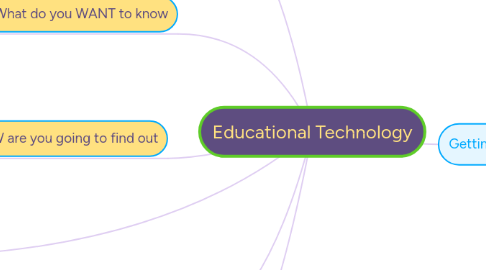
1. I have learned that technology does enhancelearning rather than accumulating stress to the student/teacher as long as the technology is assistive not relied on.
2. What do you KNOW
2.1. Ideas and ways that cold create moremotivation with in the classroom setting.
2.2. Educational programs designed to create written objectives.
2.3. Blogs/Wikis used in the classroom for instructional strategy.
3. What do you WANT to know
3.1. Why is techology helpful to some students and not to others?
3.2. Does technology cause more stress to the student/teacher than it actually enhances learning?
3.3. Is social media projected to be commonly used in the classroom?
4. HOW are you going to find out
4.1. Reading Using technology with classroom instruction that works as well as researching these questions?
4.2. Researching specialists ideas on Educational Technology along with others experiences.
5. What did you LEARN
5.1. I have experienced classes that really depend on technology and it made the entire learning environment stressful.
5.2. I have come to the conclusion that technology is helpful to some students and not to others because every students needs are different. For example: You would not give a deaf student an assessment that required normal speakers/headphones.
5.3. It is only from my recent studies that in my own opinion social media will become a more common use in the classroom. We have seen the many changes in technology and how valuable using technology in the classroom can be.
5.4. Advice for future EDU590-- Do not stay still and set on one type of learning, as you will see very soon just how much and quickly technology can evolve.
6. Demonstrating the use of the technology tool chosen
6.1. I can now utilize and create my own brain storming map.
7. By the way, this is a floating topic. To create a floating topic, simply drag it away from the map center.
8. Getting started
8.1. Add a sibling idea by hitting ENTER
8.2. This is a sibling idea
8.3. Add a child idea by hitting TAB
8.3.1. This is a child idea
8.4. Choose icons and images to decorate your mind map
8.5. Connect topics with the arrow tool in the upper left corner of your screen
8.6. Add links, tasks or files to your topics, using the widgets in the sidebar
8.7. Change your map layout by opening the layout options in the upper left corner of your screen
8.8. Advanced
8.8.1. Open the Theme menu from the bottom of your map editor to change your map theme
8.8.2. Create a presentation of your mind map by clicking the presentation icon in the bottom left corner of your screen
8.8.2.1. Simply hold down COMMAND i.e. CTRL and Click & Drag to create a slide for one or multiple topics
8.8.2.2. Set transitions for your slides
8.8.2.3. Click "Start Slideshow" to view your presentation
8.8.3. Open the Sharing Settings from the bottom of your map editor to share the map with a friend or publish it to the web
8.8.3.1. You can share your map with anyone via email
8.8.3.2. You can publish your map and enable anyone with an internet access to find it
8.8.3.3. You can embed your map on a blog or website
