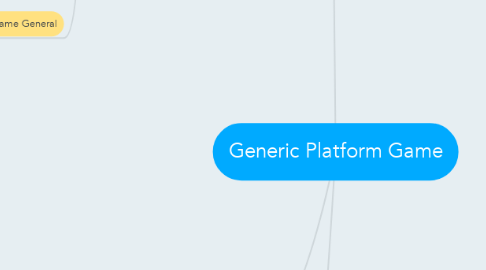
1. TITLE SCREEN
1.1. Visuals
1.1.1. start game button
1.1.1.1. neutral state
1.1.1.2. mouse over state
1.1.1.3. hit state+animation
1.1.2. if "Options" button= true
1.1.2.1. options button
1.1.2.1.1. neutral
1.1.2.1.2. mouse over state
1.1.2.1.3. hit state+animation
1.1.3. if "Start" button=true
1.1.4. after introduction screen is finished
1.1.4.1. enter screen transition animation
1.1.4.1.1. exit screen transition
1.2. Sound
1.2.1. BGM
1.2.2. if "Start" button is present
1.2.2.1. mouse over sfx
1.2.2.2. hit sfx
1.2.3. if "Options" button is present
1.2.3.1. mouse over sfx
1.2.3.2. hit sfx
1.2.4. if "Credits" button is present
1.2.4.1. mouse over sfx
1.2.4.2. hit sfx
1.2.4.3. mouse over sfx
1.3. Usability
1.3.1. buttons must be clearly seen
1.3.2. if "Logo" is present
1.3.2.1. Logo
1.3.2.1.1. Logo should be positioned at point of focus
1.3.2.1.2. occupies at least 1/4 of screen
1.3.2.1.3. Logo must contrast from background
1.4. Functionality
1.4.1. Check if these buttons are working
1.4.1.1. "Start Game" button
1.4.1.2. If "Options" button is present
1.4.1.2.1. Options button
1.4.1.3. If "Credits" button is present
1.4.1.3.1. Credits Button
2. GAMEPLAY SCREEN
2.1. Visuals
2.1.1. Non-diegetic
2.1.1.1. if "HP" bar is present
2.1.1.1.1. HP bar
2.1.1.2. if "skills" = true
2.1.1.2.1. Skill
2.1.1.2.2. switch skill icons
2.1.1.3. Display
2.1.1.3.1. Score
2.1.1.3.2. Money credits
2.1.1.3.3. collectables
2.1.2. Spatial UI
2.1.2.1. if enemy receives damage
2.1.2.1.1. enemy damage number display
2.1.2.1.2. animation
2.1.2.2. if character receives damage
2.1.2.2.1. character damage number display
2.1.2.2.2. animation
2.1.2.3. character emotions icons
2.2. Usability
2.2.1. things to note
2.2.1.1. Contrasting to background
2.2.1.1.1. HP bar+icons
2.2.1.1.2. Skill/MP bar
2.2.1.1.3. switch skill icons
2.2.1.1.4. score display
2.2.1.1.5. money credit display+icons
2.2.1.1.6. collectibles display+icons
2.2.1.1.7. damage number display
2.2.1.2. HP bar/icons+ skill/MP bar
2.2.1.2.1. Height
2.2.1.2.2. Width
2.2.1.3. UI Layout
2.2.1.3.1. Reference to rules of third/golden ratio
2.2.1.3.2. With consideration to user reading order
2.3. Functionality
2.3.1. Relation to game play
2.3.1.1. HP bar/icon increases/decreases
2.3.1.2. SKILL/ MP bar increases/decreases
2.3.1.3. score display updates
2.3.1.4. money credits display updates
2.3.1.5. collectibles display updates
2.3.2. Skill icons can be switched/toggled
2.4. In-Game General
2.4.1. Layout
2.4.1.1. Level 1
2.4.1.1.1. Enemy placement
2.4.1.2. Level 2
2.4.1.2.1. Enemy placement
2.4.1.3. Level 3
2.4.1.3.1. Enemy placement
2.4.2. Visuals
2.4.2.1. Character Asset
2.4.2.1.1. Start stage animation
2.4.2.1.2. idle state+animation
2.4.2.1.3. walk state+ animation
2.4.2.1.4. jump state+animation
2.4.2.1.5. fall state+animation
2.4.2.1.6. damage state+aniamtion
2.4.2.1.7. dying state+animation
2.4.2.1.8. status effect states+animations
2.4.2.1.9. attack
3. CREDIT SCREEN
3.1. Visuals
3.1.1. if "Credit" button is pressed
3.1.1.1. enter screen transition animation
3.1.1.1.1. Display
3.1.1.2. if "Back" button is present
3.1.1.2.1. Back button
3.1.1.3. Background graphics
3.1.1.4. if "Credits" are over
3.1.1.4.1. exit screen transition animation
3.2. Sound
3.2.1. BGM
3.2.1.1. if "back" is present
3.2.1.1.1. mouse over sfx
3.2.1.1.2. hit sfx
3.3. Usability
3.3.1. if "back" button is present
3.3.1.1. Things to check
3.3.1.1.1. Back button can be seen clearly
3.3.1.1.2. positioned at the lower left or right of screen
3.4. Functionality
3.4.1. Things to check
3.4.1.1. back button
