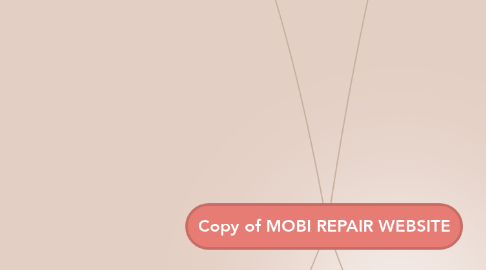
1. 2. Contractor
1.1. Contractor can -
1.1.1. Can receive payments, online
1.1.2. Can update shipping status (auto-email will be sent)
1.1.3. Can update device status (auto-email will be sent)
1.1.4. Can update request status (auto-email will be sent)
1.1.5. Can generate invoice and submit it to the user
1.1.6. Can examine device and repair description shared by the user
1.1.7. Can scan shipping label and verify requester identity
1.1.8. Can accept/decline request
1.1.9. View all received requests
1.2. My Dashboard will display -
1.2.1. a. Requests Section with individual request status
1.2.2. b. Dispatched Section
1.2.3. c. Billings and Payments section with an option to generate an invoice
1.2.4. d. Devices section with individual device status
2. Web Admin
2.1. Admin's Privileges
2.1.1. Manage Requests
2.1.2. individual request details
2.1.2.1. ticket number
2.1.2.2. date of entry
2.1.2.3. name
2.1.2.4. status
2.1.2.5. work order number
2.1.2.6. contractor name
2.1.3. Can mange auto-emails
2.1.3.1. View all sent/received emails
2.1.3.2. Can edit/update email templates
2.1.4. Manage Price Grid (pricing table) and manage payment criteria
2.1.5. Manage Registered Users, Contractors and update individual user info
2.2. Admin's Dashboard
2.2.1. a. Users section – display all registered users
2.2.2. b. Contractors section – display all contractors
2.2.3. c. Requests section – displays all requests and individual request details
2.2.4. d. Price Table Management Section – option to update rates of repairing services
2.2.5. e. Email templates management section – option to update individual email contents
2.2.6. f. Billings and Payments section – displays Paid, Pending amount status
3. Website Features and Modules
3.1. Online Payment System
3.2. Auto Emailer
3.2.1. Email 1
3.2.1.1. Confirmation of repair request received
3.2.2. Email 2
3.2.2.1. Reception of device to be repaired.
3.2.3. Email 3
3.2.3.1. Invoice Repair estimation cost
3.2.4. Email 4
3.2.4.1. 4A
3.2.4.1.1. (REQUESTER) – Invoice for repair and confirmation to proceed
3.2.4.2. 4B
3.2.4.2.1. (Contractor) – Email will be sent to the contractor with their Work Order number on email with instruction to proceed with Repair
3.2.5. Email 5
3.2.5.1. Paid
3.2.6. Email 6
3.2.6.1. Shipping Confirmation
3.2.7. Email 7
3.2.7.1. Thank you email
3.2.7.2. Thank you email
3.3. Price Table Management
3.4. Invoice Generator
3.5. Shipping and Shipment Tracking
3.6. Request Tracking
3.7. Device Tracking
4. 1. Requester
4.1. Requester can -
4.1.1. • Login into system
4.1.2. • Can create a Repairing Request
4.1.2.1. Mobile Information
4.1.2.2. Specify Mobile Problem (by selecting out of respective categories like screen, power, sound, signal, button, etc.)
4.1.2.3. Specify Instructions, Notes
4.1.2.4. Download/Print Shipping label
4.1.2.5. Submit Request
4.1.3. Can view request status
4.1.4. Can view invoices
4.1.5. Can check device status
4.1.6. Can track shipment
4.1.7. Can make online payments
4.2. My Dashboard -
4.2.1. a. My Requests
4.2.1.1. Date and time
4.2.1.2. Mobile Device info
4.2.1.3. Instructions
4.2.1.4. Request Status
4.2.1.5. Payment Status
4.2.2. b. My Devices
4.2.2.1. Individual device specifications
4.2.2.2. Device info
4.2.2.3. Problems occurred
4.2.2.4. Device Status
4.2.2.5. Option to ‘Track My Device’
4.2.3. c. Billings and Payments
4.2.3.1. Pending Invoice (option to approve/reject)
4.2.3.2. Amount Pending
4.2.3.3. Amount paid
4.2.4. d. My Account (profile)
4.2.4.1. User name
4.2.4.2. Address
4.2.4.3. Unit/Apt
4.2.4.4. City
4.2.4.5. Province
4.2.4.6. Postal Code
4.2.4.7. Email
4.2.4.8. Contact no
4.2.5. e. Notification section

