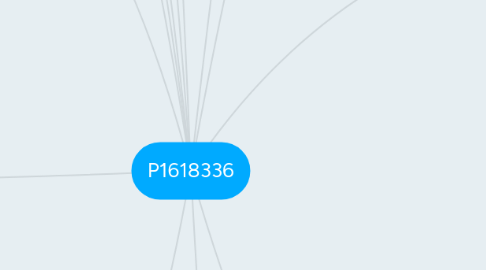
1. A.I (ALL LEVELS)
1.1. enemy A.I. for movement, attack and action present
2. sound(ALL LEVELS)
2.1. BGM
2.2. all enemy sound fx assets
2.3. all chara sound fx assets
3. level layout(ALL LEVELS)
3.1. enemy placement in level
3.2. collectables placement in lvl
3.3. obstacle placement in lvl
3.4. all placement to be balanced to provide progressive difficulty
3.5. intro to new mechanics depending on lvl
3.6. thematic consistency for lvl design, enemy design and environmental design
4. visual assets (ALL LEVELS)
4.1. enemy assets
4.2. chara assets
4.3. obstacle assets
4.4. BG layer 1 graphical assets to enable scrolling
4.5. BG layer 2 graphical assets to enable scrolling
4.6. gameplay lvl ground graphics to enable scrolling
4.7. gameplay platform graphics to enable scrolling
5. LEVELS
5.1. LVL 1 (tutorial)
5.1.1. movement instructions
5.1.1.1. movement keys icons
5.1.2. action/attack key instructions
5.1.2.1. action/attack keys icons
5.1.3. objective instructions
5.1.3.1. all instructions and key icons contrast against all BGs
5.1.3.2. all instructions are positioned to capture player attention but do not obstruct gameplay
5.1.3.3. 2 fonts or less to be used
5.1.4. lvl layout
5.1.4.1. intro to new mechanics (basic gameplay for lvl1)
5.2. LVL 2
5.2.1. new mechanic and objective instructions
5.2.1.1. instructions contrast against all BGs, capture player attention and do not obstruct gameplay
5.2.1.2. 2 fonts or lesser to be used
5.2.2. lvl design
5.2.2.1. intro to base mechanic expansion with new mechanics
5.2.3. difficulty increase slightly
5.3. LVL 3
5.3.1. see LVL 2, but different game mechanic added in place of lvl2's, with difficultly increase from lvl2's base difficulty
6. PAUSE SCREEN
6.1. darken gameplay screen when pause screen is activated
6.2. PAUSE caption
6.2.1. pause caption can be clearly seen
6.2.2. positioned at point of focus using rules of third
6.2.3. occupies at least 1/6 of screen
6.2.4. contrasts from BG
6.3. instructions to unpause below caption with unpause key
7. GAMEOVER SCREEN
7.1. screen transition animation plays once gameover conditions are met ingame
7.2. GAME OVER caption
7.2.1. positioned at point of focus (rules of thirds), occupies at least 1/5 of screen and contrasts against BG
7.3. Restart lvl button - neutral state true (icon 10) (mouse over and hit state false) -mouse over true (alt10 icon 1 + sfx 1) (neutral and hit state false) -hit state true (alt10 icon 2 + sfx 2) (neutral and mouse over state false)
7.4. Back to title button - neutral state true (icon 11) (mouse over and hit state false) -mouse over true (alt11 icon 1 + sfx 1) (neutral and hit state false) -hit state true (alt11 icon 2 + sfx 2) (neutral and mouse over state false)
7.5. all buttons are clearly seen
7.6. BG graphics
7.7. game over BGM (no loop)
7.8. exit screen transition animation plays when choice is made by player
8. VICTORY SCREEN
8.1. screen transition animation plays when victory conditions are met ingame
8.2. VICTORY caption
8.2.1. positioned at point of focus (rules of thirds), occupies at least 1/5 of screen and contrasts against BG
8.3. Next level button - neutral state true (icon 12) (mouse over and hit state false) -mouse over true (alt12 icon 1 + sfx 1) (neutral and hit state false) -hit state true (alt12 icon 2 + sfx 2) (neutral and mouse over state false)
8.3.1. can be clearly seen
8.4. BG graphics
8.5. Score display
8.5.1. contrasts against BG
8.6. Collectables display
8.6.1. contrasts against BG
8.7. victory BGM
9. INTRODUCTION SCREEN
9.1. Studio logo animation - 5 secs long - contrasts well against BG colour - enable skip button for animation Neutral state true (mouse over state false) Mouse over state true (neutral false)
10. TITLE SCREEN
10.1. enter screen transition animation effect after intro screen
10.2. game logo graphic after transition screen
10.2.1. position at point of focus (rules of third)
10.2.2. occupies at least one quarter of screen
10.2.3. contrasts from BG
10.3. all buttons clear against BG graphic
10.4. Start game button - Neutral state true (icon1)(mouse over&hit state false) - Mouse over true (alt icon 1 + sfx 1) (neutral&hit state false) - Hit state true (alternate icon 2 + sfx 2 in animation) (neutral and mouse over false)
10.5. Options button -neutral true (icon 2) (mouse over and hit state false) -mouse over true (alt2 icon 1 + sfx 1) (neutral and hit state false) -hit state true (alt2 icon 2 + sfx 2) (neutral and mouse over state false)
10.6. Credits button - neutral state true (icon 3) (mouse over and hit state false) -mouse over true (alt3 icon 1 + sfx 1) (neutral and hit state false) -hit state true (alt3 icon 2 + sfx 2) (neutral and mouse over state false)
10.6.1. CREDITS SCREEN
10.6.1.1. enter screen transition effect after hit state in previous screem
10.6.1.2. names, roles, source credit display in text scroll
10.6.1.3. back button - neutral state true (icon 4) (mouse over and hit state false) -mouse over true (alt4 icon 1 + sfx 1) (neutral and hit state false) -hit state true (alt4 icon 2 + sfx 2) (neutral and mouse over state false)
10.6.1.3.1. clearly seen
10.6.1.3.2. positioned at lower left of the screen
10.6.1.4. BG graphics
10.6.1.5. BGM
10.6.1.6. Exit screen transition animation after text scroll ends
10.7. Copyright statement
10.8. BG graphics / BGM1 for title screen
10.9. Exit screen - screen transition animation plays
11. GAMEPLAY UI
11.1. HP bar (icon 5)
11.1.1. if chara is hit, play HP decrease feedback animation for bar with gameplay (HP increase/neutral false), as well as chara damage number display with animation
11.1.1.1. contrast against all in-game BGs
11.1.1.2. height is 1/5 of screen
11.1.1.3. width is 1/3 of screen
11.1.2. if chara is healed/ picks up HP up item, play HP increase feedback animation for bar with gameplay (HP decrease/neutral false), as well as healing SFX with chara heal animation
11.2. MP/SKILL bar (icon 6&7)
11.2.1. if chara uses special attack, play MP decrease feedback animation for bar with gameplay (MP increase/neutral false)
11.2.1.1. contrast against all in-game BGs
11.2.1.2. height is 1/5 of screen
11.2.1.3. width is 1/3 of screen
11.2.2. if chara picks up MP recovery item/ healed for MP, play MP increase feedback animation for bar with gameplay (MP decrease/neutral false)
11.2.3. if chara obtains new skill/ switches current active skill to alt. skill, play icon switch animation
11.3. Character emotion icon
11.3.1. if chara is hit, change to hurt emotion sprite for duration of attack before changing back to neutral
11.3.2. if chara is low on health, remain at hurt emotion sprite until healed
11.3.3. if chara is unhurt, remain at neutral emotion sprite
11.3.4. if chara is healed, change to happy emotion sprite for duration of heal before changing back to neutral
11.4. Score display
11.4.1. update alongside gameplay
11.4.1.1. contrast against all in-game BGs
11.5. Money credits display (icon 8)
11.5.1. display and update along with gameplay
11.5.1.1. contrast against all in-game BGs
11.6. collectables display (icon 9)
11.6.1. if chara obtains collectable, play obtain collectables feedback animation and collectable collect SFX (neutral sprite state/ emotion icon false)
11.6.1.1. contrast against all in-game BGs
11.7. general layout
11.7.1. in reference to rules of third/golden ratio in consideration of reading order (HPabove/MPbelow, score, money, collectables from left to right)
