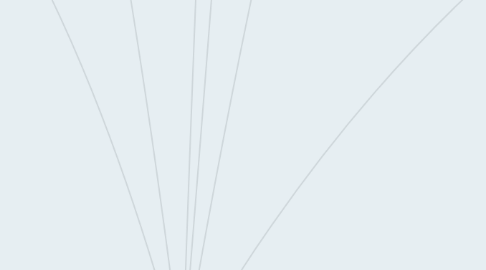
1. CREDIT SCREEN
1.1. VISUALS
1.1.1. Enter Screen Transition Animation
1.1.2. Names and Roles Display
1.1.3. Source Credit Display
1.1.4. Back Button
1.1.4.1. Neutral State
1.1.4.2. Mouse Over State
1.1.4.3. Hit State Animation
1.1.5. Background Graphics
1.1.6. Exit Screen Transition Animation
1.2. SOUND
1.2.1. BGM
1.2.2. Back Button
1.2.2.1. Mouse Over State FX
1.2.2.2. Hit Sound FX
1.3. USABILITY
1.3.1. Back Button can be clearly seen
1.3.2. Back Button Position at lower right/lower left of screen
1.4. FUNCTIONALITY
1.4.1. Back Button
2. INTRODUCTION SCREEN
2.1. VISUALS
2.1.1. Studio Logo Animation
2.1.1.1. Appears only for 5 Seconds
2.1.2. Skip Studio Animation
2.1.2.1. Neutral State
2.1.2.1.1. Logo will remain
2.1.2.2. Mouse Over State
2.1.2.2.1. Will Skip Logo
2.2. USABILITY
2.2.1. Logo Contrast Well with Background
2.3. FUNCTIONALITY
2.3.1. Skip Studio Animation Button
3. TITLE SCREEN
3.1. VISUALS
3.1.1. Enter Screen Transition Animation
3.1.2. Game Logo Graphics (Not Font)
3.1.3. Start Game Button
3.1.3.1. Neutral State
3.1.3.2. Mouse Over State
3.1.3.2.1. Will Highlight the Button
3.1.3.3. Hit State Animation
3.1.3.3.1. Will Start the Game
3.1.4. Options Button
3.1.4.1. Neutral State
3.1.4.2. Mouse Over State
3.1.4.2.1. Will Highlight the Button
3.1.4.3. Hit State + Animation
3.1.4.3.1. Will enter options screen
3.1.5. Credits Button
3.1.5.1. Neutral State
3.1.5.2. Mouse Over State
3.1.5.2.1. Will Highlight the Button
3.1.5.3. Hit State + Animation
3.1.5.3.1. Will show Credits
3.1.6. Copyright Statement
3.1.7. Background Screen
3.1.8. Exit Screen Transmition
3.2. SOUND
3.2.1. BGM
3.2.2. Start Game Buttom
3.2.2.1. Mouse Over Sound FX
3.2.2.2. Hit Sound FX
3.2.3. Options Button
3.2.3.1. Mouse Over Sound FX
3.2.3.2. Hit Sound FX
3.2.4. Credits Button
3.2.4.1. Mouse Over Sound FX
3.2.4.2. Hit Sound FX
3.3. USABILITY
3.3.1. Buttons can be Clearly Seen
3.3.2. Logo is Positioned at Point of Focus
3.3.3. Logo Size Occupies at Least 1/4 of the Screen
3.3.4. Logo Contrast from Background
3.4. FUNCTIONALITY
3.4.1. Start Game Button
3.4.2. Options Button
3.4.3. Credits Button
4. GAMEPLAY SCREEN
4.1. VISUALS
4.1.1. NON-DIEGETIC UI
4.1.1.1. HP bar / Icons
4.1.1.1.1. Increase Feedback Animation
4.1.1.1.2. Decrease Feedback Animation
4.1.1.2. Skill / MP Bar
4.1.1.2.1. Increase Feedback Animation
4.1.1.2.2. Decrease Feedback Animation
4.1.1.3. Switch Skill Icons
4.1.1.4. Score Display
4.1.1.5. Money Credits + Icon
4.1.1.6. Collectables Display + Icon
4.1.1.7. Obtain Collectables Feedback Animation
4.1.2. SPATIAL UI
4.1.2.1. Character Damage Number Display + Animation
4.1.2.2. Enemy Damage Number Display + Animation
4.1.2.3. Character Emotions Icons
4.2. USABILITY
4.2.1. HP Bar/Icon Contrast from all Types of Background
4.2.2. SKILL/MP Bar Contrast from all Types of Background
4.2.3. HP Bar/Icons + SKILL/MP BAR Height is about 1/5 of the Screen
4.2.4. HP Bar/Icons + SKILL/MP BAR Width is about 1/3 of the Screen
4.2.5. Switch Skill Icons Contrast from all Types of Backgrounds
4.2.6. Score Display Contrast from all Types of Background
4.2.7. Money Credits + Icons Contrast from all Types of Background
4.2.8. Collectables Display + Icon Contrast from all Types of Background
4.2.9. UI Layout with Reference to rules of third/ golden ratio
4.2.10. UI Layout with consideration user reading order
4.2.11. Damage Number Display Contrasts from all Types of Background
4.3. FUNCTIONALITY
4.3.1. HP Bar/Icon will Increase/Decrease with Gameplay
4.3.2. SKILL/MP Bar will Increase/Decrease with Gameplay
4.3.3. Skill Icons can be switched or toggled
4.3.4. Score Display Updates with Gameplay
4.3.5. Money Credits Display Updates with Gameplay
4.3.6. Collectables Display Updates with Gameplay
5. IN-GAME GENERAL
5.1. DESIGN
5.1.1. Level 1 Layout
5.1.2. Level 2 Layout
5.1.3. Level 3 Layout
5.1.4. Level 1 Enemies Placement
5.1.5. Level 2 Enemies Placement
5.1.6. Level 3 Enemies Placement
5.2. VISUALS-INGAME
5.2.1. Character Asset
5.2.1.1. Start Stage Animation
5.2.1.2. Idle State + Animation
5.2.1.3. Walk State + Animation
5.2.1.4. Jump State + Animation
5.2.1.5. Fall State + Animation
5.2.1.6. Damage State + Animation
5.2.1.7. Dying State + Animation
5.2.1.8. Status Effect State(s) + Animation(s)
5.2.1.9. Attack State(s) + Animation(s)
5.2.1.10. Air Attack State(s) + Animation(s)
5.2.1.11. Damage Special FX Feedback Animation
5.2.1.12. Walk Special FX Feedback Animation
5.2.1.13. Attack Special FX Feedback Animation
5.2.1.14. Fall Special FX Feedback Animation
5.2.1.15. Invincibility Animation
5.2.2. Collectable Graphics
5.2.3. Collectables State Special FX Feedback Animation
5.2.4. Character Collects Collectables Special FX Animation
5.3. USABILITY
5.3.1. Character is Centralised in the Middle Column
5.3.2. Character is position along the lower line in rules of Third
5.3.3. There is Sufficient Space on the sides for Player to see Enemies/Obstacles
5.3.4. Character Invincibility Last for 3 seconds
5.4. FUNCTIONALITY
5.4.1. Movement and Action Correspond to Correct Keys
5.4.2. Character HP Decrease According to Damage Figure When Hit
5.5. SOUND
5.5.1. BGM
5.5.2. Character Attacks Sound FX
5.5.3. Character Attack Hit Enemy Sound FX
5.5.4. Character Collects Collectables Sound FX
5.5.5. Character Heals Sound FX
6. LEVEL ONE - TUTORIAL
6.1. VISUALS
6.1.1. NON-DIEGETIC UI
6.1.1.1. Movement Instructions
6.1.1.2. Movement Keys Icons
6.1.1.3. Action/Attack Instructions
6.1.1.4. Action/Attack Keys Icons
6.1.1.5. Objectives Instructions
6.1.2. GAME
6.1.2.1. Enemy Asset(s)
6.1.2.1.1. Idle State + Animation
6.1.2.1.2. Walk State + Animation
6.1.2.1.3. Jump State + Animation
6.1.2.1.4. Fall State + Animation
6.1.2.1.5. Damage State + Animation
6.1.2.1.6. Dying State + Animation
6.1.2.1.7. Status Effect State(s) + Animation(s)
6.1.2.1.8. Damage Special FX Feedback Animation
6.1.2.2. Character Asset
6.1.2.2.1. Attack Special FX Feedback Animation
6.1.2.3. Obstacles Assets
6.1.2.4. Background Layer 1 Graphics
6.1.2.5. Background Layer 2 Graphics
6.1.2.6. Gameplay Level
6.1.2.6.1. Ground Graphics
6.1.2.6.2. Platform Graphics
6.2. USABILITY
6.2.1. Movement Instructions Contrasts from all types of Background
6.2.2. Movement Keys Icons Contrasts form all types of Background
6.2.3. Action/Attack Instructions Contrasts from all types of Background
6.2.4. Action/Attack Keys Icons Contrasts from all types of Background
6.2.5. Objectives Instructions Contrast from all types of Background
6.2.6. Instructions are positioned to capture attention of player
6.2.7. Instructions are positioned not to obstruct Gameplay
6.2.8. 2 Types of Fonts or Less are Used
6.3. DESIGN
6.3.1. Level Layout
6.3.2. Enemies Placement in Level
6.3.3. Collectables Placement in level
6.3.4. Obstacles PLacement
6.3.5. Progressive Difficulty
6.3.6. Placement Balance
6.3.7. Introduction on New Mechanics
6.3.8. Theme Consistency
6.4. SOUND
6.4.1. BGM
6.4.2. Enemy Attack Sound FX
6.4.3. Enemy Attack Hit Character Sound FX
6.4.4. Character Collects Collectables Sound FX
6.5. FUNCTIONALITY
6.5.1. Background Layer 1 Scrolling
6.5.2. Background Layer 2 Scrolling
6.5.3. Gameplay Level
6.5.3.1. Ground Scrolling
6.5.3.2. Platform Scrolling
6.5.4. Enemy A.I.
6.5.4.1. Movement is Present
6.5.4.2. Attack is Present
6.5.4.3. Action is Present
7. LEVEL TWO
7.1. VISUALS
7.1.1. NON-DIGETIC UI
7.1.1.1. New Mechanic Instructions
7.1.1.2. Objectives Instructions
7.1.2. GAME
7.1.2.1. Enemy Asset(s)
7.1.2.1.1. Idle State + Animation
7.1.2.1.2. Walk State + Animation
7.1.2.1.3. Jump State + Animation
7.1.2.1.4. Fall State + Animation
7.1.2.1.5. Damage State + Animation
7.1.2.1.6. Dying State + Animation
7.1.2.1.7. Status Effect State(s) + Animation(s)
7.1.2.1.8. Damage Special FX Feedback Animation
7.1.2.2. Character Asset
7.1.2.2.1. Attack Special FX Feedback Animation
7.1.2.3. Obstacles Assets
7.1.2.4. Background Layer 1 Graphics
7.1.2.5. Background Layer 2 Graphics
7.1.2.6. Gameplay Level
7.1.2.6.1. Ground Graphics
7.1.2.6.2. Platform Graphics
7.2. USABILITY
7.2.1. New Mechanics Instructions Contrasts from all types of Background
7.2.2. Objectives Instructions Contrast from all types of Background
7.2.3. Instructions are positioned to capture attention of player
7.2.4. Instructions are positioned not to obstruct Gameplay
7.2.5. 2 Types of Fonts or Less are Used
7.3. DESIGN
7.3.1. Level Layout
7.3.2. Enemies Placement in Level
7.3.3. Collectables Placement in level
7.3.4. Obstacles PLacement
7.3.5. Progressive Difficulty
7.3.6. Placement Balance
7.3.7. Introduction on Mechanics Extension/New Mechanics
7.3.8. Theme Consistency
7.4. SOUND
7.4.1. BGM
7.4.2. Enemy Attack Sound FX
7.4.3. Enemy Attack Hit Character Sound FX
7.4.4. Character Collects Collectables Sound FX
7.5. FUNCTIONALITY
7.5.1. Background Layer 1 Scrolling
7.5.2. Background Layer 2 Scrolling
7.5.3. Gameplay Level
7.5.3.1. Ground Scrolling
7.5.3.2. Platform Scrolling
7.5.4. Enemy A.I.
7.5.4.1. Movement is Present
7.5.4.2. Attack is Present
7.5.4.3. Action is Present
8. LEVEL THREE
8.1. VISUALS
8.1.1. NON-DIGETIC UI
8.1.1.1. New Mechanic Instructions
8.1.1.2. Objectives Instructions
8.1.2. GAME
8.1.2.1. Enemy Asset(s)
8.1.2.1.1. Idle State + Animation
8.1.2.1.2. Walk State + Animation
8.1.2.1.3. Jump State + Animation
8.1.2.1.4. Fall State + Animation
8.1.2.1.5. Damage State + Animation
8.1.2.1.6. Dying State + Animation
8.1.2.1.7. Status Effect State(s) + Animation(s)
8.1.2.1.8. Damage Special FX Feedback Animation
8.1.2.2. Character Asset
8.1.2.2.1. Attack Special FX Feedback Animation
8.1.2.3. Obstacles Assets
8.1.2.4. Background Layer 1
8.1.2.4.1. Graphics
8.1.2.4.2. Scrolling
8.1.2.5. Background Layer 2
8.1.2.5.1. Graphics
8.1.2.5.2. Scrolling
8.1.2.6. Gameplay Level
8.1.2.6.1. Ground Graphics
8.1.2.6.2. Platform Graphics
8.2. USABILITY
8.2.1. New Mechanics Instructions Contrasts from all types of Background
8.2.2. Objectives Instructions Contrast from all types of Background
8.2.3. Instructions are positioned to capture attention of player
8.2.4. Instructions are positioned not to obstruct Gameplay
8.2.5. 2 Types of Fonts or Less are Used
8.3. DESIGN
8.3.1. Level Layout
8.3.2. Enemies Placement in Level
8.3.3. Collectables Placement in level
8.3.4. Obstacles PLacement
8.3.5. Progressive Difficulty
8.3.6. Placement Balance
8.3.7. Introduction on Mechanics Extension/New Mechanics
8.3.8. Theme Consistency
8.4. SOUND
8.4.1. BGM
8.4.2. Enemy Attack Sound FX
8.4.3. Enemy Attack Hit Character Sound FX
8.4.4. Character Collects Collectables Sound FX
8.5. FUNCTIONALITY
8.5.1. Background Layer 1 Scrolling
8.5.2. Background Layer 2 Scrolling
8.5.3. Gameplay Level
8.5.3.1. Ground Scrolling
8.5.3.2. Platform Scrolling
8.5.4. Enemy A.I.
8.5.4.1. Movement is Present
8.5.4.2. Attack is Present
8.5.4.3. Action is Present
9. PAUSE SCREEN
9.1. VISUALS-UI
9.1.1. Darken Screen
9.1.2. Pause Caption
9.1.3. Instructions to Unpause
9.2. USABILITY
9.2.1. Pause Caption can be Clearly Seen
9.2.2. Instructions can be Clearly Seen
9.2.3. Pause Caption is positioned at point of Focus ( Rules of Third )
9.2.4. Pause Caption Size occupies at least 1/6 of the Screen
9.2.5. Caption Contrasts from Background
9.3. FUNCTIONALITY
9.3.1. Unpause Key
10. GAMEOVER SCREEN
10.1. VISUALS
10.1.1. Transition to Screen Animation
10.1.2. Game Over Caption
10.1.3. Restart Level Button
10.1.3.1. Neutral State
10.1.3.2. Mouse Over State
10.1.3.3. Hit State + Animation
10.1.4. Back To Title Button
10.1.4.1. Neutral State
10.1.4.2. Mouse Over State
10.1.4.3. Hit State + Animation
10.1.5. Background Graphics
10.1.6. Exit Screen Transition Animation
10.2. SOUND
10.2.1. BGM ( Non LOOP )
10.2.2. Restart Level Button
10.2.2.1. Mouse Over Sound FX
10.2.2.2. Hit Sound FX
10.2.3. Back To Title Button
10.2.3.1. Mouse Over Sound FX
10.2.3.2. Hit Sound FX
10.3. USABILITY
10.3.1. Buttons can be Clearly Seen
10.3.2. Game Over Captions is positioned at Point of Focus ( Rules of Third )
10.3.3. Game Over Caption Size occupies at least 1/5 of Screen
10.3.4. Caption Contrasts from Background
10.4. FUNCTIONALITY
10.4.1. Restart Level Button
10.4.2. Back To Title Button
11. VICTORY SCREEN
11.1. VISUALS
11.1.1. Transition to Screen Animation
11.1.2. Victory Caption
11.1.3. NextLevel Button
11.1.3.1. Neutral State
11.1.3.2. Mouse Over State
11.1.3.3. Hit State + Animation
11.1.4. Background Graphics
11.1.5. Exit Screen Transition Animation
11.1.6. Score Display
11.1.7. Collectables Display + Icon
11.2. SOUND
11.2.1. BGM
11.2.2. Next Level Button
11.2.2.1. Mouse Over Sound FX
11.2.2.2. Hit Sound FX
11.3. USABILITY
11.3.1. Buttons can be Clearly Seen
11.3.2. Victory Captions is positioned at Point of Focus ( Rules of Third )
11.3.3. Victory Caption Size occupies at least 1/5 of Screen
11.3.4. Caption Contrasts from Background
11.3.5. Score Display Contrast from Background
11.3.6. Collectables Display + Icon Contrast from Background
11.4. FUNCTIONALITY
11.4.1. Restart Level Button
11.4.2. Back to Title Button
11.4.3. Next Level Button
