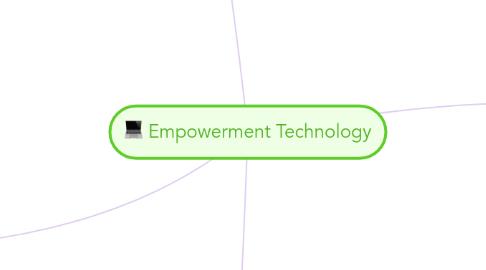
1. MS WORD
1.1. Quick Access Toolbar
1.2. Ribbon Tabs
1.2.1. Home
1.2.1.1. Font Formatting
1.2.1.2. Clipboard
1.2.1.3. Paragraph
1.2.1.4. Styles
1.2.1.5. Editing
1.2.2. Page Layout
1.2.2.1. Page Setup
1.2.2.2. Page Background
1.2.3. View
1.2.4. File
1.2.4.1. Save & Send
1.2.4.1.1. .docx
1.2.4.1.2. Create PDF/XPS Document
1.2.4.2. New
1.2.4.2.1. Creating a NEW Document: New > Blank Document > Create
1.2.4.3. Info
1.2.4.4. Options
1.2.4.5. Open
1.2.4.5.1. Navigation Pane
1.2.5. Review
1.2.6. Insert
1.2.6.1. Pages
1.2.6.2. Tables
1.2.6.3. Illustrations
1.2.6.4. Links
1.2.6.5. Header & Footer
1.2.6.6. Text
1.2.6.7. Symbols
1.3. Dialogue Box Launcher
1.4. Ribbon Groups
1.5. Hide the Ribbon
1.6. word processing that allows you to create DOCUMENTS and REPORTS
2. GIMP
2.1. GNU Image Manipulation Program
2.2. Allows you to CREATE and CUSTOMIZE graphics; provide a group of tools designed to MANIPULATE and TWEAK images
2.3. Creating New File
2.3.1. New File
2.3.1.1. File > New (Ctrl + N) > Create New Image dialog box
2.3.1.1.1. Width; Height; Image Size
2.3.2. Open an existing Image File
2.3.2.1. File > Open (Ctrl + O) > Open Image dialog box
2.4. Tools
2.4.1. Scale
2.4.1.1. Scale Image dialog box
2.4.1.1.1. Width; Height
2.4.1.2. Spinner
2.4.2. Crop
2.4.2.1. Shift + C
2.4.2.2. Rectangle Select Tool
2.4.2.2.1. R
2.5. Saving your work
2.5.1. File > Save As... (Shift + Ctrl + S)
2.5.1.1. Save Image dialog box
2.5.1.1.1. .xcf file format
2.5.2. Save (Ctrl + S)
2.6. Exporting your work
2.6.1. File > Export As... (Shift + Ctrl + E)
2.6.1.1. Export Image dialog box
2.6.1.1.1. JPEG
2.6.1.1.2. PNG
2.6.1.1.3. GIF
2.7. Layers
2.7.1. Background
2.7.2. Foreground
2.7.3. Middleground
2.7.4. Layer Mask
2.7.4.1. Add Layer Mask dialog box
2.7.5. Layer > New Layer (Shift + Ctrl = N)
2.7.5.1. Layers Dialog Box
2.7.6. Adding a TEXT Layer
2.7.6.1. Toolbox > Text Tool (T)
2.7.6.1.1. Tool Options
3. Presentation Rules
3.1. FONTS
3.1.1. at least 32 - 48 points as font size
3.1.2. DON'T use ALL CAPS
3.1.3. AVOID Text Overload
3.1.4. Use text size and typography to highlight keywords
3.2. BULLETS
3.2.1. No more than 6 BULLETS/ slide
3.2.2. No more than 6 - 7 WORDS/slide
3.2.3. DON'T use periods(.) at the end of the bullets
3.2.4. CAPITALIZE the first word in a bullet
3.2.5. A presentation is NOT A BOOK
3.3. COLORS
3.3.1. Dark font = Light background
3.3.2. Light font = Dark background
3.4. BALANCE
3.4.1. Graphics should be OFF CENTER
3.4.2. BALANCE the graphic and text
3.4.3. Place graphic on the left side
3.5. GRAPHICS
3.5.1. GOOD illustrations and graphics
3.5.2. Every image has a REASON
3.5.3. GIFs are DISTRACTIVE
3.5.4. Bar graphs and Pie Charts / Tables of Data
3.6. 10 - 20 - 30
3.6.1. 10 SLIDES
3.6.2. 20 MINUTES
3.6.3. FONT: > 30 POINTS
4. MS EXCEL
4.1. a computer program used create electronic spreadsheets (organize data, create chart and perform calculations)
4.2. Overview of Excel
4.2.1. Composed of workbooks; within each is an infinite worksheets
4.2.2. contains COLUMNS and ROWS
4.2.3. CELL - intersection of a row and a column
4.3. Office Buttons
4.3.1. New (Ctrl + N)
4.3.2. Open (Ctrl + O)
4.3.3. Save (Ctrl + S)
4.3.4. Save As (F12)
4.3.5. Print (Ctrl + P)
4.3.6. Prepare
4.3.7. Send
4.3.8. Publish
4.3.9. Close (Ctrl + W)
4.4. Ribbons
4.4.1. Tabs
4.4.2. Groups
4.4.3. Commands
4.5. Working with Cells
4.5.1. Copy and Paste
4.5.2. Cut and Paste
4.6. Formatting Text
4.6.1. Bold, Italic, and Underline
4.6.2. Font Style
4.6.3. Font Size
4.6.4. Border
4.6.5. Text and Fill Colour
4.7. Conditional Formatting
4.7.1. TO APPLY: Home > Styles > Conditional Formatting command
4.7.2. TO REMOVE: Conditional Formatting > Clear Rules > Entire worksheet or Selected cells
4.7.3. TO APPLY NEW FORMATTING: Conditional Formatting > New Rules
4.7.4. TO MANAGE: Conditional Formatting > Manage Rules
4.8. To INSERT Rows and Columns
4.8.1. NOTE: New Row: appears above selected row; New Column: appears to the left of selected column
4.8.2. TO INSERT ROWS: Select Row > Insert
4.8.3. TO INSERT COLUMNS: Select Column > Insert
4.9. Editing Fill
4.9.1. Lower Right Hand Corner: "FILL HANDLE"
4.9.1.1. ONE CELL Selected: Drag Fill down or across = copy the number or text to each of the other selected cells
4.9.1.2. TWO CELLS Selected: Drag Fill down or across = fill a SERIES
4.9.2. Can also AUTO-FILL SERIES OF DATES, TIMES, DAYS AND MONTHS
4.10. Sorting
4.10.1. TO SORT IN ALPHABETICAL ORDER: Select a cell > Editing group > Sort & Filter > Sort A to Z
4.10.2. TO SORT FROM SMALLEST TO LARGEST: Select a cell > Editing Group > Sort & Filter > From Smallest to Largest
4.11. Cell Reference
4.11.1. Relative Reference
4.11.2. Absolute Reference
4.11.3. Mixed Reference
4.12. Functions
4.12.1. DATEDIF
4.12.1.1. =DATEDIF(START_DATE,END_DATE,"INTERVAL")
4.12.1.1.1. D - DAYS; M - MONTHS; Y - YEARS; YM - MONTHS OVER YEAR; MD - DAYS OVER MONTHS
4.12.2. SUMIF
4.12.2.1. =SUMIF(RANGE,CRITERIA,SUM_RANGE)
4.12.3. SUMIFS
4.12.3.1. =SUMIFS(sum_range,criteria_range1,criteria1[criteria_range2,criteria2],...)
4.12.4. IF
4.12.4.1. =IF(LOGICAL TEXT, VALUE IF TRUE, VALUE IF FALSE)
4.12.5. COUNT
4.12.5.1. COUNT
4.12.5.1.1. =COUNT(VALUE1,VALUE2,...)
4.12.5.2. COUNTA
4.12.5.2.1. =COUNTA(VALUE1,VALU2,...)
4.12.5.3. COUNTBLANK
4.12.5.3.1. =COUNTBLANK(RANGE)
4.12.5.4. COUNTIF
4.12.5.4.1. =COUNTIF(RANGE,CRITERIA)
4.12.6. TEXT
4.12.6.1. LOWER FUNCTION
4.12.6.1.1. =LOWER(TEXT)
4.12.6.2. UPPER FUNCTION
4.12.6.2.1. =UPPER(TEXT)
4.12.6.3. PROPER FUNCTION
4.12.6.3.1. =PROPER(TEXT)
4.12.6.4. LEFT FUNCTION
4.12.6.4.1. =LEFT(TEXT,NUM_CHARS)
4.12.6.5. RIGHT FUNCTION
4.12.6.5.1. =RIGHT(TEXT,NUM_CHARS)
4.12.6.6. MID FUNCTION
4.12.6.6.1. =MID(TEXT,STARTNUM,NUM_CHARS)
4.12.7. OTHERS
4.12.7.1. NOW
4.12.7.1.1. =NOW()
4.12.7.2. TODAY
4.12.7.2.1. =TODAY()
4.12.7.3. MOD
4.12.7.3.1. =MOD(NUM1,NUM2)
4.12.7.4. LEN
4.12.7.4.1. =LEN(NUM1,NUM2)
4.12.7.5. SUM
4.12.7.5.1. =SUM(NUM1,NUM2)
4.12.8. FUNCTION AUDITING
4.12.8.1. Show arrow that indicate what cells affect the value of the currently selected cell
