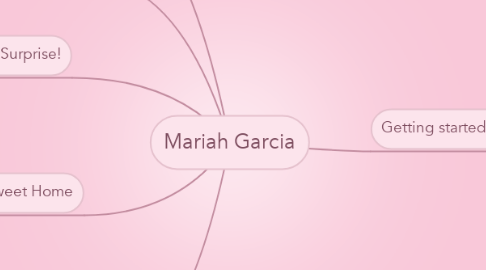
1. Became an athlete
1.1. At the age of 9 I started to play softball. It became my hobby, job, and life. I practiced almost every day, and played just about every weekend.
2. College
2.1. Achieving a softball scholarship was my ticket into college. I chose the Unversity of Central Florida. I am very proud to be a Knight!
3. Surprise!
3.1. At the age of 20 I recieved very shocking news. I was pregnant! I had to give up my glove and bat for diapers and a stroller. My daughter is such a blessing.
4. Home Sweet Home
4.1. Being a senior in college, and a single mom I decided to move back home to good ol Texas. I am currently still taking classes at UCF, but they are all online which I do not mind at all. December is my graduation month, and the start of a school-free life!
5. One door closes as another opens
5.1. Although my life is a little out of order, I am still trying to meet my goals that I set when I was a little girl. I am proud that I get to graduate as a mom, I really feel that it shows my daughter that anything is possible as long as you put your time, mind, and heart into it!
6. By the way, this is a floating topic. To create a floating topic, simply drag it away from the map center.
7. Getting started
7.1. Add a sibling idea by hitting ENTER
7.2. This is a sibling idea
7.3. Add a child idea by hitting TAB
7.3.1. This is a child idea
7.4. Choose icons and images to decorate your mind map
7.5. Connect topics with the arrow tool in the upper left corner of your screen
7.6. Add links, tasks or files to your topics, using the widgets in the sidebar
7.7. Change your map layout by opening the layout options in the upper left corner of your screen
7.8. Advanced
7.8.1. Open the Theme menu from the bottom of your map editor to change your map theme
7.8.2. Create a presentation of your mind map by clicking the presentation icon in the bottom left corner of your screen
7.8.2.1. Simply hold down COMMAND i.e. CTRL and Click & Drag to create a slide for one or multiple topics
7.8.2.2. Set transitions for your slides
7.8.2.3. Click "Start Slideshow" to view your presentation
7.8.3. Open the Sharing Settings from the bottom of your map editor to share the map with a friend or publish it to the web
7.8.3.1. You can share your map with anyone via email
7.8.3.2. You can publish your map and enable anyone with an internet access to find it
7.8.3.3. You can embed your map on a blog or website
