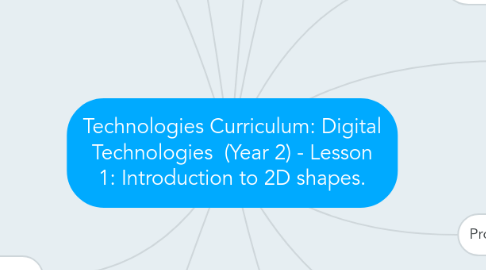
1. Other Learning Area
1.1. Measurement and Geometry - Shape: Describe and draw two-dimensional shapes, and identify their key features (ACMMG042).
2. Assessment Plan
2.1. Maths workbooks (diagnostic) – 2D shape features.
2.2. “EvaluWise” software program for evaluation, observation, anecdotal notes and checklist (diagnostic) – student performance and progress: Components: Digital checklist. Criteria: Student’s input in discussions, effort, and collaboration in group work. https://itunes.apple.com/au/app/evaluwise-teacher-evaluation/id657406595?mt=8 https://youtu.be/InYenX0pdkM
2.3. “Showbie” iPad app for review and assessment, used by teachers and students (diagnostic) – 2D shape drawings and video reflection: Components: Digital grading rubric with 3 differing achievement levels (Not demonstrated, Satisfactory, Above satisfactory). Criteria: Student’s ability to describe and draw and identify 2D shapes. https://itunes.apple.com/au/app/showbie-paperless-classroom/id548898085?mt=8
3. Focus Questions
3.1. Shape features – How many straight lines does a square have? How many curved lines does a circle have?
3.2. Shapes within shapes –What other shapes can fit into a square? E.g. 4 smaller squares, 2 triangles.
3.3. Shapes seen in everyday objects – Can you identify any 2D shapes in our classroom?
4. Lesson Structure
4.1. Introduction
4.1.1. 1. Introduce 2D shapes and model how to draw a variety of shapes using “Magna Tiles” manipulatives and “Geoboard” iPad app on interactive whiteboard.
4.1.2. 2. Discuss features of 2D shape as a class, e.g. edges, corners, straight/curved lines.
4.1.3. 3. Discuss shapes seen in everyday objects as a class, e.g. door, whiteboard, wheel, pizza, roof.
4.2. Body
4.2.1. 4. Students to explore 2D shapes independently from list provided using “Montessori Geometry” iPad app. Note: iPad app helps students to identify shapes from their features with activities such as selecting odd ones out, matching shapes, search and find, etc.
4.2.2. 5. Students to draw 2D shapes independently using “Geoboard” app on their iPads, record features of shapes in their workbooks and examples of shapes seen in everyday objects.
4.2.3. 6. Students to screenshot their drawn shapes from “Geoboard” app on their iPads and upload to “Showbie” app.
4.3. Conclusion
4.3.1. 7. Students to share and describe their drawn 2D shapes from their iPads to the rest of the class.
4.3.2. 8. As a class, confirm the identifiable shapes and features. Doublecheck understanding.
4.3.3. 9. Students to work in pairs to film each other on iPads, reflecting on the lesson, e.g. what they enjoyed about the lesson, what they learnt, what they want to find out. (For video journal)
4.3.4. 10. Students to upload video reflection to “Showbie” app for teacher review.
