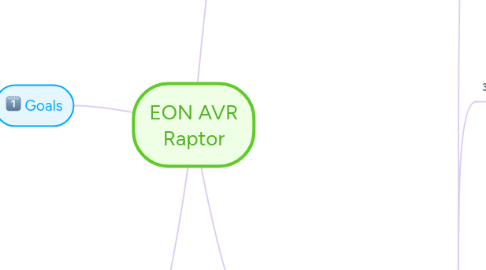
1. Goals
1.1. Avoid errors early in the work process
1.1.1. Better quality
1.1.2. Avoid redoing things later
1.2. Simplify the workflow
1.2.1. Faster
1.2.2. Direct to the AVR cloud
1.3. QA and testing by the modeler and with direct feedback.
1.3.1. Makes it easier to understand the goal and what to expect from the modelling to make it work for AVR.
2. Process
2.1. 1. Import model from other modeling tool or create a new model in 3ds Max.
2.2. 2. Guidelines and video tutorial will be available next to the EON AVR Rapor button inside 3ds Max.
2.3. 3. Run the AVR Max script to check for errors.
2.4. 4. Log will show if limits are overridden.
2.5. 5. Run AVR Raptor preview window.
2.6. 6. The AVR template is running in the background for testing of Explode, annotations etc. We can use this Raptor window to make screenshot
2.7. 7. The visual feedback plus comments from AVR Max script gives the modeler advice how to iterate another round of improvements of the model until its ready to upload to the cloud for further QA.
2.8. 8. Once the model is uploaded to the AVR cloud, the QA person gets a notification to test and approve the object.
2.9. 9. If approved, the object goes live (public or internal)
2.10. 10. If not approved, the QA person adds comments to the database and the modeler gets a notification to fix the errors and upload a new updated version.
3. Todo: Jan: Assign good AVR modelers to be part of this development. Start with Adam Bladowski Manchester and Matt Taylor in Irvine. Jan: Check with other offices what other Raptor features are needed. Nam Hai: Find a modeler in Singapore to take part that can also be the Singapore AVR modeling Guru. Yogi: Flying to Sweden once he gets his Visa. Probably last week of June. Note: Lets use Basecamo as much as we can.
4. Problems
4.1. Textures
4.1.1. To many Textures
4.1.2. To high res Textures
4.1.3. Wrong texture format
4.2. Objects
4.2.1. To many Objects
4.2.2. To much Polygons
4.3. Hierarchy
4.3.1. Make sure to not have to many objects in each level.
4.4. Naming for Annotations
4.5. Scale
4.6. Animation(to understand how an object works)
4.6.1. select/show different animations for one single object
4.6.2. select/show different animations for one single object subpart
4.6.3. Be able to select which animation to play
5. Features
5.1. Log in to account
5.1.1. We need to know who uploads what to the AVR cloud.
5.1.1.1. We can have a seperate program that will be lauched from Raptor to connect and authenticate with AVR
5.1.1.2. The AVR related feature can be put in a separate panel
5.1.2. Message feedback back to the modelers if model is not approved by QA.
5.2. 3ds Max script
5.2.1. Texture check
5.2.1.1. Check texture format, size and compression, highlight the texture that is problematic
5.2.1.2. Check number of textures
5.2.1.3. Environment Cubemap - 8 bit DDS, uncompressed
5.2.1.4. Normal Map - no compression (optional) or use different compression.
5.2.2. Object check
5.2.3. Define and set max limits
5.2.4. Name Collision??? It might need to go down to EON
5.3. Raptor log window
5.3.1. Shows if max limits set in the template are overridden (polygons, objects, textures etc)
5.4. Control of auto-explode function
5.4.1. Use custom property in Max and then transfer to Metadata node in EON, then it will be interpreted in EON script to control it behavior
5.4.2. Use max scrip to explode, then allow user to rearrange the explode position.
5.4.2.1. Use can use the prototype developed in LLIA
5.4.2.2. max's plugin for auto explode
5.4.2.2.1. 1. User select the main part, press Explode button
5.4.2.2.2. 2. The sub-part will be auto exploded
5.4.2.2.3. 3. User can control/re-position the sub part
5.4.2.2.4. 4. User press Save to save the explode state of the main part & its sub-part
5.4.2.2.5. 5.User can select one sub-part, press exploded
5.4.2.2.6. 6. The current select part is focus/zoom in, other part is invisible and then the sub-part of the current one is exploded.
5.5. Thumbnail creation tool inside EON Raptor (similar to EON Creator)
5.6. AVR Raptor Template
5.6.1. Preview window
5.6.2. Run AVR template to check explode, annotation, grouping etc
5.6.3. Step by step testing with guidelines.
5.6.3.1. 1. Explode objects (do you have more than 12 objects in first hierarchy?)
5.6.3.2. 2. Does all annotation seem to have correct names? Capital letter, underscore, FRAME or any other naming mismatch?
5.6.3.3. 3. Polygon count ALERT! - It seems like you have more than max limit. Try to decrease the polygon down to under 100k.
