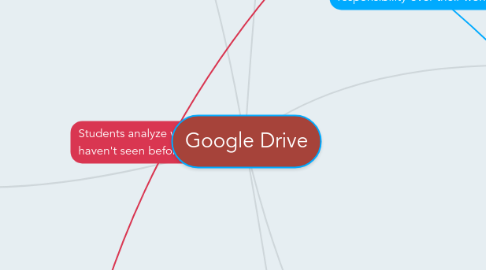
1. Learning Objectives/Goals
1.1. Use technology, including the Internet, to produce, publish, and update individual or shared writing products, taking advantage of technology’s capacity to link to other information and to display information flexibly and dynamically (W.9-10.3A.e)
1.1.1. Using Google Docs, students will be able to electronically publish their work
1.1.2. Since their writing is online, they can add multimedia sources to their work
1.1.3. Students will also have access to their work at all times and can easily share it with others
1.1.4. Google Slides is also another option for publishing student work.
1.2. Review, revise, and edit writing with consideration for the task, purpose, and audience (W.9-10.3A)
1.2.1. By publishing work online, students can easily revise their peer's writing by simply sharing the document
1.2.2. Revision of work has never been easier with Google Docs. Plus, teachers can view the student's revision history.
1.2.3. Students can also get immediate feedback from their teacher at any time outside of class
1.3. Respond thoughtfully to diverse perspectives including those presented in diverse media, summarize points of agreement and disagreement, resolve contradictions when possible, and determine what additional information or research is needed (SL.9-10.1C)
1.3.1. When editing their peer's work, students are to make comments on their peer's writing.
1.3.2. Students can collaborate on Google Docs to plan projects.
1.3.3. Students also have the opportunity to hold an online discussion to discuss any issues.
1.4. Teacher Goal: Using data to assess the effectiveness of your lessons
1.4.1. Google Forms is a great tool for teachers to quickly assess student learning.
2. Teacher Roles
2.1. Collaborative Lesson Planning
2.1.1. Google docs can be used to create and edit lesson plans with your colleagues.
2.1.2. Teachers can edit the lesson plan at the same time.
2.1.3. Teachers can leave comments for improvement on a side bar.
2.2. Improve Writing Lessons
2.2.1. Continuously give feedback to students through Google Docs.
2.2.2. Can hold students accountable for their work submitted on Google Docs.
2.2.3. Teachers can make student work public to use as examples for other students.
2.3. Track Student Homework
2.3.1. Students can be assigned a number and the teacher can create a public spreadsheet of grades.
2.3.2. This spreadsheet can help students hold themselves accountable.
2.3.3. Spreadsheet can be shared with parents so that the parents can be kept up to date on their child's grades.
3. Different Types
3.1. Google Docs
3.1.1. Provides document that can be accessed at any time and anywhere.
3.1.2. Can share document with anyone you chose.
3.1.3. Automatically saves as you work.
3.2. Google Slides
3.2.1. Provides format to create presentations that can be accessed at any time and anywhere.
3.2.2. Can share presentations with anyone you choose.
3.2.3. Automatically saves as you work.
3.3. Google Forms
3.3.1. Provides a variety of survey formats you can access at any time and anywhere.
3.3.2. Can create surveys alone or with a partner/group.
3.3.3. Automatically saves as you work.
4. Learning Activites
4.1. Individual Work
4.1.1. Having students individually write rough drafts.
4.1.2. Having students create a presentation on certain language art topics.
4.1.3. Having students create surveys on what they learned in class that day.
4.1.4. Having students take assessments to obtain understanding of the where individual students are at.
4.2. Group Work
4.2.1. Having students work with partners to edit their work.
4.2.2. Having students discuss how to write a better paper.
4.2.3. Having students evaluate a partner's assessment on correct information.
4.2.4. Having students discuss how to create better assessment questions.
4.2.5. Having students review a partner's presentation for more creativity.
4.3. Whole Class
4.3.1. Assess whole class to make sure students have good understand of the current learning unit before moving on.
4.3.2. Discuss with class what they like and don't like about Google Drive.
4.3.3. Allowing interaction through the whole class on Google Drive to give support.
5. Learning Assessment
5.1. Google Forms
5.1.1. Google Forms can calculate assessment answers.
5.1.2. Tests can be formative or summative.
5.1.3. Feedback is immediate.
5.1.4. Forms can be used to create online tests.
5.2. Assessment Results
5.2.1. Results can come in graph or spreadsheet form.
5.2.2. Can use these results for reteaching or comparisons.
5.3. Different Assessments
5.3.1. Bellringers or exit tickets with Google Forms.
5.3.2. Writing prompts with Document Templates
5.3.3. Student self-assessment checklist and peer assessment.
6. Secondary English Language Arts
6.1. Writing
6.1.1. Students can use Google Docs to produce any writing assignment from narratives to research papers.
6.1.2. Students can also create PowerPoint presentations for speeches.
6.1.3. Editing/Revision Process
6.2. Language Demands
6.2.1. By writing online, students are able to use tools, such as spell check, to make sure their spelling and grammar usage is correct.
6.2.2. Students who need accommodations have the ability to use speech-to-text tools for writing.
6.3. Collaborating
6.3.1. Google allows for multiple users to contribute to the creation of a piece. This allows for students to collaborate on assignments without needing to meet up outside of school.
6.3.2. Online Group Discussions
6.4. Assessment
6.4.1. Students can quickly be assessed with Google Forms

