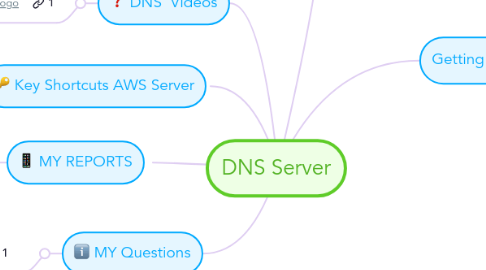
1. Mind Map DNS Server
1.1. This is Step by Step How DNS Service setup on Ubuntu Server 18.04 using AWS Cloud Computing
2. DNS Videos
2.1. https://www.youtube.com/watch?time_continue=2&v=2ZUxoi7YNgs&feature=emb_logo
3. Key Shortcuts AWS Server
3.1. To view the most important shortcuts, click on the question mark in the bottom right corner of your map editor, then click "Key Shortcuts"
4. MY REPORTS
4.1. This is your report Guidelines:
5. MY Questions
5.1. https://docs.google.com/forms/d/e/1FAIpQLSfx9i9PARykm-LH9KkG3BugNj-uzHfdW9zd-yVpTqPNyq5RPQ/viewform
6. Getting started
6.1. Sign in - Google Accounts
6.2. bafimnp
6.3. Login AWS Server
6.3.1. Running Your Ubuntu Server
6.4. Make sure Your Server Health is GOOD
6.5. Connect the server using PUTTY
6.6. Add links, tasks or files to your report
6.6.1. Open the Theme menu from the bottom of your map editor to change your map theme
6.6.2. Create a presentation of your mind map by clicking the presentation icon in the bottom left corner of your screen
6.6.2.1. Simply hold down COMMAND i.e. CTRL and Click & Drag to create a slide for one or multiple topics
6.6.2.2. Set transitions for your slides
6.6.2.3. Click "Start Slideshow" to view your presentation
6.6.3. Open the Sharing Settings from the bottom of your map editor to share the map with a friend or publish it to the web
6.6.3.1. You can share your map with anyone via email
6.6.3.2. You can publish your map and enable anyone with an internet access to find it
6.6.3.3. You can embed your map on a blog or website
