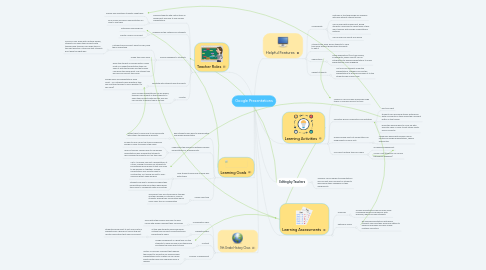
1. Learning Goals
1.1. help students learn how to appropriately use google presentation
1.1.1. allows them to learn how to communicate with others through group projects
1.2. understand the difference between google presentations vs. powerponints
1.2.1. be able to fully use all the tools provided by google in order to enhance the slides
1.2.2. goal for teacher: explain how to use google presentations well enough that students feel confident enough to do it on their own
1.3. Help students learn how to work well with others
1.3.1. Up to 10 people can edit a presentation at a time, making it possible for students to be assigned group projects that you need to be worked on together. Google Presentations also monitor what is contributed, so it would be east to see f someone hasn't been working.
1.3.2. Students are able to access and share their presentations with each other which helps them learn to collaborate with one another
1.4. Saved class time
1.4.1. The project can be introduced by teacher and then worked on outside of class by students sharing their information which saves class time on collaboration
2. Teacher Roles
2.1. Provide students with instructions on assignment and how to use Google Presentations
2.1.1. Answer any questions students might have
2.1.2. Be a model and give a demonstration on how to use them
2.2. Organize all the materials for students
2.2.1. Determine learning goals
2.2.2. Create a rubric for project
2.3. Provide feedback to students
2.3.1. if students are incorrect about an idea, help them understand
2.3.1.1. Since you can share with multiple people, students can share their projects with teachers and teachers can guide them in the right direction if they see that students don't have the right idea
2.3.2. Grade their work fairly
2.3.3. when the student is finished with a rough draft on a paper/presentation they can share it with the teacher and the teacher can grade the rough draft. The student can go back and correct their work.
2.4. Facilitate with students about projects
2.4.1. Google docs and presentations allow "chat" - so if students have questions they can chat their teacher to ask a question (or visa versa)
2.5. Monitor
2.5.1. Since Google Presentations can be shared, teachers can request all their students to share their projects with him/her and she can monitor to ensure they're on task
3. 9th Grade History Clsss
3.1. Collaboration skills
3.1.1. Work with other people and learn to work nicely with people different than yourselves
3.2. Presenting skills
3.2.1. At this age students should be going outside their comfort zones/practicing presenting to peers
3.2.1.1. students should meet to not only practice presenting as a group but correcting last minute information that may be incorrect
3.3. Content
3.3.1. Google powerpoint is a great way for the students to show us how much they know and teach the class about a topic
3.4. Division of assignment
3.4.1. History is normally a subject that requires the project to be factual. By using Google Presentations facts & dates can be clearly bullet pointed and even explained more if needed
4. Editing by Teachers
4.1. Teachers can be added to presentations and can edit and comment on student's work giving them feedback on their assignments
5. Learning Assessments
5.1. Grammer
5.1.1. Google Presentations has red lines under misspelled words and problems with grammar, which can help students
5.2. Editing by Peers
5.2.1. By sharing presentations with peers, students can have their work peer edited to develop new ideas and have simple mistakes corrected
6. Learning Activities
6.1. Videos or clips can help summarize large topics in a smalerl amount of time
6.2. Promotes group collaboration and activities
6.2.1. real-time chat
6.2.2. students can read each other’s writing and write comments on them using the comment button in the toolbar
6.2.3. promotes learning how to come up with and alter ideas in order to get others points across correctly
6.3. Download and print out presentation for assignments or hand-outs
6.3.1. Vocabulary paired with images can be created on google presentations, shared and printed.
6.4. Can insert multiple types of Media
6.4.1. Increases enagagement
6.4.2. Screen-cast (students can record themselves speaking)
7. Helpful Features
7.1. Accessibility
7.1.1. Features of the technology are available with and without internet access
7.1.2. Can be used with PowerPoint, giving students a new way to upload work if they aren't familiar with Google Presentations features
7.1.3. Can be used on almost any device
7.2. Students can allow fellow students to view their work without giving them the ability to edit it
7.3. Applications
7.3.1. Other applications (you-tube videos, screenshots, power-points) can be integrated into google presentations to make presentations more engaging.
7.4. Absent Students
7.4.1. Not only can students make the presentations, teachers can use the presentations in lectures and share it to the students who missed class
