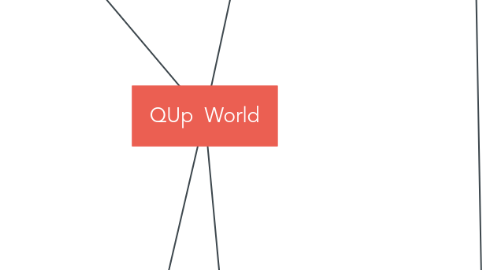
1. Admin Local
1.1. Create/Edit Fleet Owner
1.1.1. Setting Fleet Info
1.1.1.1. - Fleet logo/Fleet code
1.1.1.2. CC account
1.1.1.3. Address , Timezone
1.1.1.4. Currency
1.1.1.5. Setting modules and functions for Command Center and App
1.1.1.6. Operation Zone
1.1.2. Cartype
1.1.3. Payment
1.1.3.1. Select Payment Gateway
1.1.3.1.1. Stripe
1.1.3.1.2. Authorized
1.1.3.1.3. Braintree
1.1.3.1.4. Bluefin
1.1.3.1.5. Cielo
1.1.3.1.6. CreditCorp
1.1.3.1.7. CX Pay
1.1.3.1.8. Conekta
1.1.3.1.9. First Atlantic Commercial
1.1.3.1.10. Fluuter Wave
1.1.3.1.11. Omise
1.1.3.1.12. Payfort
1.1.3.1.13. PayCorp
1.1.3.1.14. Peachpayment
1.1.3.2. Setting Pre-authorized
1.1.3.2.1. Hold a fix amount
1.1.3.2.2. Hold percent of estimate fare
1.1.3.3. Setting Payment Method
1.1.3.4. Pricing Plan
1.1.4. Pricing Plan
1.1.4.1. Set up TECH FEE
1.1.4.2. Fleet payment (fleet pay to QUp)
1.1.4.2.1. Setup FEES
1.1.4.2.2. Add card for Qup charge fee of Fleets
1.2. Update App
1.2.1. Force Update
1.2.2. Recommend Update
1.3. Setting Email & SMS Template
1.4. Create Admin User and Permission
1.5. Setup Currency Exchange Rate
1.6. Report
1.7. Cloning Tool
2. Admin Affiliate/Hydra
2.1. Fare
2.1.1. Regular Fare
2.1.2. General Fare
2.1.3. Hourly/Daily fare
2.1.4. Flat fare
2.2. Report Affiliate
2.2.1. Fleet
2.2.2. Booking
2.3. Set up Fleet join Hydra
2.3.1. Receive Affiliate Booking from OTHER FLEETS
2.3.2. Dispatch Affiliate Booking to OTHER FLEETS
3. WEB-BASED
3.1. Command Center
3.1.1. DRIVER
3.1.1.1. Create/Edit/Delete
3.1.1.1.1. Driver Deposit
3.1.1.1.2. Turn on Ride Sharing
3.1.2. MDISPATCHER
3.1.2.1. Create/Delete mDispatcher account
3.1.3. CUSTOMER
3.1.3.1. Edit Customer
3.1.3.1.1. Add/Delete Personal card
3.1.3.1.2. Customer Info
3.1.3.1.3. VIP account
3.1.3.2. Create/Inactive/Delete Customer
3.1.4. MAP
3.1.4.1. Status with normal book
3.1.4.2. Status with ride-sharing book
3.1.4.3. Status with 2 book / 1 driver
3.1.4.4. Status of Driver
3.1.4.5. Status of Customer logged in App
3.1.5. NEW BOOKING
3.1.5.1. Individual
3.1.5.1.1. Regular Booking
3.1.5.1.2. Hourly Booking
3.1.5.1.3. FLat Booking
3.1.5.2. Corporate Book
3.1.5.3. Request book affiliate
3.1.6. CUE
3.1.6.1. Active
3.1.6.1.1. Completed Book
3.1.6.1.2. Waiting for Process
3.1.6.1.3. Driver On The Way
3.1.6.1.4. Arrived and Waiting
3.1.6.1.5. Passenger On Board
3.1.6.1.6. Drop off
3.1.6.1.7. Confirm Reservation
3.1.6.2. Finished
3.1.6.2.1. Completed
3.1.6.3. Request New Booking From Booking Detail
3.1.7. REPORT
3.1.7.1. View Report
3.1.7.2. Export Report to Excel
3.1.8. SETTING
3.1.8.1. Promo code
3.1.8.1.1. Public Promo
3.1.8.1.2. Send Promo code from CC to Pax app
3.1.8.1.3. Private Promo
3.1.8.2. Setting Fares
3.1.8.2.1. General Fare
3.1.8.2.2. Hourly / Daily
3.1.8.2.3. Flat fare
3.1.8.2.4. Regular Fare
3.1.8.3. Creat User account
3.1.8.3.1. Permission and User Permission
3.1.8.4. Dispatch
3.1.8.4.1. Dispatch mode
3.1.8.4.2. Time
3.1.8.5. Car
3.1.8.5.1. Car Management
3.1.8.5.2. Cartype
3.1.8.5.3. Make and Model
3.1.8.6. SMS and Voice
3.1.8.7. Flight API Intergration
3.1.9. CORPORATE
3.1.9.1. Setting Fare of Book Corporate
3.1.9.1.1. Default
3.1.9.1.2. Discount Basic Fare
3.1.9.1.3. Other fare for Corporate Booking
3.1.9.2. Create/Edit Corp Admin account
3.1.9.2.1. Corporate Admin
3.1.9.3. Inactive / Delete account
3.2. Webbooking
3.2.1. Request Book
3.2.1.1. Flat
3.2.1.2. Hourly
3.2.1.3. Regular
3.2.2. Sign Up/Login Customer
3.2.2.1. View Report
3.2.2.2. Payment Method
3.2.2.2.1. Add/Delete Personal Card
3.2.2.3. My Booking
3.2.2.4. User Profile
3.2.2.4.1. Change Password
4. App
4.1. Pax Plus
4.1.1. Sign-up /Edit Customer account
4.1.1.1. Switch Provider Fleet
4.1.1.2. Edit Customer Profile
4.1.1.3. Sign up Corporate Traveler
4.1.2. Request/Cancel Book from App
4.1.2.1. Book Individual
4.1.2.2. Book corporate
4.1.2.3. Book ride sharing
4.1.2.4. Book affiliate
4.1.3. Add Credit Card
4.1.3.1. Add / Delete Personal Card
4.1.3.2. Add / Delete Affiliate Card
4.1.4. Get Message
4.1.4.1. SMS and Inbox from Command Center
4.1.4.2. From Driver app after Request Booking
4.1.5. Rating , Send feedback about Driver
4.1.6. Promotion
4.1.6.1. Add Promo code on Promotion tab
4.1.6.2. Add Promo code on Booking Form on Pax app
4.1.6.3. Add Promo by get Inbox from CC
4.2. Driver Plus
4.2.1. Login Driver account
4.2.1.1. Login by phone number
4.2.1.2. Login by phone number & password
4.2.1.3. Login by username & password
4.2.2. Sign up driver
4.2.3. Receive Book
4.2.4. Receive message from CC
4.2.5. Complete book
4.2.5.1. Payment
4.2.5.1.1. Pay by stored card
4.2.5.1.2. Pay by Corporate Card
4.2.5.1.3. Pay by External Card
4.2.5.1.4. Pay by Cash
4.2.5.1.5. Pay by Enter New Card
4.2.5.1.6. Pay by Apple Pay
4.2.5.1.7. Pay by QR Code
4.2.5.2. No show
4.2.5.3. Cancel
4.2.6. Send Message , Call to Pax app
4.2.7. Driver Deposit
4.2.7.1. Top-up
4.2.7.2. Booking deduction
4.2.8. Rating , Feedback , Traveler Signature (Corp Traveler)
4.3. mDispatcher
4.3.1. Request Booking
4.3.1.1. Request Book base on Queue List
4.3.1.2. Request Book base on Assign Driver
4.3.1.3. Request Book base on Auto Dispatch
4.3.2. Add/Delete mDispatcher Card
4.4. KIOSK
4.4.1. Request Booking
