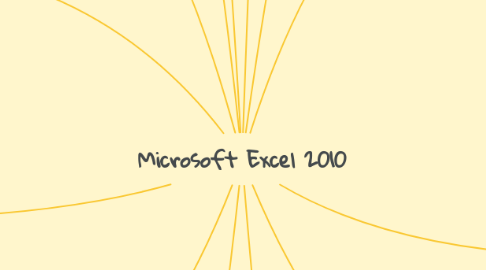
1. Control Bar
1.1. Control the behavior of the Ribbon
2. Name Box
2.1. Displays the name of the cells and groups of cells
3. Formula Bar
3.1. For type a formula or function. Type a word or text in a cell.
3.1.1. View, the Status Bar displayed/not to display the status bar.
3.1.2. View, the Formula Bar displays the assigned/not to show formula bar.
4. Sheet
4.1. Your Microsoft Excel Worksheet or a Sheet called by on 1 Sheet is composed of a vertical line and horizontal line, also called the specific.
4.1.1. Row
4.1.1.1. The space is horizontal from top to bottom, from row 1 to 65536 rows until the name of the uncovered two of the numbers shown at the head of the row.
4.1.2. Column (columns).
4.1.2.1. Is a vertical column from left to right, from column A to column IV until all 256 columns will be มัทั้ง the name of the column is the name of the letters that are on the column headings, such as A, B, C, ...
4.1.3. Cell
4.1.3.1. Column 3 row B is directly, it is called pixels pixels that are selected or B3 is running. We call it that Active cell
5. Title bar
5.1. Shows the notebook workstation name and program name. In this is Microsoft Excel.
6. Contextual tabs
6.1. A special tab to display when inserting an bachek to a worksheet, such as when the Insert WordArt Tool, the program displays the Drawing at the top and the tab Format used for the set WordArt shown below.
7. Zoom and the Zoom Slider
7.1. A brief tool-screen magnification by choosing a size based on the percentage that want to zoom-zoom in or move the Zoom Slider tool slides on demand.
8. Quick Access Toolbar
8.1. As the storage for frequently used commands and can add the command to.
8.2. Save
8.2.1. To hold a job and be able to adjust the settings that Microsoft Excel uses to save documents
8.3. Undo
8.3.1. To undo several actions simultaneously.
8.4. Redo
8.4.1. To repeat what you have already canceled.
9. File
9.1. Displays the command used to manage files.
9.2. Save
9.3. Open
9.4. Close
10. Ribbon
10.1. Is a group of commands that used to work.
10.2. Home tab (first page)
10.2.1. The first tab is provided when opening the program/event that will become the standard commands that are required to use frequently.
10.3. Insert tab (insert)
10.3.1. A tab group, the command will use to insert tasks include table, illustration. Chart links and text, etc.
10.4. The tab Page Layout (page layout)
10.4.1. A tab with a command group active in organizing the page include page setup, scale to fit, etc
10.5. Formulas tab
10.5.1. A tab group management commands about formulas or functions include check calculations and formulas, etc.
10.6. Data tab
10.6.1. A tab group management commands include data get external data sorting and outline, etc.
10.7. Review tab
10.7.1. A tab with a command group active in reviewing proofing. Create comments and changes.
10.8. View tab
10.8.1. A tab group management commands a view of the page/worksheets/workbooks include: show/hide Zoom window, etc.

