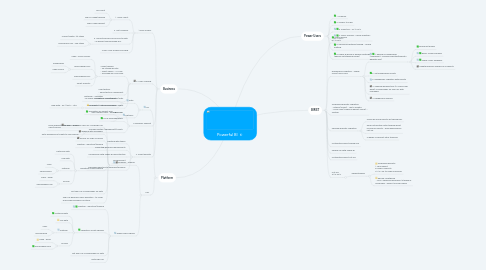
1. Business
1.1. 1.User Access
1.1.1. 1. Users count
1.1.1.1. HR Count
1.1.1.2. BIRST Usage tracking
1.1.1.3. BIRST logins export
1.1.2. 2. Get Licences
1.1.3. 3. Security groups for access to data - as benefit synchronized DLs
1.1.3.1. Home/Health -1st stage
1.1.3.2. Employee's role - 2nd stage
1.1.4. 4 BAU User access providing
1.2. 2. Users Training
1.2.1. Video training - on internal Rb site - Short videos - 4-5 min - recorded by Local IMEx
1.2.1.1. Cube - Excel Access
1.2.1.2. App.Powerbi.com
1.2.1.2.1. Dashboards
1.2.1.2.2. Cube Online
1.2.1.3. flow.powerbi.com
1.2.1.4. Smart Analytic
1.2.2. User testing: - quick tests on Sharepoint
1.2.3. Update of videotrainings/Tests
1.2.4. Add videos to specified power bi pages
1.3. 3. Business Support
1.3.1. One contact point - ru-bi@rb.com
1.3.2. Powerusers
1.3.3. Tracking system (Sharepoint)/Assist?
1.3.3.1. Email subjects with keys - Power users/Infosys
1.3.3.2. Auto-assigning of tickets to resp person
1.4. 4. Smart analytic
1.4.1. Meeting with teams
1.4.2. Collecting Business requirements
1.4.3. Comparison with Power Bi opportunities
1.4.4. Development
1.4.5. Delivering new tool to business/anounce
2. Platform
2.1. SIT
2.1.1. Data
2.1.1.1. Historical - validated - all issues are raised in SmartSheet
2.1.1.2. Live data - 10th of November
2.1.1.2.1. New date - 30.11.2017 - Atif
2.1.2. Platform
2.1.2.1. Translation of subject area
2.1.2.2. Local KPIs
2.2. UAT
2.2.1. Business - Signoff
2.2.1.1. Define of business users for UAT&Sign-off
2.2.1.2. Aligning with managers
2.2.1.3. Access for Sign-off users
2.2.1.4. Meeting - Induction/training
2.2.1.5. Validation scripts sharing
2.2.1.5.1. Historical data
2.2.1.5.2. Live data
2.2.1.5.3. Platform
2.2.1.5.4. Access
2.2.1.6. Get sign-off of employees for data
2.2.1.7. Sign-off Business users definition - to cover all possible business functions
2.2.2. Power users Signoff
2.2.2.1. Meeting - Induction/training
2.2.2.2. Validation scripts sharing
2.2.2.2.1. Historical data
2.2.2.2.2. Live data
2.2.2.2.3. Platform
2.2.2.2.4. Access
2.2.2.3. Get sign-off of employees for data
2.2.2.4. Data Sign-off
3. Power Users
3.1. 1. Licences
3.2. 2. Access to cube
3.3. 3. Induction - 07.11.2017
3.4. 4. Basic Training - offline meeting - 07.11.2017
3.5. 5. Advanced features training - offline metting
3.6. 6. Power BI Block in weekly meetings (RbOne Outstanding issues)
4. BIRST
4.1. Freeze period 01.11.2017
4.2. Dashboards Migration - Power Users/Local IMEx
4.2.1. 1. Review of dashboards (SharePoint - Russian reporting\Reports Registry.xlsx)
4.2.1.1. Broadcast Emails
4.2.1.2. BIRST Usage Tracking
4.2.1.3. Power Users feedback
4.2.1.4. Update Business owners of all reports
4.2.2. 2. Set Dashboards Priority
4.2.3. 3. Dashboards Migration with priority
4.2.4. 4. Aligning working time (2-3 hours per week) of employees for sign-off with managers
4.2.5. 4. Dashboards Signoff
4.3. Scheduled Reports Migration: - Hitachi (Azure) - Jay to update - Local IMEx (Power BI Report Server) - Testing
4.4. Personal Reports Migration
4.4.1. Users will move reports by themselves:
4.4.2. Email notification after training about moving of reports - each week before cut-off
4.4.3. 2 weeks of support after trainings
4.5. Notification about parallel run
4.6. Parallel run with Power BI
4.7. Notification about cut-off
4.8. Cut-off 31.12.2017
4.8.1. ShowStoppers
4.8.1.1. Scheduled Reports: 1 MRS Report 64 BIRST Reports 31-10: Jay to make a decision
4.8.1.2. RbOne-Healthcare - POC: Should be delivered 1st week of November - doesn't include orders
