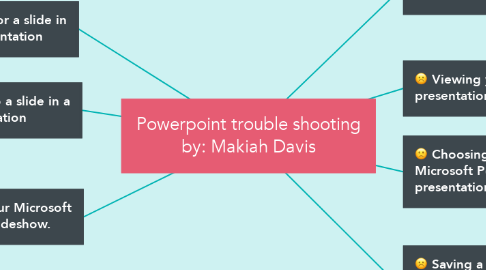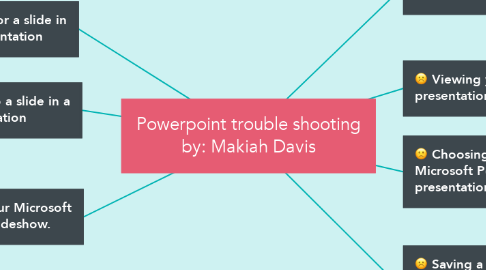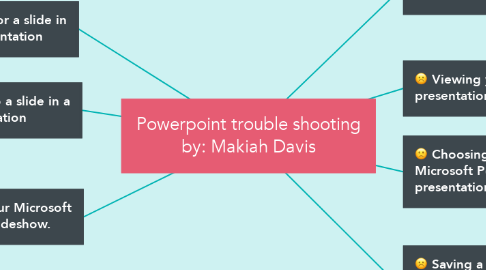Powerpoint trouble shooting by: Makiah Davis
by MAKIAH DAVIS
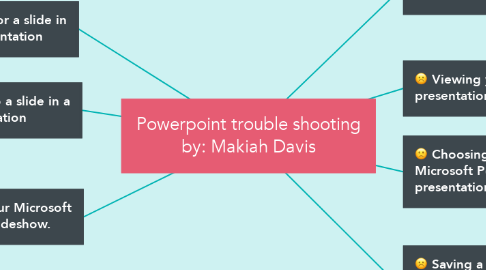
1. Choosing a layout for a slide in your PowerPoint presentation
1.1. Under the "Home" tab, within the "Slides" group, click on the drop down arrow next to "Layout". This allows you to choose how the text on your slide will be arranged
2. Adding images to a slide in a PowerPoint presentation
2.1. When pasting an image onto a slide, be sure to click outside of the text box.
2.2. You may also use Clip Art to search and add images
3. Printing your Microsoft PowerPoint slideshow.
3.1. Click on "Print" under the start button.
3.2. Under the "Print what:" title, you can drop down to choose "Handouts".
3.3. You may also manipulate the number of slides that will print on one sheet of paper
4. Choosing a design for your Microsoft PowerPoint presentation
4.1. Under the "Home" tab, within the "Slides" group, click on the drop down arrow next to "Layout".
4.2. This allows you to choose how the text on your slide will be arranged.
5. Adding animations to bulleted lists in PowerPoint slideshows.
5.1. Under the "Animations" tab, click on "Custom Animations".
5.2. In the tool box on the right side of your screen, click on "Add Effect".
5.3. Here you can change the way your text enters the screen or leaves the screen during your presentation
6. Viewing your document as a presentation.
6.1. If you wish to view your presentation at any time, click on the slideshow button on the lower right hand side of your screen
7. Saving a document: PowerPoint 2007 Presentation v.s. PowerPoint 97-2003 Presentation
7.1. If you save your document as a "PowerPoint 97-2003 document" this will allow you to open the document in the older version of PowerPoint, as well as the newer 2007 version. This is handy if you are sending your document to others and do not know which version of PowerPoint they have. If you save your slideshow as a "PowerPoint Presentation" it will only be available to the newer 2007 version of PowerPoint