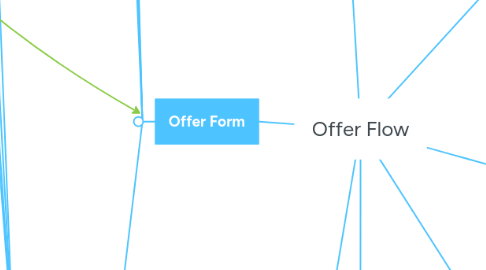
1. Offer Flow Screens
1.1. Form 1 "Creatie offerte kleine carrosserieschade"
1.1.1. Car Data Fields
1.1.2. Data of Applicant Fields
1.1.3. Invoice Data Fields
1.1.4. Action Buttons
1.1.4.1. Cancel
1.1.4.2. Next
1.2. Form 2: Maak Calculatie
1.2.1. Regular Manual Calculation Functionality Available
1.2.2. Default - Mark Smart repair is selected
1.2.3. Link Calculation to Offer
1.2.4. Action Buttons
1.2.4.1. Cancel
1.2.4.2. Submit
1.2.4.3. Previous
2. Offer Form
2.1. Default Top Bar - Offerte - [Offerte ID] - [License Plate]
2.1.1. Action Buttons
2.1.1.1. Save
2.1.1.2. Close
2.2. Navigation Bar - Algemeen
2.2.1. Orange Box - Data Visualisation and Update Fields
2.2.2. Yellow Box - Offer Calculation - No update of grid possible in grid
2.2.3. Green Box - Data Visualization and Update Fields
2.2.3.1. Offerte Calculation Type
2.3. Navigation Bar - Photos
2.3.1. Showe Photos linked to Offer
2.3.2. Load Multiple Photos at once
2.4. Naviagation Bar - Auditing
2.4.1. Show Audit "Status Offerte"
2.4.2. Show Audit "Status Afspraak"
2.4.3. Show Audit "Hercontacteer Datum"
2.5. Action Buttons
2.5.1. Print
2.5.1.1. Offerte Document
2.5.1.1.1. View Smart Repair
2.5.1.1.2. View Traditional Repair
2.5.1.2. Take Language into account
2.5.1.3. Take discount into account
2.5.1.4. Button available even if offer is canceled
2.5.2. Mail
2.5.2.1. Take language into account
2.5.2.2. Specific Offer body
2.5.2.3. Specific Offer Subject
2.5.2.4. Email can be set manually if necessary
2.5.3. Cancel
2.5.3.1. Popup Cancel Reason
2.5.4. Change Offer
2.5.4.1. Offer Fields are available for update?
2.5.5. Create Express Mission
2.5.5.1. Express flow
2.5.5.1.1. Form 1 - Schedular Express Flow
2.5.5.1.2. Form 2 - Car Data
2.5.5.1.3. Form 3 - Customer Category - Decision Model
2.5.5.1.4. Form 4 - Relations
2.5.5.1.5. Form 5 - Mission Form
2.5.6. Create Damage Mission
2.5.6.1. Take over known data from the offer entity
2.5.6.1.1. License Plate / Driver Data / Photos
2.5.6.1.2. No calculation is taken over
3. New Calendar "Planning Kleine Schades"
3.1. New Table
3.2. Reuse Functionality Intake Op Afspraak calendar
3.2.1. Lock/unlock also available
3.2.2. Calendar Visualisation
3.2.3. Capacity Check
3.2.3.1. Adapt Werktijd Definition
3.2.3.1.1. Mark "Planning Kleine Schade"
3.2.4. Double Click Calendar item
3.2.4.1. Open Related Mission
3.2.4.1.1. Express Mission or 1-day repair Damage Mission
3.2.5. Takes Express Missions and 1-day repair mission into account
4. Kenteken Key Scherm
4.1. Show offer entities
5. Location Settings
5.1. Is Productie Vestiging
5.1.1. Combobox Location in Offer Form
5.2. Is CCC
5.2.1. Show all offer records in Offer overview
5.2.2. Allow an offer to be updated
5.3. Offerte Flow (enabled or not)
5.3.1. Action button "Offerte Kleine Schade" available
6. Offertes Navigation Button
6.1. Overview Filters
6.1.1. Filter "Alles"
6.1.2. Filter "Gesloten Offertes"
6.1.2.1. Converted or Closed (Canceled)
6.1.3. Filter "Op te volgen Offertes"
6.1.3.1. Open
7. Webservice Adaptations
7.1. GetLockedAppointments
7.1.1. Calendar Type must be indicated / Default APPOINTMENTSCHADE
7.2. GetAppointmentsByLicensePlate
7.2.1. Calendar Type will be indicated

