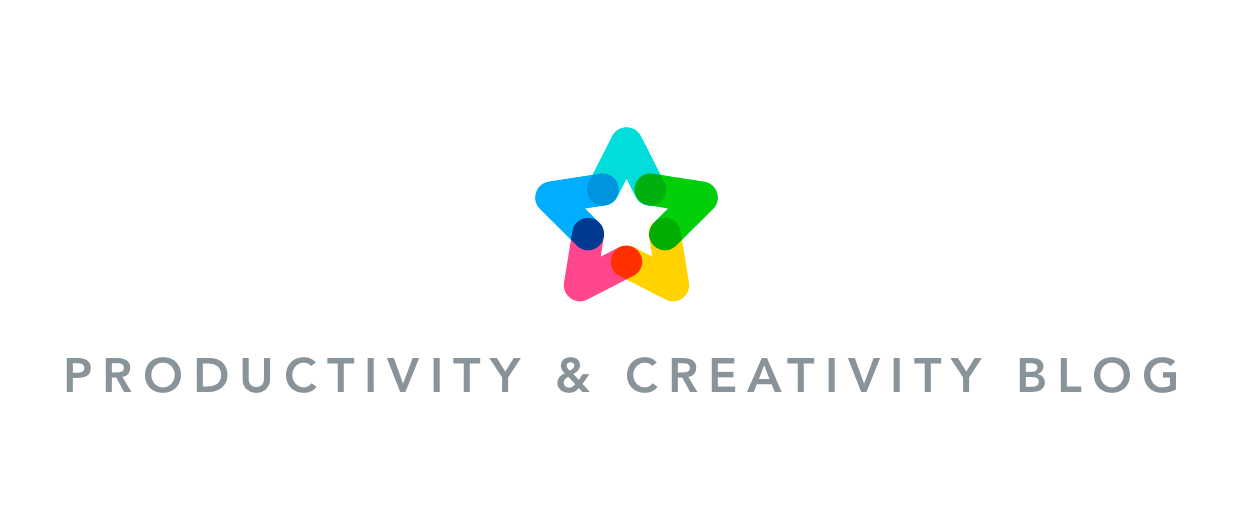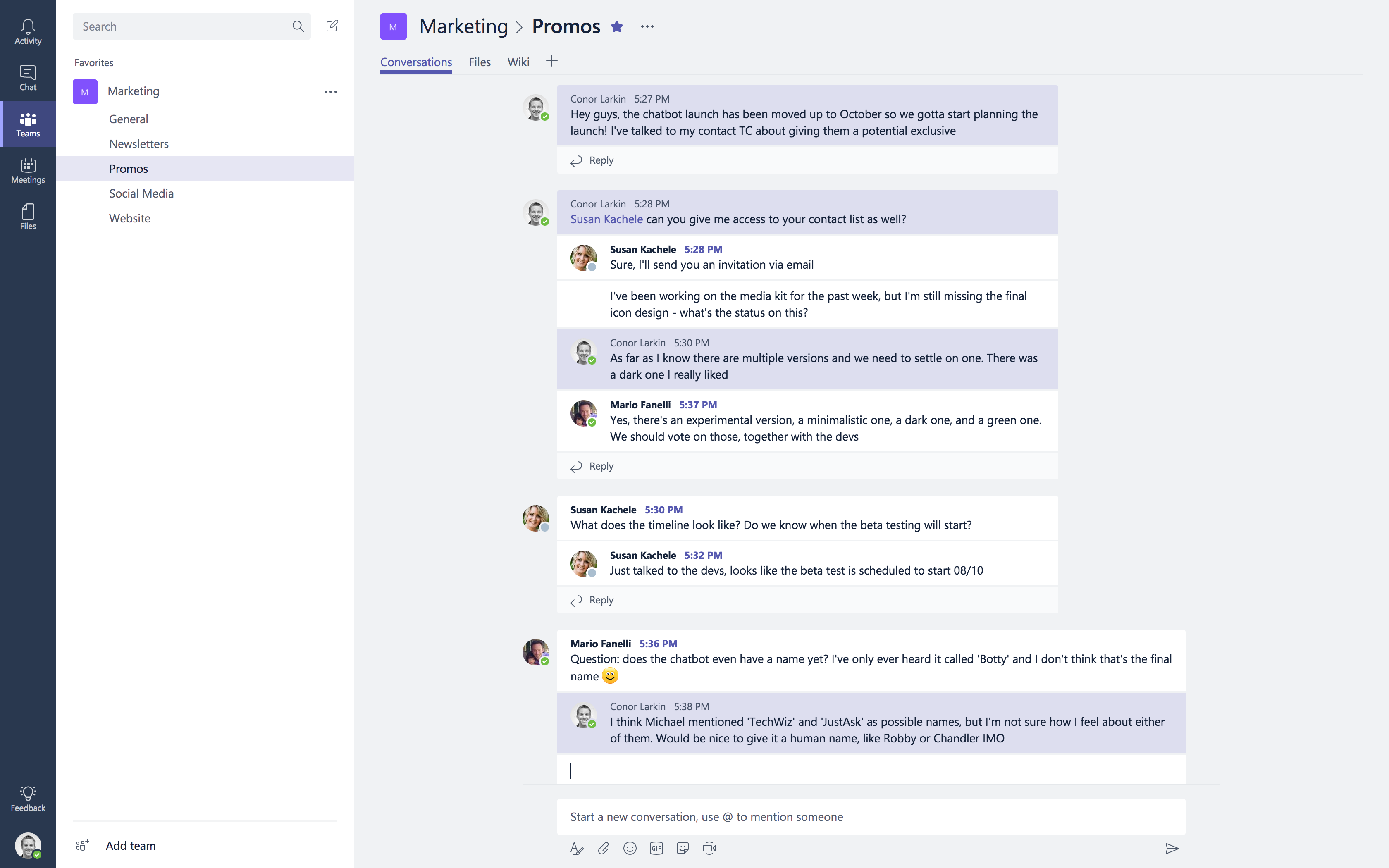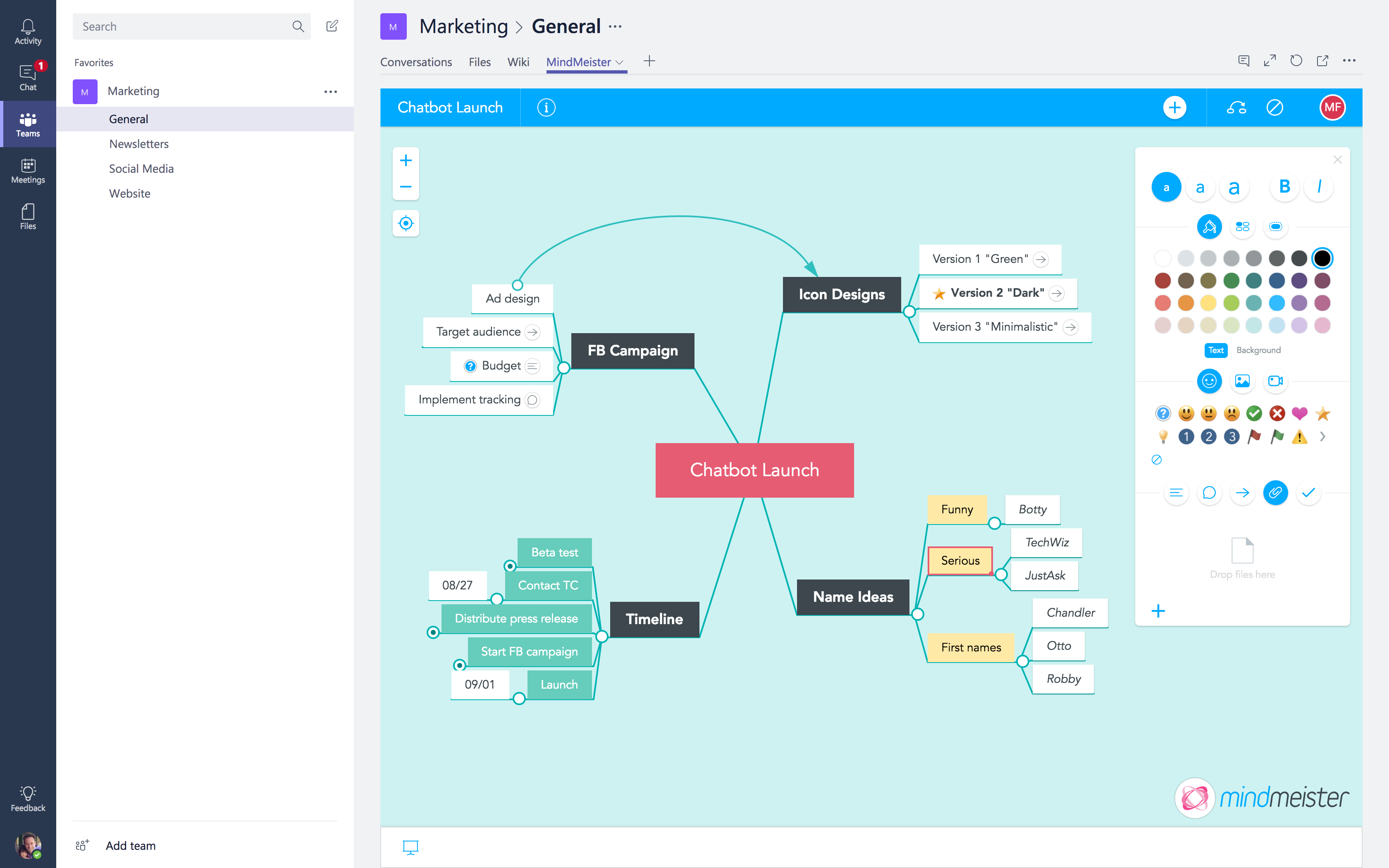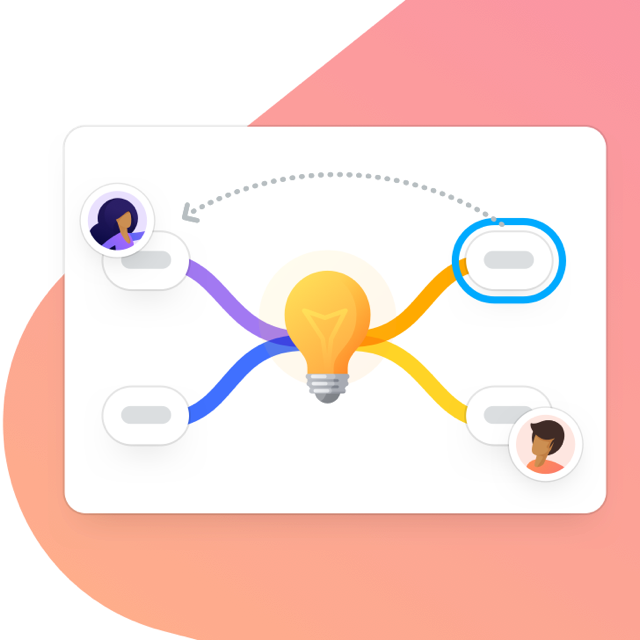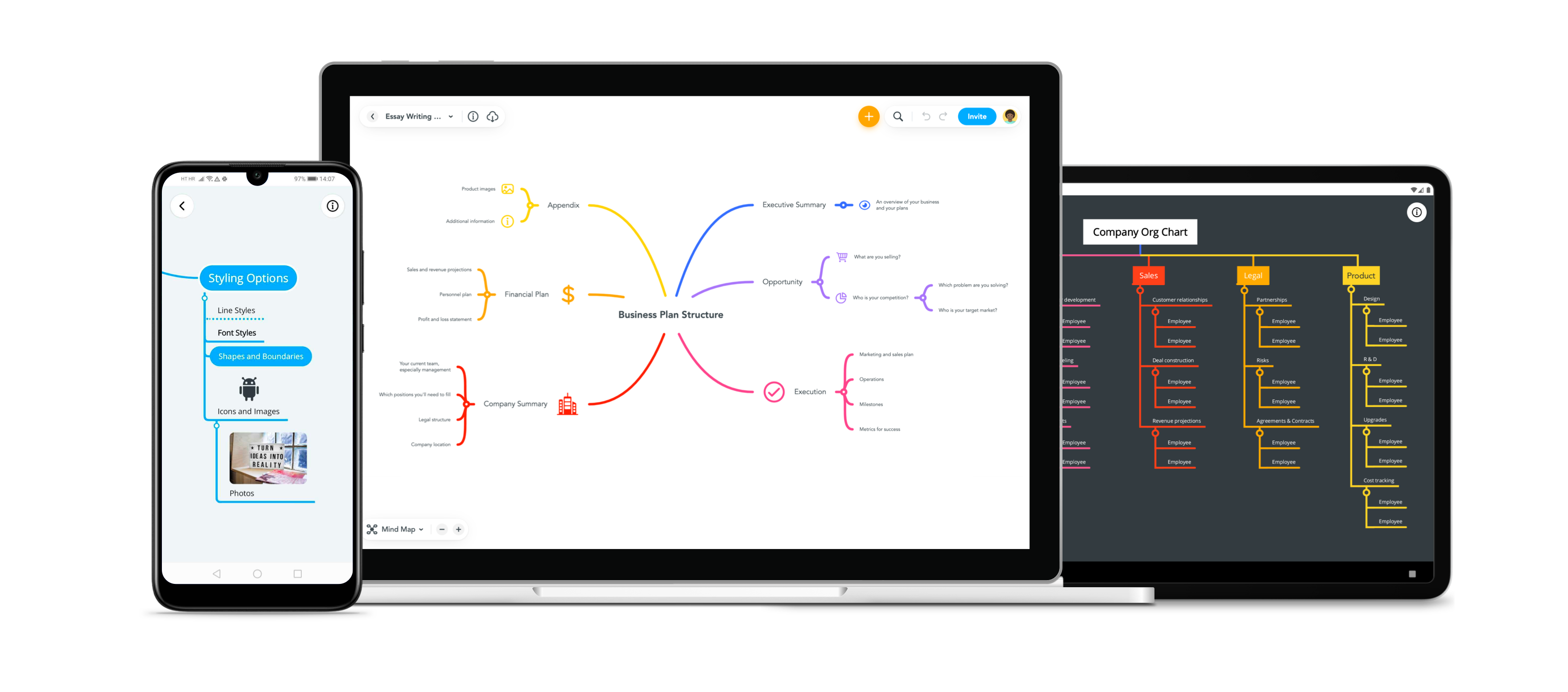This post was updated on April 9, 2020.
Microsoft Teams is a chat-based workspace that’s part of Office 365. Created with the needs of modern teams in mind, the tool enables both team and private chats, lets you schedule meetings and work on documents, all right inside the app. And now, thanks to a brand new integration, you can mind map in Microsoft Teams, too!

Imagine you’re talking with your team members about a big launch you’ve got coming up. You have a ton of decisions to make, and a hundred big and small things that need careful planning. While you’re trying to discuss the basics, the whole team is suddenly on a roll and starts chipping in – “Shouldn’t we also…” and “Let’s not forget to…” – and within minutes, your chat is filled with different threads, thoughts, questions and suggestions, making it almost impossible to keep track of things.
Luckily, there is a way to bring structure to the conversation; to show how all these individual suggestions, to-dos, and ideas are connected; to vote on designs, comment on links and assign tasks to team members; to collect all relevant links, files and other resources in a central place, in a format that’s easy to edit, update and export.
All you have to do is add a MindMeister tab to your channel, and capture all of your thoughts and plans in a mind map. Your conversation can continue uninterrupted, but now everybody in your team can add their input to the map at the same time, to ensure that nothing falls through the cracks.
Why Mind Maps?
The mind map format is great for visualizing project plans, outlining strategies, brainstorming ideas and taking efficient meeting minutes. With MindMeister for Microsoft Teams, you’ll be able to collaboratively create mind maps without having to switch back and forth between the two tools, ensuring that everybody in your team is always on the same page.
How to Mind Map in Microsoft Teams
Please note: Currently only Microsoft Business and Education accounts can use our Office 365 login and therefore the integration with Microsoft Teams. So called Microsoft Accounts (previously called Microsoft Live Accounts) can’t access the Office 365 login, thus Office 365 Home subscriptions can’t use it either.
To use MindMeister in Microsoft Teams, start by opening a channel of your choice. Click on the + button in the top bar to add a tab, and select MindMeister from the list of apps.
Once you’ve signed in to MindMeister with your Office 365 account*, you can either create a new mind map from scratch, or select an existing one from your MindMeister account.
The mind map will open right inside your channel, where you can work on it together with your team members. Give your mind map a name by typing it in the root topic, and then use the TAB and ENTER keys to quickly create new topics and subtopics around the center.
The sidebar on the right provides you with everything you need to enrich your mind map with colors, icons, images, links, notes, files and more.
Take a look at this short demo video to see how it works:
* Please note: If you’ve never used MindMeister before, a new (Basic) MindMeister account will be created with your Office 365 email address, free of charge. You can of course also use this account to sign in directly at www.mindmeister.com, for instance to export your maps, or to upgrade your account.
Already have a MindMeister account that’s not associated with your Office 365 email address? Click here to connect your accounts before adding MindMeister to your channel.
Head on over to Microsoft Teams now and give chat-based mind mapping a try!