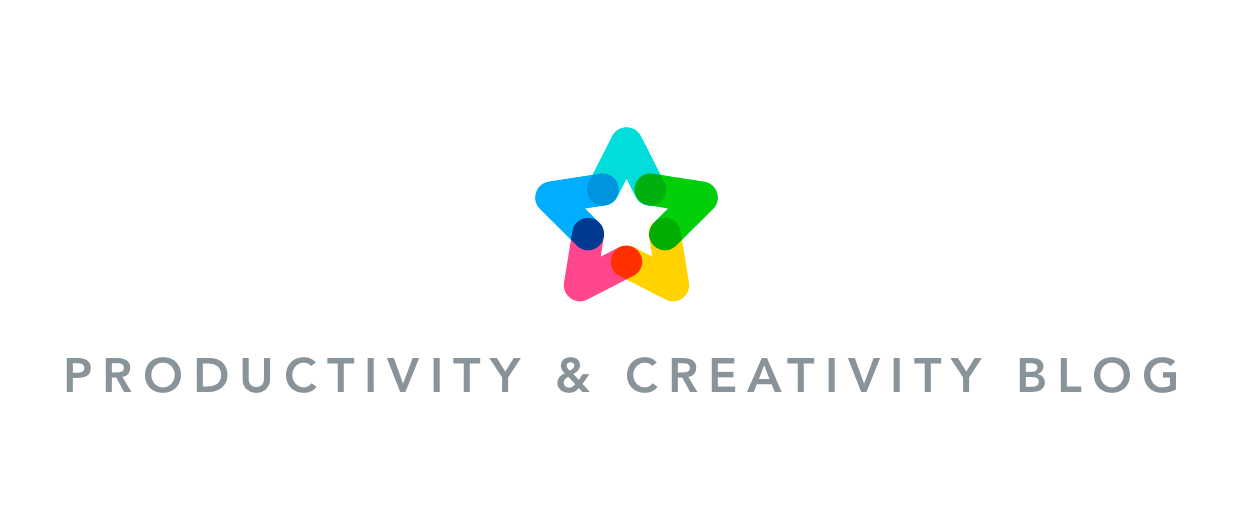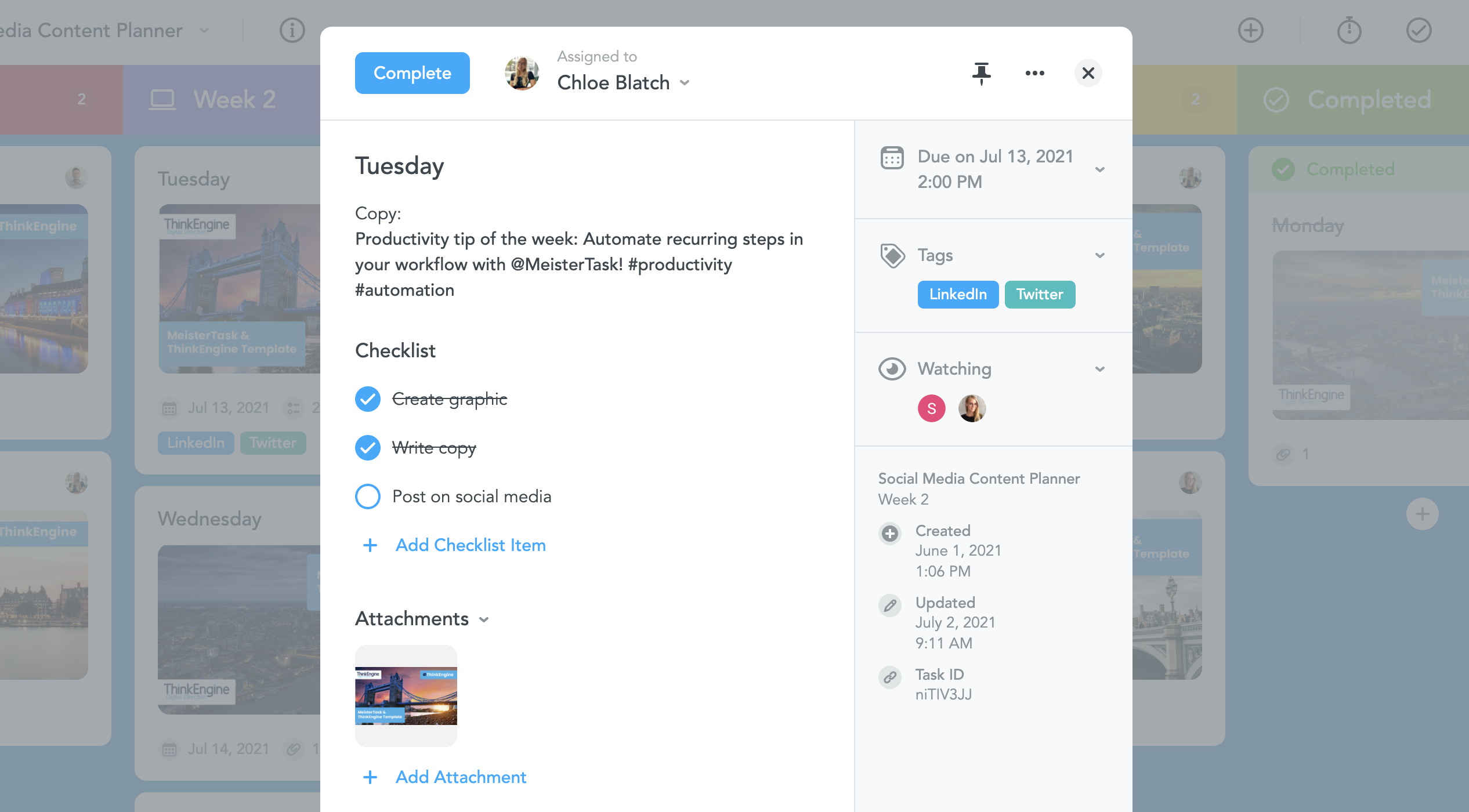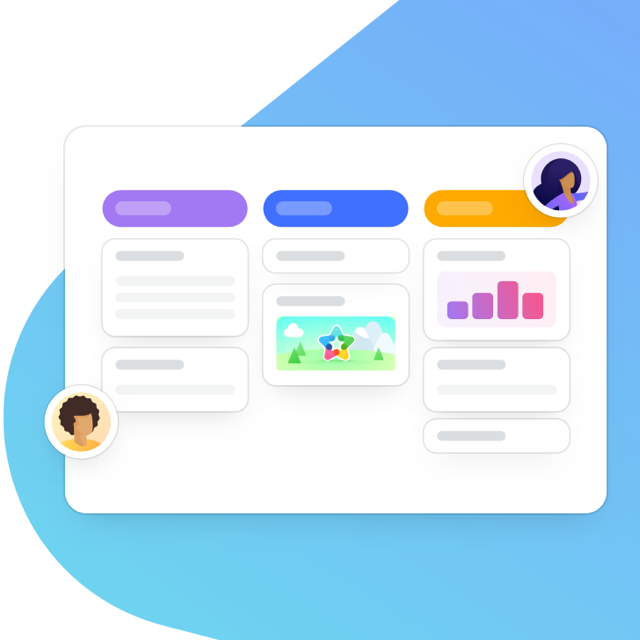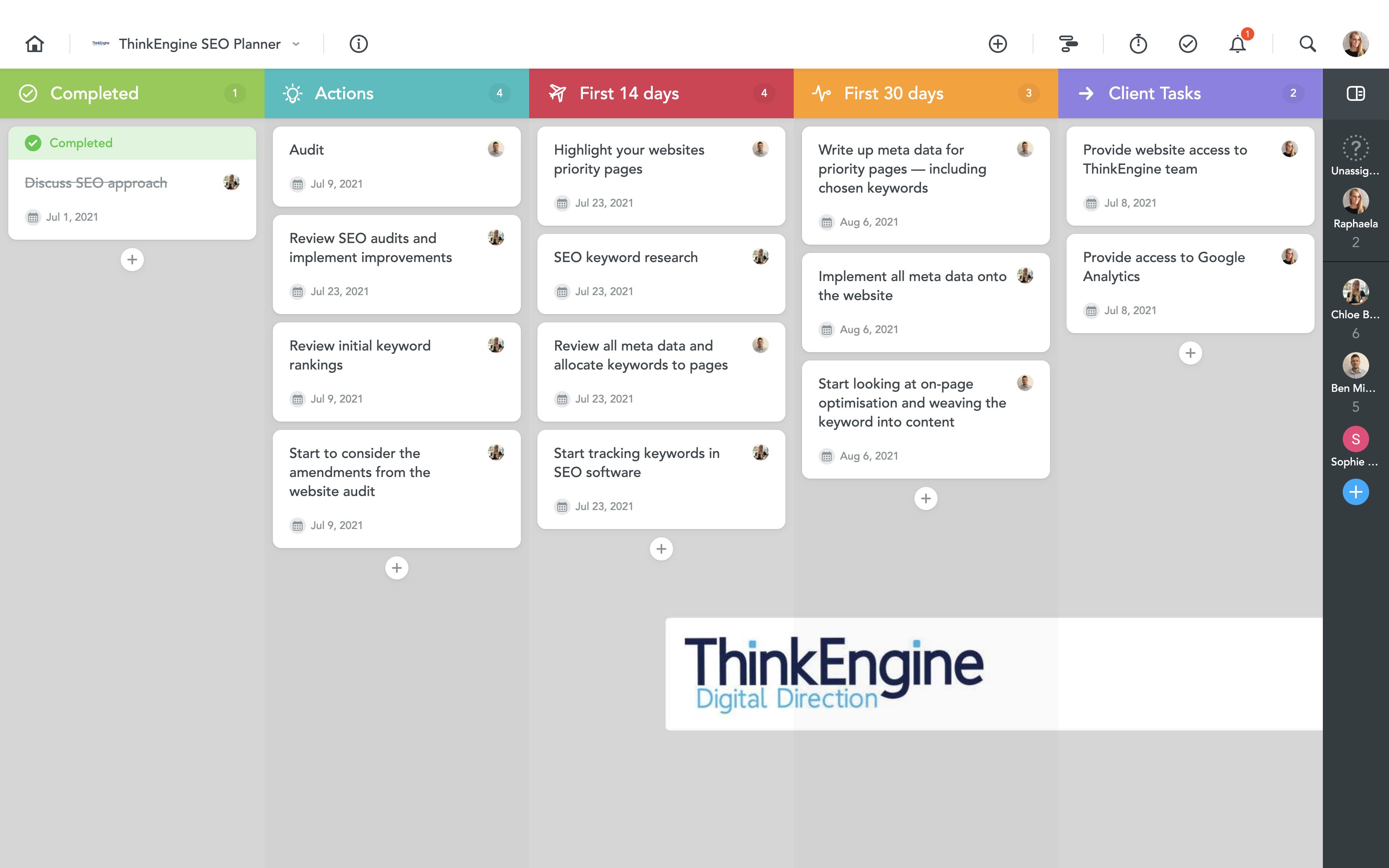Digital Kanban boards offer a simple and efficient way to manage your marketing efforts. Countless agencies and marketing teams all over the world already use Kanban tools to plan their creative campaigns, align with stakeholders, and stay on top of their various tasks and projects. In this article, the marketing experts from ThinkEngine share three fantastic Kanban board templates you can use to improve your own marketing workflows!
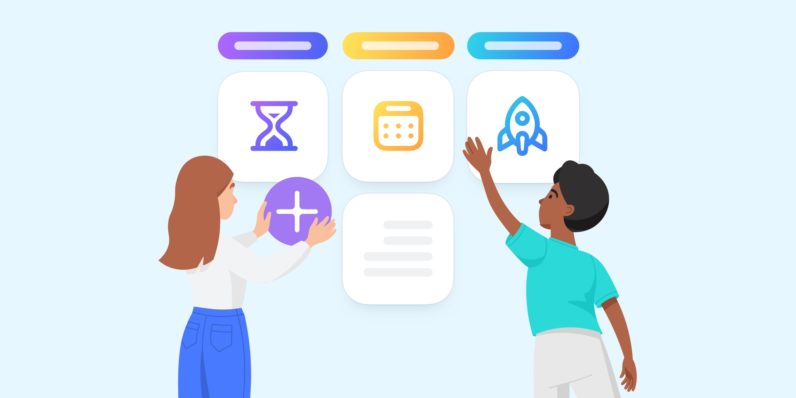
ThinkEngine is a UK-based B2B digital marketing and innovation agency with a vast array of clients in the financial services, real estate and technology industries. The team uses MeisterTask, a digital Kanban tool, to provide their clients with exceptional tech-driven marketing solutions and organize all of their projects, both internal and external.
ThinkEngine has had great success with their MeisterTask processes over the last few years, and now they’ve kindly agreed to share some of their tried and tested boards, so you, too, can work like these marketing pros!
Board #1: Social Media Content Planner
Do you find it hard to remain on top of your social media content schedule? With ThinkEngine’s MeisterTask board, you can organize your planned content in an easy-to-read format and get social posts out on time and in line with your strategy!
Who would use this board?
This Kanban board is extremely useful for whoever runs your social media content, whether that be an individual or team within your organization or an external agency. The board can easily be shared with all stakeholders, so decision makers can review and approve planned posts or discuss necessary changes in the tasks’ comments.
Tip: MeisterTask keeps all task stakeholders informed via immediate notifications.
This approach provides task accountability and foresight on any prospective post delays. Having one central place where all social media efforts are coordinated is vital to keep things running smoothly and ensure a regular posting schedule. After all, that’s how you keep your brand top of mind for your followers!
The setup:
Each task in the board represents one social media post. You can add your planned post’s content to the task’s description and attach any relevant graphics or videos. Each task can receive a due date and be assigned to the responsible team member.
Tip: To ensure a clear distribution of responsibilities, tasks can only be assigned to one person at a time. Other stakeholders can be added as Watchers to keep them in the loop.
The sections in the board represent the upcoming four weeks of your content plan (although you can easily add more sections if you want to plan further into the future). With this type of board, tasks don’t generally move through sections the way they would in a typical Kanban workflow — instead, they remain in their respective section until the post has been published. At this point, you can move the task into the Completed section.
To bring even more structure into your content planner and allow for easy filtering, you can use tags. If your planner includes posts for different social media channels, you can create one tag for each channel and add the respective tags to your tasks.
Tip: Use automations to work more efficiently
MeisterTask allows you to automate certain steps in your workflow to save time and minimize room for oversights. Here are our top tips for using automations in your content schedule:
- Auto-complete: Ask MeisterTask to mark tasks as completed when they are moved into the Completed section.
- In the loop: Send automatic notifications or emails to specific stakeholders when tasks are marked as completed.
- Recurring posts: Part of your social media strategy might be to regularly publish the same type of post, such as a weekly roundup. For such cases, MeisterTask offers a recurring tasks feature.
- Add checklists: If all of your tasks require the same steps, you can easily save them in a checklist and automatically add this checklist to all new tasks.
If you’d like to use ThinkEngine’s Social Media Planner, you can download the board template and import it into your own MeisterTask account now:
Download Social Media Planner Template
Never imported a project before? Learn more about MeisterTask’s JSON import and export options here.
Board #2: Marketing Executive To-Do List
This board is your virtual to-do list and will help you stay on top of your heavy workload and fast-paced tasks.
Who would use this project?
Whether you’re a marketing manager or a marketing consultant, you can use this simple Kanban board to remain on top of your busy schedule! Of course, you can also invite work colleagues, such as a marketing assistant, to the board to collaborate on tasks.
The setup:
This board’s setup enables you to prioritise your workload efficiently. Let’s break it down:
The Today section is for tasks that require your immediate attention.
The Tomorrow, This Week and Next Week sections offer space for all your upcoming tasks and allow you to see all your scheduled to-dos at a glance.
The On Hold section can be used for tasks that need to be pushed aside for some reason, for example because you’re waiting for another colleague or a client to complete an action or another task.
Tip: Use task relationships in MeisterTask to mark tasks as blocked by another task!
If you manage another team member or need to keep track of your marketing assistant’s tasks, you can use the Assistant section for this. Alternatively, you can also remove this section and incorporate your assistant’s tasks into the main schedule — assigning tasks to your assistant will make it clear who’s responsible for them.
And of course, there is a Completed section to finalize tasks. We recommend adding an automation to this section that completes all tasks within it. Once you start using this board, you’ll see how satisfying it is to drop tasks into this section and see that green check mark appear on them!
With ThinkEngine’s board setup, tasks generally move from right to left through the board. While this is a bit unusual for the Kanban system, it means that you always have the Completed and Today sections right in front of your eyes. Seeing the completed tasks will motivate and encourage you to keep up your productivity, and the Today section will show you at a glance what you need to tackle next.
Tip: Sometimes, your to-do list is made up of tasks located in a variety of projects. In this case, you can use MeisterTask’s Agenda to collect relevant tasks from all your projects and consolidate them in one central place.
Ready to get productive with ThinkEngine’s Executive To-Do List?
Download the Executive To-Do List Board here.
Board #3: ThinkEngine SEO Planner
Struggling to organize your clients’ SEO project? Or need some guidance on the direction of your business’s own SEO? This board helps you to plan out your SEO schedule and ensure your website is on track for SEO success!
Who would use this board?
This project can be used by your marketing team to plan out an SEO strategy and structure, whether that might be for your own business or for a client’s. You can invite your client or colleagues to the board to keep everyone in the loop about what stage you’re at with the SEO project and where you’re heading next!
The setup:
To ensure tasks are completed and due dates are set in line with SEO timelines, this board offers sections for immediate Actions as well as tasks for the First 14 days and the First 30 days after your kick-off. Of course, there is also a Completed section to see what tasks have been actioned and when.
Tip: Use MeisterTask’s Timeline feature to schedule all your planned tasks on a color-coded timeline!
If you’re working with a client, you can assign tasks to them in the Client Tasks section. These could include things like requesting website access or analytics features.
This Kanban board provides a solid base for your next big SEO project and will help you keep clients and coworkers in the loop about project progress.
Ready to get started?
Download the SEO Planner Template here.
If you’d like further guidance or support on your website’s SEO, visit the ThinkEngine website here, or book a call with ThinkEngine Founder, Ben Michaelis, to kick off your SEO journey today!